Net Line: Difference between revisions
| Line 30: | Line 30: | ||
'''VISUALIZATION_DIAMETER_M''': The diameter of the net line. Similar to DEF_DIAMETER_M, this attribute affects the visualized width of the net line in the [[3D Visualization]], but is not intended to be used in calculations. | '''VISUALIZATION_DIAMETER_M''': The diameter of the net line. Similar to DEF_DIAMETER_M, this attribute affects the visualized width of the net line in the [[3D Visualization]], but is not intended to be used in calculations. | ||
{{article end | {{article end | ||
|howtos= | |howtos= | ||
* [[How to manually edit Net Lines of a network]] | |||
* [[How to import Net Lines using a GeoJSON]] | * [[How to import Net Lines using a GeoJSON]] | ||
}} | }} | ||
Revision as of 14:02, 17 February 2023
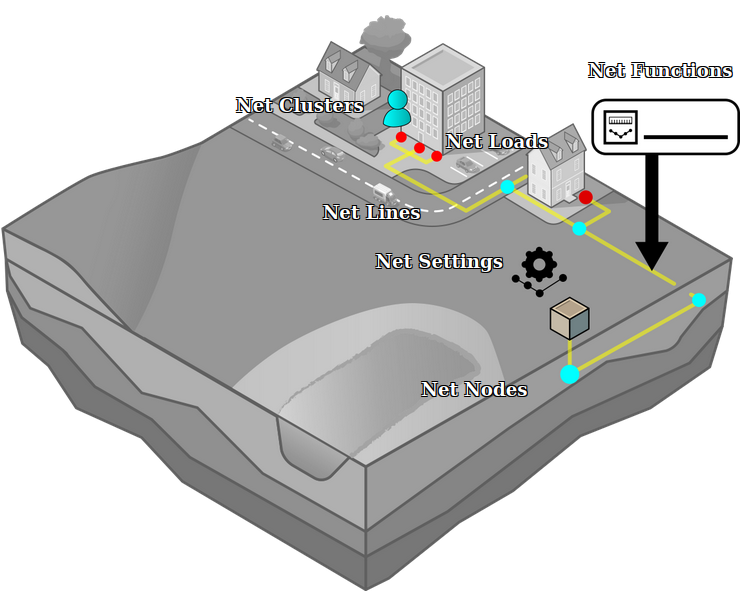
In the Tygron Platform, net lines and net nodes, along with net loads, form distribution networks. They are defined by 2 net nodes, a starting node and an end node, and a net line definition. The collection of net lines and net nodes between two arbitrary net nodes is called a path.
Properties of net lines
Net lines have a number of properties, mostly related to visualization. They also allow for the definitions of arbitrary attributes.
Name
The name of the net line is generally not visible to the end user, but can be used to keep track of specific net lines while editing, or could be called up using TQL to display more information to an end user.
Length
The length of the net line is a property resulting from where the net line starts and ends. This property cannot be edited directly, but is calculated based on its coordinates. This calculation only takes flat distance into account. Terrain height is not taken into account.
Net Function
Each net line has a reference to a net function. The net function's attributes, such as its color or visualization diameter, are inherited by their net lines. This allows a single set of properties to be applied to all lines in the network.
Net Type
The network type this net line belongs to. Each net line can only belong to one type of network.
Attributes
Net lines can have any number of arbitrary attributes. A few attribute names are reserved and have a special function.
Color: The color of the net line used in the visualization of the network.
DIAMETER_M: The diameter of the net line. This can be used in calculations and also affects the width of the net line as visible in the 3D Visualization.
FLOW: The flow of a net line indicates the amount of the resource that is transported through this net line. If the network's graph is a tree, the direction is implicit and the value can be consistently positive. In more complicated networks, the direction in which the resource is transported may be relevant, and can be indicated with a positive or negative value. By default, the attribute name FLOW is preferred. The specific attribute name used for this is defined as part of the settings of the net type. Depending on the calculation model for networks, this attribute is used in resource flow calculations.
PRICE_M: The price per meter. Can be used to calculate the costs of the netlines.
VISUALIZATION_DIAMETER_M: The diameter of the net line. Similar to DEF_DIAMETER_M, this attribute affects the visualized width of the net line in the 3D Visualization, but is not intended to be used in calculations.