Area: Difference between revisions
No edit summary |
No edit summary |
||
| Line 16: | Line 16: | ||
*[[How_to_remove_an_area|How to remove areas]] | *[[How_to_remove_an_area|How to remove areas]] | ||
*[[How_to_remove_areas_with_a_filter|How to remove multiple areas with a filter.]] | *[[How_to_remove_areas_with_a_filter|How to remove multiple areas with a filter.]] | ||
* [[How to create an overlay for visualizing your own geographical vector information]] | |||
*[[How to edit area properties]] | *[[How to edit area properties]] | ||
}} | }} | ||
Revision as of 11:08, 23 February 2023
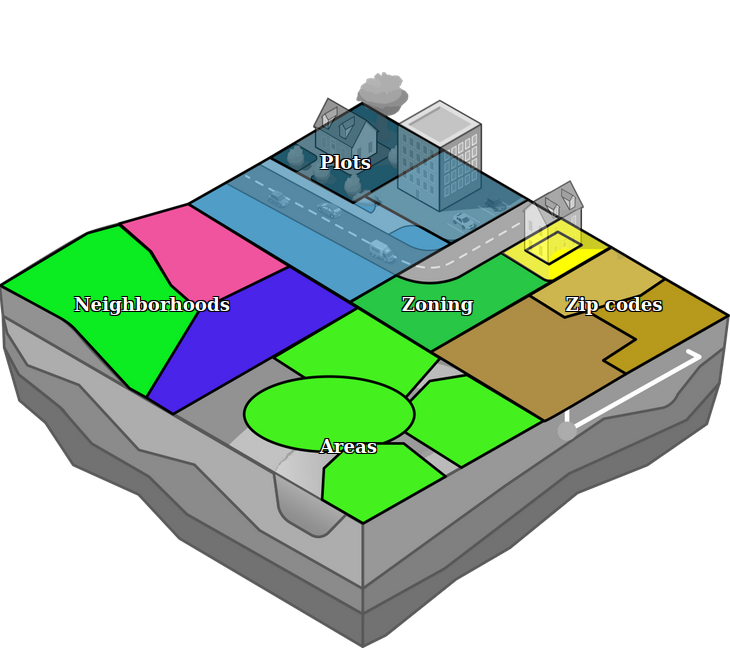
In the Tygron Platform, an area is comprised of a polygon, a name and a number of attributes, which can be completely user-defined. Areas do not do much on their own, but can be used in conjunction with Overlays, TQL and Excel to implement powerful and complex calculations for a project.
Contrary to buildings, neighborhoods, or terrains, areas are allowed to overlap. They are also not bound to a layer. Because of this, they can be used for multiple purposes at the same time. By using attributes, it's possible to define and identify the purpose of an area.
Group filters
Areas can be grouped together using Attribute name filters. Group filters are added to the left panel of Areas in the editor. If an Area contains an attribute with that name, it is added under the group filter. Group filter names are stored in the Setting AREA_GROUPS.
Overlays
Specific areas can be visualized using an Areas (Overlay). This overlay can be used to inform stakeholders about a specific concept or calculation. The overlay can also change during the session if, for example, the area is (de)activate or its color is changed.