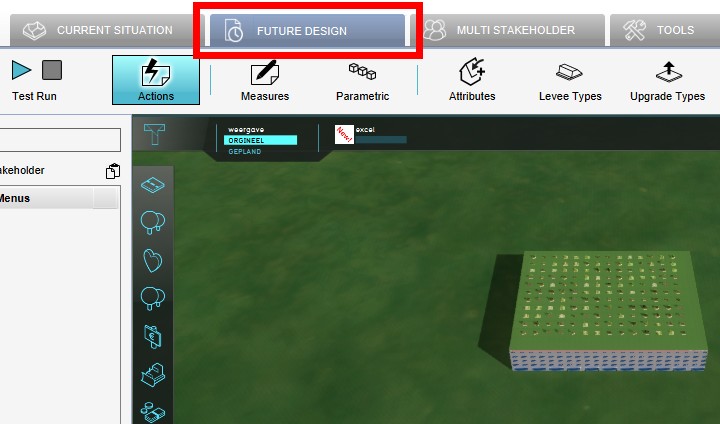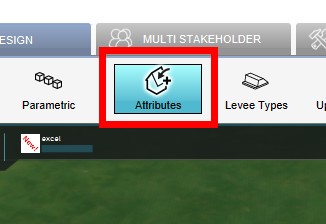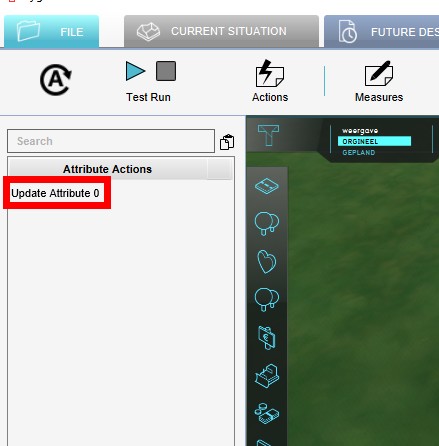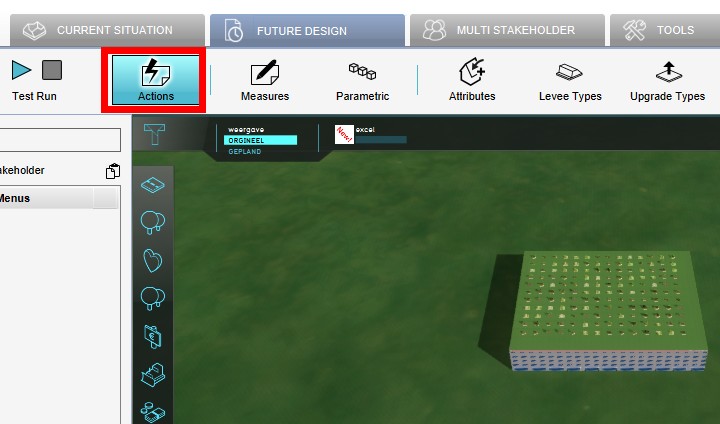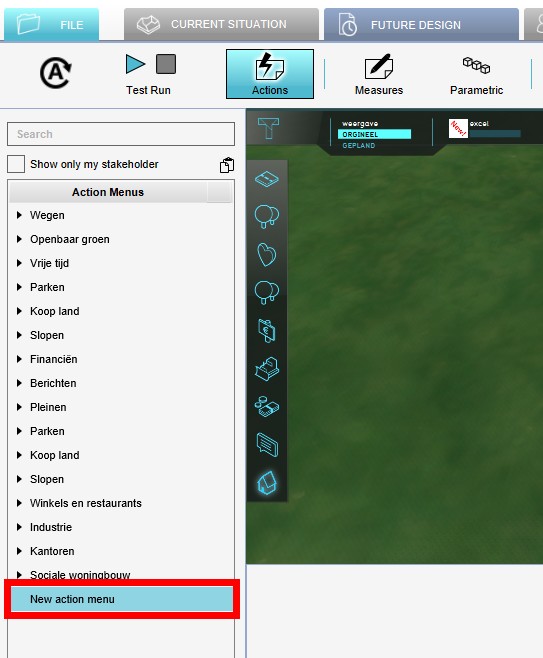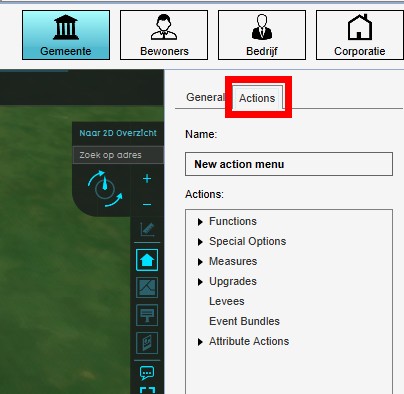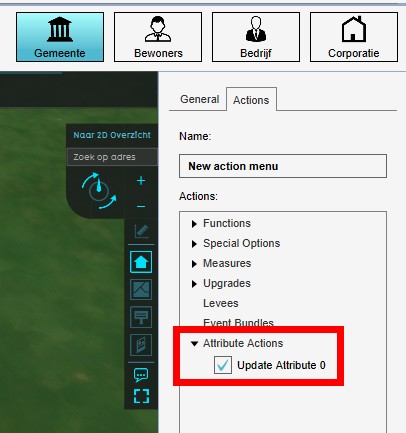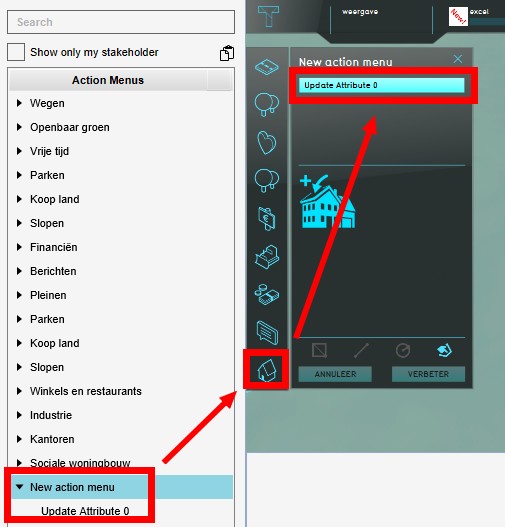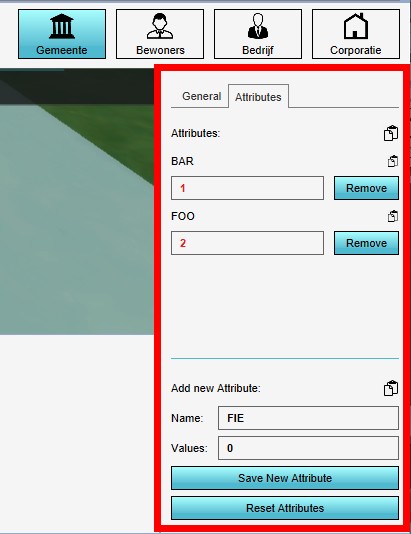Attribute Actions: Difference between revisions
No edit summary |
|||
| Line 49: | Line 49: | ||
== How to change Attribute Actions in a project == | == How to change Attribute Actions in a project == | ||
''[[Editor]] → [[Future Design]] ([[Ribbon|Ribbon tab]]) → [[Attributes]] ([[Ribbon|Ribbon bar]]) → Show Attribute Actions ([[Ribbon#Ribbon bar dropdown menu|Dropdown menu]]) → Select Attribute Action to edit ([[Left Panel]]) → Adjust values of selected Attribute Action ([[Right Panel]])'' | ''[[Editor]] → [[Future Design]] ([[Ribbon|Ribbon tab]]) → [[Attributes]] ([[Ribbon|Ribbon bar]]) → Show Attribute Actions ([[Ribbon#Ribbon bar dropdown menu|Dropdown menu]]) → Select Attribute Action to edit ([[Left Panel]]) → Adjust values of selected Attribute Action ([[Right Panel]])'' | ||
{{editor steps|title=edit an Attribute Action or its values | |||
|In the editor, select the Future Design tab | |||
|Select Attributes | |||
|Select the desired Attribute Action from the available Attribute Actions on the Left Panel | |||
|On the Right Panel you can now edit the Attribute Action by changing, adding or removing attribute/ value pairs | |||
}} | |||
<gallery> | |||
File:Select_Future_Design1.jpg|1. Select the Future Design tab | |||
File:Select_Attributes1.jpg|2. Select Attributes on the Ribbon Bar | |||
File:New_Attribute_Action1.jpg|3. Select the desired Attribute Action | |||
File:Edit_Attribute_Action1.jpg|4. Edit, add or remove attribute/ value pairs | |||
</gallery> | |||
== See also == | == See also == | ||
Revision as of 12:18, 16 July 2020
What are Attribute Actions?
Attribute Actions are a convenient way to be able to add a new or update an existing attribute of a building in the Tygron Platform. By adding the Attribute Action to an Action Menu, the user can directly impact speciffic seleceted buildings without the need to create elaborate upgrade functions or panels. Attribute Actions can also be stacked, multiple attributes and values can be added and/ or adjusted with one single Attribute Action, selected from an Action Menu.
Where can I find Attribute Actions in the Tygron Platform?
Editor → Future Design (Ribbon tab) → Attributes (Ribbon bar)
Attribute Actions can be found under the Future Design tab in the editor of the Tygron Platform.
How to add Attribute Actions to a project
Editor → Future Design (Ribbon tab) → Attributes (Ribbon bar) → Add Attribute Action (Dropdown menu)
- In the editor, select the Future Design tab
- Select Attributes
- From the dropdown menu, select Add Attribute Action
- The new Attribute Action now appears in the Left Panel
-
1. Select the Future Design tab
-
2. Select Attributes on the Ribbon Bar
-
3. From the dropdown menu, select Add Attribute Action
-
4. The new Attribute Action now appears in the Left Panel
- In the editor, select the Future Design tab
- Select Actions
- Add a new, or select an existing Action Menu on the Left Panel
- Select the Actions tab on the Right Panel
- Click on the Attribute Actions entry, and check the desired Attribute Action
- Now the newly added Attribute Action is available in the selected Action Menu
-
1. Select the Future Design tab
-
2. Select Actions on the Ribbon Bar
-
3. Add a new, or select an existing Action Menu on the Left Panel
-
4. Select the Actions tab on the Right Panel
-
Click on the Attribute Actions entry, and check the desired Attribute Action
-
Now the newly added Attribute Action is available in the selected Action Menu
How to change Attribute Actions in a project
Editor → Future Design (Ribbon tab) → Attributes (Ribbon bar) → Show Attribute Actions (Dropdown menu) → Select Attribute Action to edit (Left Panel) → Adjust values of selected Attribute Action (Right Panel)
- In the editor, select the Future Design tab
- Select Attributes
- Select the desired Attribute Action from the available Attribute Actions on the Left Panel
- On the Right Panel you can now edit the Attribute Action by changing, adding or removing attribute/ value pairs
-
1. Select the Future Design tab
-
2. Select Attributes on the Ribbon Bar
-
3. Select the desired Attribute Action
-
4. Edit, add or remove attribute/ value pairs
See also
Video

Documentation
https://support.tygron.com/wiki/Attribute
https://support.tygron.com/wiki/Average_Overlay