How to add an Attribute: Difference between revisions
Jump to navigation
Jump to search
Redirected page to Add Attribute |
mNo edit summary |
||
| Line 1: | Line 1: | ||
#REDIRECT [[Add Attribute]] | #REDIRECT [[Add Attribute]] | ||
{{ | [[File:Attribute add.jpg|thumb|The [[right panel]] allows you to add new attributes. The top half displays existing attributes, the bottom half allows you to add new attributes.]] | ||
Many things in a [[Project]], ranging from [[Stakeholder]]s to [[Overlay]]s to [[Construction]]s, have [[Attribute]]s, allowing generic properties to be configured for them. For most kinds of data, Attributes can be added and edited in a similar fashion. | |||
{{editor location steps|bar=The type of data to edit|left-panel=The data to edit|right-panel=Attributes tab}} | |||
{{howto|title=add an attribute | |||
| Select the type of data to add an [[Attribute]] to. | |||
| Switch to the "Attributes" tab. | |||
| Scroll to the bottom of the right panel, if neccesary | |||
| For "Add new Attribute with name", enter the desired [[TQL name]] name. | |||
| For "Add new Attribute with value", enter the desired value. | |||
| Click on "Save new Attribute". | |||
| The [[Attribute]] has now been added. | |||
|}} | |||
{{clear}} | |||
==See also== | |||
* [[How to remove an attribute]] | |||
* [[How to edit an attribute]] | |||
* [[How to edit multiple attributes]] | |||
* [[How to remove multiple attributes]] | |||
Revision as of 15:00, 11 June 2020
Redirect to:
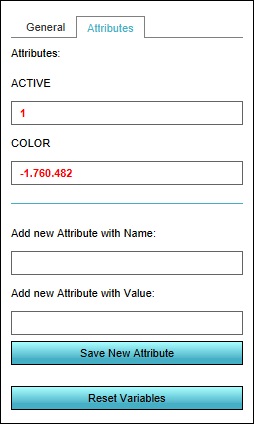
Many things in a Project, ranging from Stakeholders to Overlays to Constructions, have Attributes, allowing generic properties to be configured for them. For most kinds of data, Attributes can be added and edited in a similar fashion.
Editor → The type of data to edit (Ribbon bar) → The data to edit (Left panel) → Attributes tab (Right panel)
How to add an attribute:
- Select the type of data to add an Attribute to.
- Switch to the "Attributes" tab.
- Scroll to the bottom of the right panel, if neccesary
- For "Add new Attribute with name", enter the desired TQL name name.
- For "Add new Attribute with value", enter the desired value.
- Click on "Save new Attribute".
- The Attribute has now been added.