Attribute Actions: Difference between revisions
Jump to navigation
Jump to search
No edit summary |
|||
| Line 62: | Line 62: | ||
--> | --> | ||
{{article end | |||
*[[ | |howtos= | ||
*[[Attribute | *[[How to add an Attribute Action to your project]] | ||
*[[ | |seealso= | ||
*[[ | *[[Attribute]]s | ||
*[[Attribute Overlay]] | |||
*[[Average Overlay]] | |||
*[[File:youtubeLogo1.jpg|thumb|left|link=https://youtu.be/8LnBoQDrW5o|(Dutch only) Adding attributes to buildings with ''attribute actions'']] | |||
}} | |||
[[Category:Items]][[Category:Attribute Action]] | |||
[[ | |||
[[Category: | |||
Revision as of 10:20, 21 February 2023
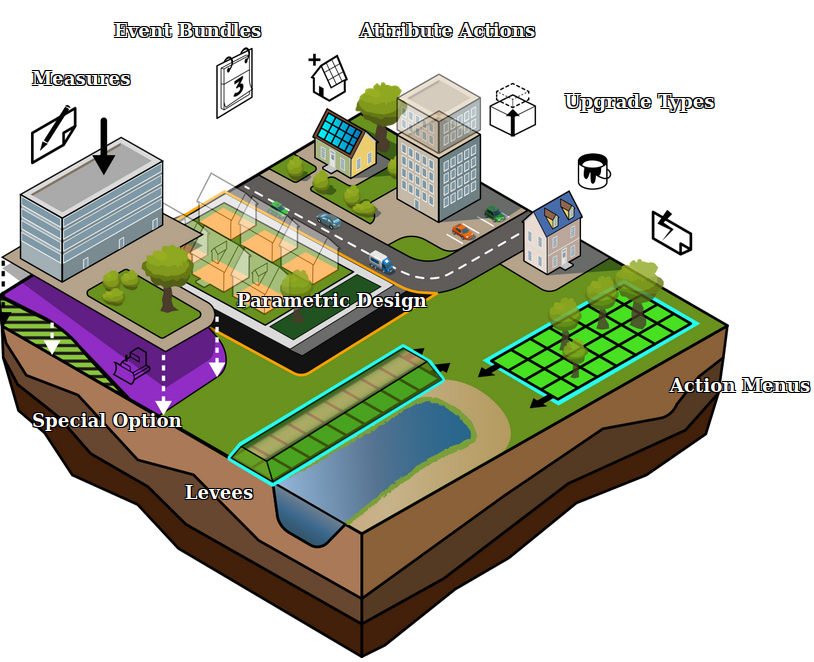
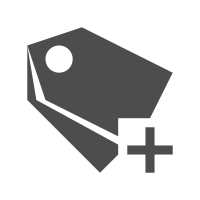
Attribute Actions are a convenient way to be able to add a new or update an existing attribute of a building in the Tygron Platform. By adding the Attribute Action to an Action Menu, the user can directly impact specific selected buildings without the need to create elaborate upgrade functions or panels. Attribute Actions can also be stacked, multiple attributes and values can be added and/ or adjusted with one single Attribute Action, selected from an Action Menu.
Where can I find Attribute Actions in the Tygron Platform?
Editor → Future Design (Ribbon tab) → Attributes (Ribbon bar)
Attribute Actions can be found under the Future Design tab in the editor of the Tygron Platform.
How-to's
See also
- Attributes
- Attribute Overlay
- Average Overlay

(Dutch only) Adding attributes to buildings with attribute actions