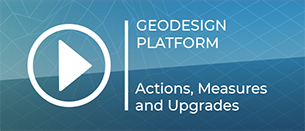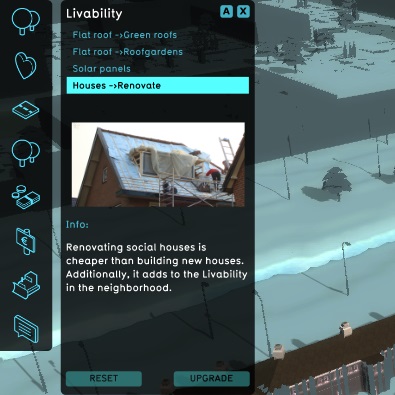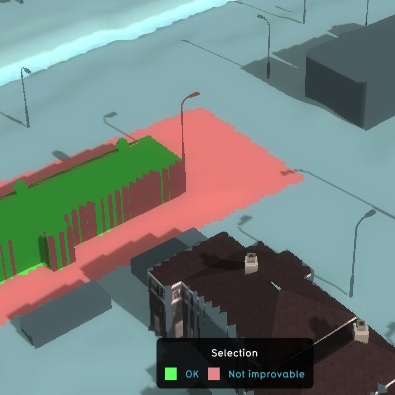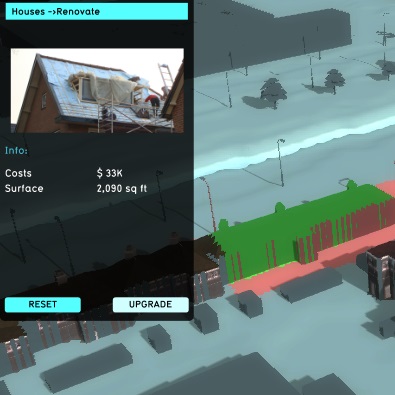Upgrade Type
During a Planning Session in the Tygron Platform, Buildings can be upgraded using Upgrade Types, provided an upgrade definition exists within that Upgrade Type which applies to that building's function. Upgrades can be used to improve the building to a related function, or to change the building to a completely different function category.
When a building is upgraded, it is effectively demolished and replaced with a different building, without the demolition taking place as a separate step. A user in a session will see the building change directly from one function to another. The new building retains certain properties of the old building, such as location or ownership. The most significant difference between the old and the new building is its function. An upgrade can also be applied to a sub-section of a building.
Another difference that can occur is a change in the amount of floors a building sections have. If the building has more or fewer floors than allowed by the new function, the amount of floors is increased or decreased to match the new function's allowed amount of floors.
What building Functions can be upgraded to other Functions is managed using Upgrade Pairs, defined in the Upgrade Type.
Default upgrade types
The upgrade types already present in the Tygron Platform can be roughly categorized into two types:
- improvements, such as:
- Flat roof → Green roofs
- Roads → Water-permeable
- transformations, such as:
- Offices → Apartments
- Offices → Shops
When creating your own upgrade types, you can keep in mind that upgrades can improve a building, or change a building.
See also the list of all available default upgrade types.
Performing an upgrade
During a session, an upgrade can be performed in a similar manner as the placement of a building. The only difference is that, rather than empty terrain being valid, a building with a valid type of function must be valid.
- Find a building with a function fit for upgrade.
- Select the upgrade to perform.
- Draw the selection for the upgrade.
- Press the "Upgrade" button.
- If required, use the popups to request and acquire a permit.
- The upgrade has now been performed.
-
Find a building to upgrade
-
Select an upgrade
-
Draw a selection
-
Press "Upgrade"
-
Upgrade complete
How-to
- How to add or remove upgrade types
- How to change upgrade type properties
- How to link functions to upgrade types