How to add and remove an action menu
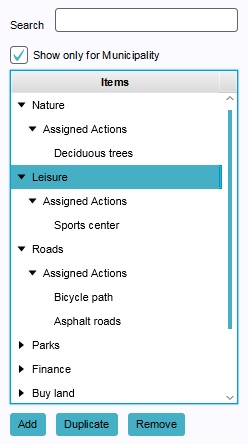
To add an action to a stakeholder, the stakeholder first needs to have at least one menu to place the action in. It is not possible to add an action to a stakeholder without organizing it into a menu. A menu without actions will appear to a user as empty, and does not directly serve any purpose.
How to add an action menu:
- Select "Stakeholders" in the ribbon header.
- Select "Actions" in the ribbon bar.
- Select "Add" in the left panel.
How to remove an action menu:
- Select "Stakeholders" in the ribbon header.
- Select "Actions" in the ribbon bar.
- Select the menu you wish to remove.
- Select "Remove" in the left panel.
Order

- The menu order defines the order in which the menus are being presented to the user. You can change the order by selecting a menu and pressing "Up" and "Down".