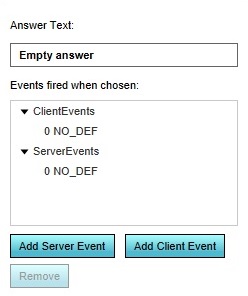How to add an Event to an Answer of a Panel: Difference between revisions
Jump to navigation
Jump to search
mNo edit summary |
No edit summary |
||
| (2 intermediate revisions by one other user not shown) | |||
| Line 1: | Line 1: | ||
[[File:panels-right-answer.jpg|framed| | [[File:panels-right-answer.jpg|framed|right|The [[right panel]] for [[Panel]] {{linkappend|post= (Panel)|Answer}}s in the Editor.]] | ||
[[Panel]]s can be assigned {{linkappend|post= (Panel)|Answer}}s, which allow an end-user to interact with a [[Session]] based on the information provided in the [[Panel]]. Exactly what interaction takes place must be explicitly configured. | [[Panel]]s can be assigned {{linkappend|post= (Panel)|Answer}}s, which allow an end-user to interact with a [[Session]] based on the information provided in the [[Panel]]. Exactly what interaction takes place must be explicitly configured. | ||
| Line 14: | Line 14: | ||
}} | }} | ||
{{clear}} | {{clear}} | ||
= | |||
{{article end | |||
|howtos= | |||
* [[How to add an Answer to a Panel]] | |||
|seealso= | |||
* [[Editing Events]] | * [[Editing Events]] | ||
}} | |||
[[Category:How-to's]] | |||
Latest revision as of 13:16, 30 January 2024
Panels can be assigned Answers, which allow an end-user to interact with a Session based on the information provided in the Panel. Exactly what interaction takes place must be explicitly configured.
How to add an Event to an Answer of a Panel:
- Open the list of Panels.
- Select the Answer you wish to configure
- At the bottom of the right panel, select "Add Server Event" or "Add Client Event", depending on the intended Event.
- Select the now added "NO_DEF" Event.
- In the bottom panel, select and configure the desired Event.
- In the bottom panel, click on "Commit".
- Selecting the Answer will now effect the intended interaction.