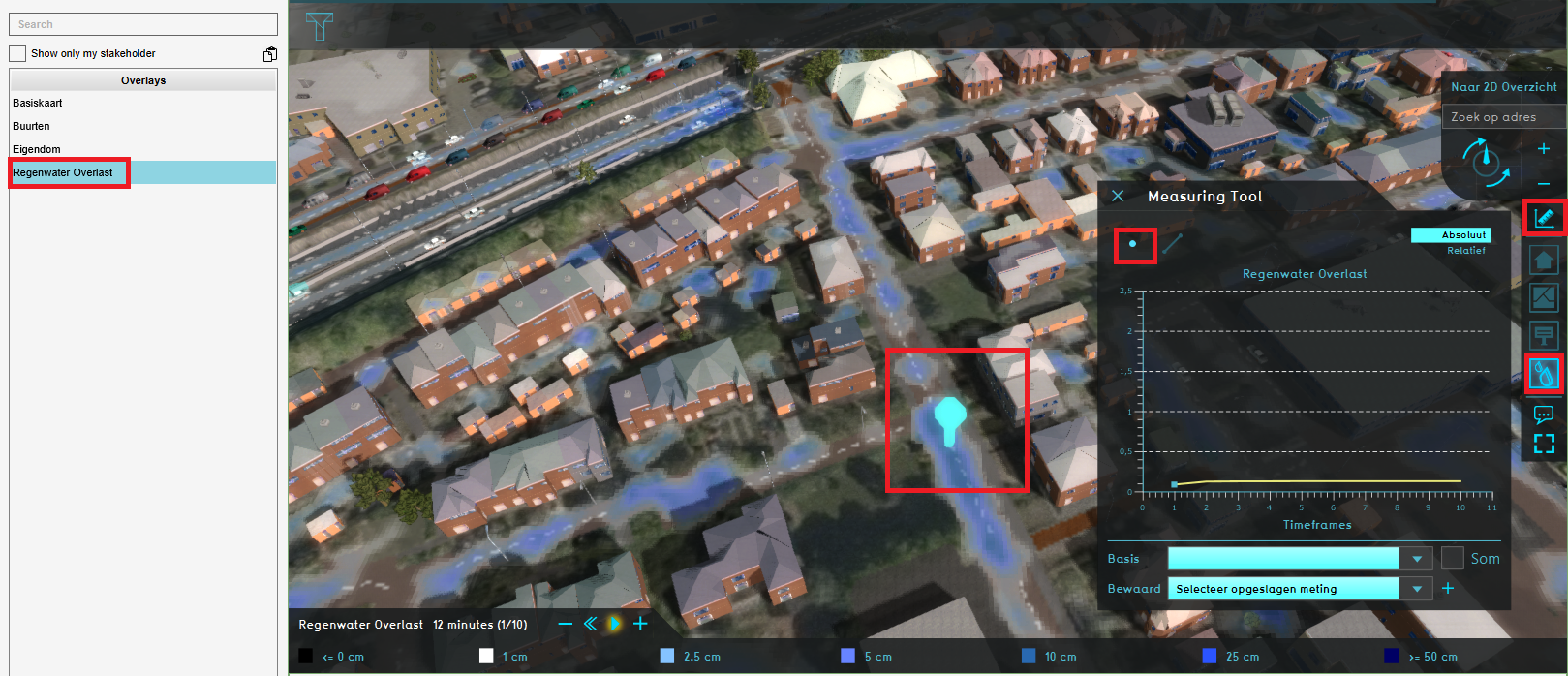How to make a point measurement: Difference between revisions
Jump to navigation
Jump to search
(Created page with "{{howto|title=|Select any Grid overlay in the overlay menu.|Select the measuring tool icon (signified by a ruler) in the overlay menu, located between the zoom buttons and...") |
No edit summary |
||
| Line 1: | Line 1: | ||
{{howto|title=|Select any [[Grid overlay]] in the overlay menu.|Select the measuring tool icon (signified by a ruler) in the overlay menu, located between the zoom buttons and the overlay icons.|Select the ''Point Measurement'' option (signified by a point) at the top of the measuring tool window.|Click on the location in the [[3D World]] where a measurement is desired.|The graph in the measuring tool window now displays the value at location.}} | {{howto|title=|Select any [[Grid overlay]] in the overlay menu.|Select the measuring tool icon (signified by a ruler) in the overlay menu, located between the zoom buttons and the overlay icons.|Select the ''Point Measurement'' option (signified by a point) at the top of the measuring tool window.|Click on the location in the [[3D World]] where a measurement is desired.|The graph in the measuring tool window now displays the value at location.}} | ||
<gallery mode=nolines> | |||
File:Point_measurement.PNG | |||
</gallery> | |||
==Notes== | ==Notes== | ||
Revision as of 08:38, 14 September 2020
How to make a point measurement:
- Select any Grid overlay in the overlay menu.
- Select the measuring tool icon (signified by a ruler) in the overlay menu, located between the zoom buttons and the overlay icons.
- Select the Point Measurement option (signified by a point) at the top of the measuring tool window.
- Click on the location in the 3D World where a measurement is desired.
- The graph in the measuring tool window now displays the value at location.
Notes
- If it's a Grid overlay with Timeframes (Water Overlay) functionality, the graph displays the value at that location over time.