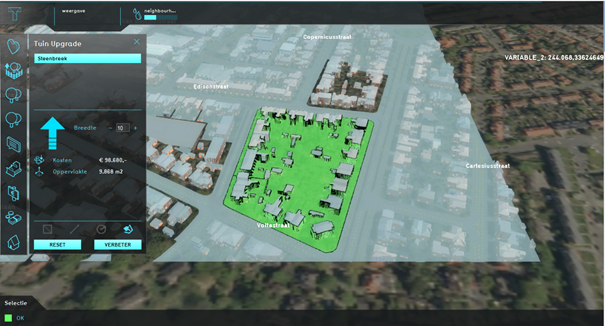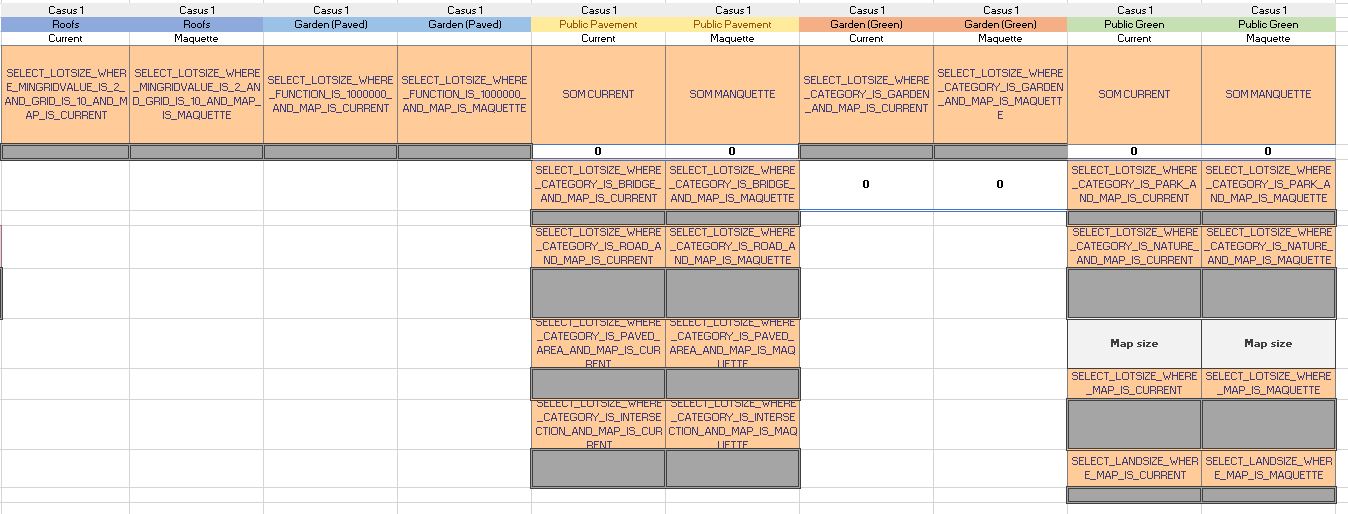How to make the Green Garden Indicator
This wiki How-To will try to explain to you, how the indicator in the Green Garden use case was made and more importantly which steps were needed to make it work.
The steps in this wiki-how are based upon the case study of the Green Garden Meter
Steps
First Steps
The first step of designing the indicator existed out of defining the boundary conditions. Hereby you need to clearly define what do you want to get out of your indicator, in other words, what do you want it to show. Once this is clear you can start working towards shaping your indicator. The reason Amersfoort was chosen as the location for the digital twin, was because of the availability of data of neighbourhood composition. The neighbourhood Leusderskwartier and some other neighbourhoods where mapped by the municipality of Amersfoort in a previous Case Study about urban precipitation water.
Setting Up the Parameters
This case study by the municipality of Amersfoort gave a rough direction to the values the indicator had to show and also helped in the categorisation of the parameters. For the green garden use case, the five parameters that the indicator intends to show are:
| Paved Areas | Green Areas |
|---|---|
| Roofs | |
| Garden (Paved) | Garden (Green) |
| Public Pavement | Public Green |
Hereby, the goal is that the values of the parameters are expressed in percentages of the total measures surface of the digital twin. After defining the boundary conditions the next step is to translate the parameters into working queries. This is the step where the indicator gets shaped and defined. To understand the functioning of indicators better it can be useful to look at the set-up of other simular indicators, the Green Garden indicator was inspired partially on the Housing Indicator. This indicator shows some overlap in its fundamentals with the green garden indicator and was therefor chosen and some of its frameworks could be recycled.
Queries
The final step of realising the indicator was defining the queries. An import tool with helping to shape indicators is the query tool, this tool can also directly shows the generated values of the query. The queries used in the Green Garden indicator are summed up in this chapter with an explanation of their formation.
Roofs
The roofs were the first surface that was shaped in the indicator. The first step in defying the indicator was setting up the query for the roofs. To obtain this information from the platform, the query selects all the structures in the digital twin with at least one floor (hence:FLOOR_HEIGH_M) and a minimum floor height of 2m. This floor height was obtained from the model, by making an average overlay based on the FLOOR_HEIGH_M attribute. This is also a useful tool to visualize the area that will be selected.
Garden (Paved)
The paved garden parameter is based on a new object function made for this Use Case. This parameter is based on a new object function designed for the green garden use case. Gardens in the platform are standardised and do not yet make a difference between green and paved gardens, so this query obtains the area value of all the normal gardens. Green gardens are currently the default gardens of the Tygron Platform. So for this garden, a new garden type was created by editing function values, .
Public Pavement
The third parameter is public pavement, this includes all the public hard surfaces, like sidewalks and roads. The query, therefore, is a SUM statement in Excel with all the public hard surfaces used in the digital twin of Leuderkwartier. These parameters included the values of bridge, road, paved area and intersections.
Garden (Green)
As explained in garden (paved) green gardens are currently the standard garden of the platform. This query, therefore, obtains the lotsize of all the gardens in a model. Subsequently, the lotsize value of the paved garden is substracted of the total. This is done because paved gardens are still categorised in the garden category.
Public Green
The last category is public green, this category is also a sum function. This parameter sums the lotzises of the categories parks and nature and also add the area of terrain that has no function, this is often greenfield land. The query of greenfield land first defines everything that has a lotsize, so is categorised and defines the total area of the model. By subtracting the total area with total lotsize, the difference will show the greenfield land.
Defining the output
The visible output of the indicator uses standardised HTML scripts for indicators. The values in the Tygron Platform are, as said, percentages, these percentages are obtained by dividing each value with the total area of the map. During a session, measures are possible, like transforming a paved garden into a green garden, because the indicator both measures the current and maquette data, the difference between those two parameters can show possible progress and shows what the consequences of a measure can be.