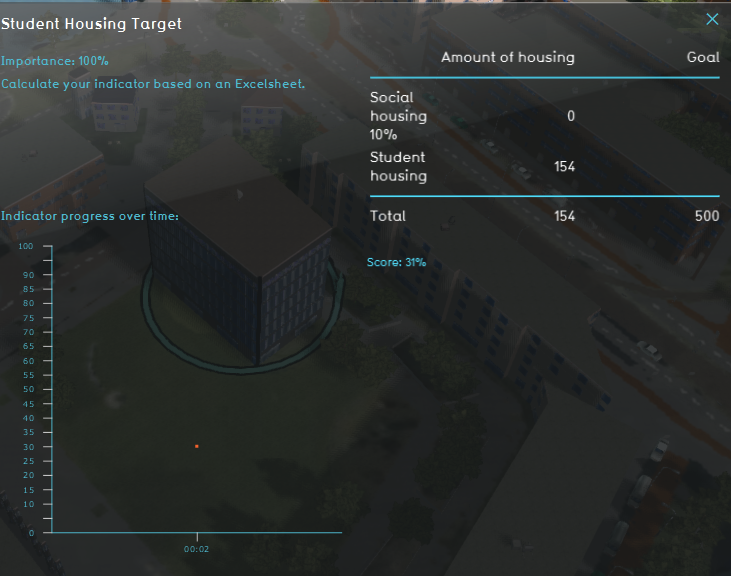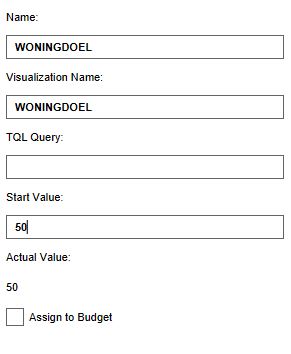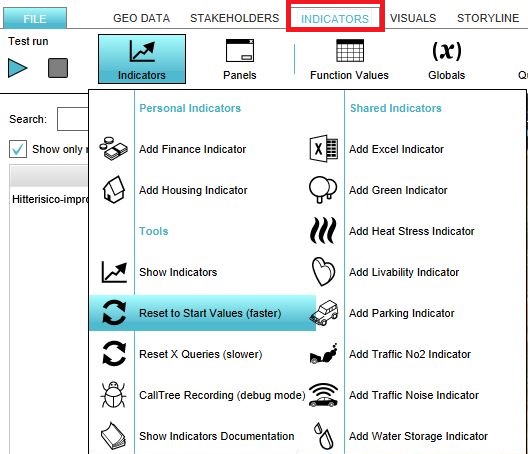Student housing target (Indicator)
General
What is the Student housing target indicator?
The Housing target indicator calculates the number of student houses that are added to the project current situation and relates this to the total target of student houses. The indicator is a variation on the Housing_target_(Indicator) This indicator is useful for projects where for example:
- A shortage of student housing is stated
- A grow of international students is stated
- An university that is in the area is expanding
The total amount of houses is adjustable, this makes it useful for all types of projects.
Indicator panel
The indicator panel shows the two different types of housing, the number of houses that are built in the neighborhood and the targets for the social housing and the total target.
Calculation
The indicator calculates the difference in houses between the planned and original state of the project. Houses in the Tygron Platform are called Units. A building block is not necessarily one unit. You can see the number of units when clicking on a building in the 3D world. Only units of the type studenflats and 10% of social housing are being taken into account. The total target can be adjusted.
Score
The score is represented in a progress bar, with a scale from 0 to 100%. Determine if you want to calculate the absolute or relative score.
Additional configurations
For this indicator to function, a new Global has to be defined to set the total housing target. Read below for the steps.
Add the Global
The total housing target is set in a Global. To learn more about what a global is, please go to the Globals page.
- Select Indicators and then Globals in the ribbon header
- Click on the add button in the bottom left corner. A new global named VARIABLE will be added to the left panel.
- Select the global VARIABLE.
- In the right panel, change the name to STUDENTHOUSINGGOAL.
- Change the start value to a number representing your total housing target.
- Click on the tab Indicators and the button Indicators and choose for Reset to Start values (faster) to update your project.