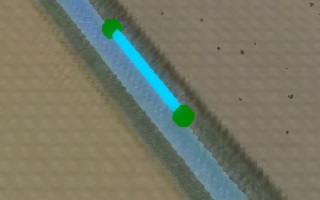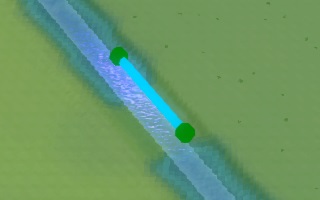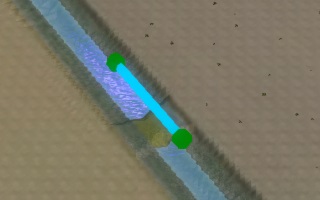How to correct a building in an uninterrupted waterway
The Water Overlay models a number of constructions as line-based buildings, which allow water to flow through the structure from one endpoint to the other. However, some constructions also naturally inhibit water flowing past them in an otherwise uninterrupted waterway. Foe example, a weir is effectively a small dam in a waterway. In source data, these kinds of constructions may be location in an otherwise uninterrupted waterway. in the Tygron Platform, something should prevent water from flowing naturally through the waterway, leaving only the Construction as a route for the water.
A Building with an angle automatically has a blockage added perpendicular to the direction of flow. For that reason, it is recommended to add an angle to a building where possible. In these situations, the generated blockage is also visualized by the Water Overlay.
If it isn't possible to add an angle to a Building, an interrupted to the waterway can be added manually.
Adding a height modifying feature
To create an interrupted waterway without irrevocably modifying the elevation model, the breach feature can be employed. The Breach functionality includes modifying the elevation model in the location of the Breach. Usually this is used to lower the height of the terrain, but it can also be used to increase it. By using a Breach, the terrain height modification is sequestered into a separate piece of data which can be modified or removed at will, leaving the elevation model as close to the original data as possible.
- Find the Construction in the uninterrupted waterway in the Editor.
- Click on the terrain just beside the waterway, and determine the height of the terrain relative to datum.
- Add a new Area to the Project.
- Draw the polygon of the Area in the location where the waterway should be interrupted.
- Add a BREACH_HEIGHT Attribute to the Area.
- Set the value of the Attribute to the previously determined terrain height.
- After recalculating the Overlay, the effects of the changed terrain height have been taken into account.
-
A weir in a waterway.
-
Draw a breach across the waterway. Set the breach height to the surrounding terrain height.
-
The computed surface elevation now forms an interruption in the waterway.
Directly modifying the heightmap
It is also possible to directly modify the terrain height map. This avoids creating additional data in a Project with a different intent than its semantic meaning.
- Find the Construction in the uninterrupted waterway in the Editor.
- Click on the terrain just beside the waterway, and determine the height of the terrain relative to datum.
- Opt to change the terrain elevation in the Terrain dropdown.
- Make a selection perpendicular to the flow direction, with the height set to the previously determined terrain height.
- Apply the change. The waterway will now be interrupted.
- After recalculating the Overlay, the effects of the changed terrain height have been taken into account.
-
A weir in a waterway.
-
Modify the elevation in the middle of the waterway. Raise it to height of the surrounding terrain.
-
The waterway is now interrupted.