How to edit spatial components of a measure
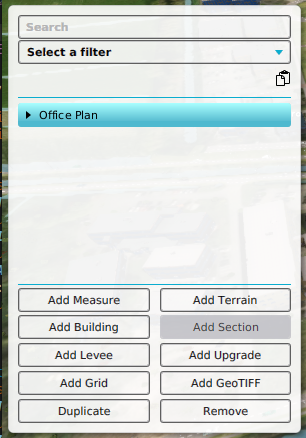
A measure can contain spatial components. These include the placement of buildings, the manipulation of land and the execution of upgrades. To add a spatial component to a measure, select the measure you wish to add the effect to, and select one of the following options:
- "Add Building" to add the placement of a Building.
- "Add Section" to add a section to the selected Building.
- "Add Terrain" to add a manipulation of height and type of terrain. Has the following subtypes: water, raise and flatten.
- "Add Levee" to add the placement of a levee
- "Add Upgrade" to add the option to apply a type of upgrade to existing buildings.
- "Add Grid" to apply a grid to the DTM, for a manually selected or automatically calculated MultiPolygon.
- "Add GeoTIFF" to apply a GeoTIFF to the DTM, for a manually selected or automatically calculated MultiPolygon.
Of each type, multiple effects can be added, e.g. a measure can place multiple buildings, and/or perform multiple upgrades.
To remove a spatial component from a measure, select the spatial sub-item you wish to remove, and select "Remove". Make sure to select the sub-item, and not the measure itself.
Buildings
Editing a building to be placed by a measure is done in the same way as regular building. The only difference is that an owner cannot be set, because the owner of the building will be the owner of the measure. For more information, see How to edit building properties.
Upgrades
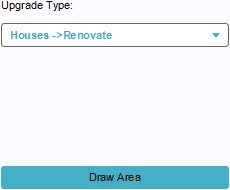
To change the type of upgrade the measure is meant to execute, select the appropriate Upgrade Type from the drop down menu. To select where the upgrade is to be performed, select "Draw Area", and use the brush to select an area.
Terrains
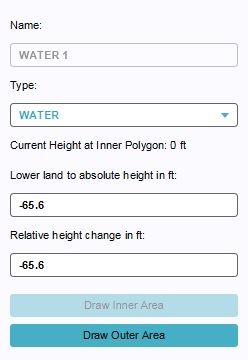
There are 3 possible land manipulations that can be added to a measure: Flatten, Water, and Raise.
To change the type of terrain feature the measure is meant to create, select the appropriate land type from the drop down menu. To change the height the land must have after the measure is executed, change the values in the "Lower land to absolute height" or "Relative height change". To change the location where the land is to be changed, select "Draw Outer Area", and use the brush to select an area. If applicable, select "Draw Inner Area" and select the are within the first selection which must be at the specified height.
Levees
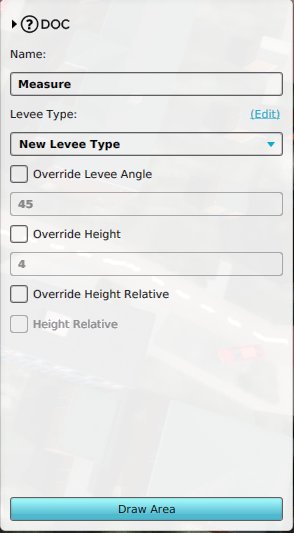
Levee spatials can also be added to a measure. A levee is required for this spatial to be applied. Specific parameters, such as the angle and height can be overwritten.
Grids and GeoTIFFs
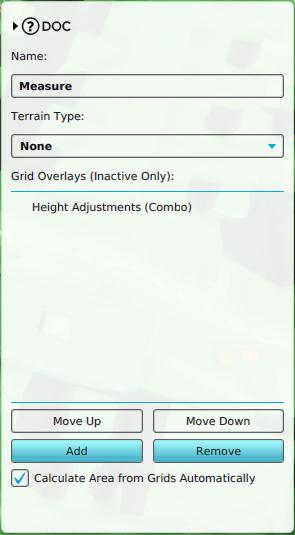
Both Grids and GeoTIFFs can be used by measures to adjust the DTM. The area of effect can be calculated automatically; since NO_DATA values are ignored. Alternatively, a manual selection can be provided. Multiple Grids and GeoTIFFs can be applied together. Additionally a Terrain Type can be supplied, which can be useful when applying detailed waterways.
Grids are required to be calculated beforehand and set to inactive.