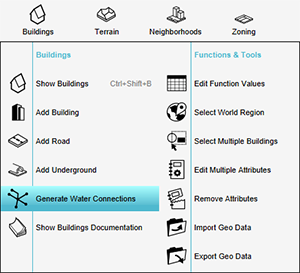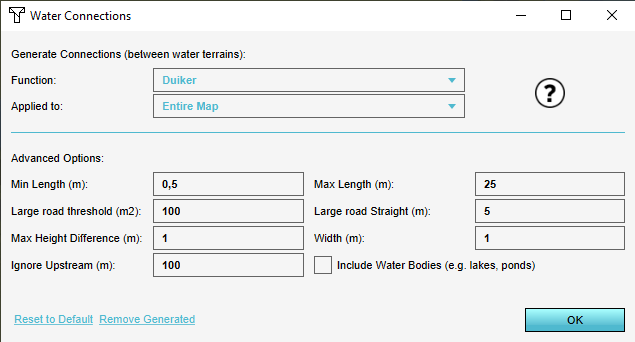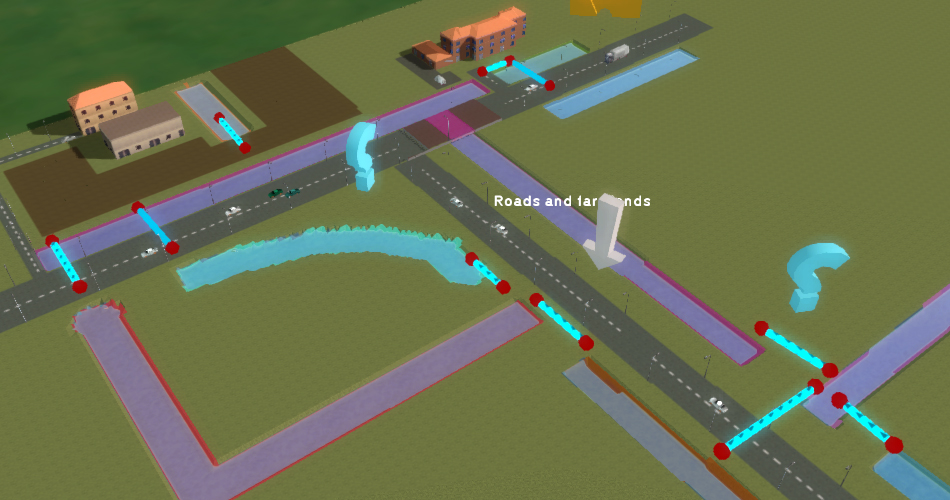How to use the Water Connection Generator to generate Buildings
Jump to navigation
Jump to search
With the Water Connection Generator it's possible to automatically generate additional Buildings for the watersystem in a Project.
Editor → Current Situation (Ribbon tab) → Buildings (Ribbon bar) → Generate Water Connections (Dropdown)
How to use the Water Connection Generator to generate Buildings:
- In the "function" dropdown, select the Function for the Buildings which you want to generate.
- In the "applied to" dropdown, select whether to generate Buildings on the entire map, only near the current viewpoint, or in a specific Neighborhood.
- For the width, enter the width the Building should have for use in calculation models such as the Water Overlay.
- If water bodies should have connections generated for them as well (rather than just waterways), select "include water bodies".
- Select "OK" to generate the Buildings.
-
1. Go to Buildings -> Generate Water Connections
-
2. Water Connections dialogue
-
3. Generated Buildings (Culverts in this example)
Notes
- Generated Buildings will have their respective width Attribute set to the value configured. However, this will only be applied on those Functions which have a width-like Attribute associated with them, used in calculation models. For example, a Culvert has a CULVERT_DIAMETER Attribute to set.
- Using the defaults will produce acceptable and reasonable results in most situations. However, using the Water Connection Generator's advanced options will allow better fine tuning of the algorithm, so that specific circumstances in your project area can be handled better.