ArcGIS Online
(Redirected from Sign in ArcGIS)
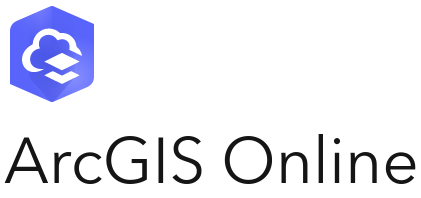
ArcGIS Online is a portal to the online geographic information system (GIS) software developed and maintained by Esri.
The Tygron Client Application can obtain data from services located in ArcGIS Online. Private or organizational data can be accessed by first login into the Online or Enterprise portal.
Data types provided on ArcGIS Online that the Tygron Platform can access is:
- WMS
- WFS
- WCS
- Map service (Esri's proprietary software format for providing feature and imagery data layers).
How-to's
- How to log out an ArcGIS account in the Tygron Client Application
- How to log in an ArcGIS Online account in the Tygron Client Application
- How to log in an ArcGIS Enterprise account in the Tygron Client Application
- How to import features from ArcGIS Online
See also
- Geo Data Wizard
- ArcGIS Pro
- Data preparation for some tips on how to prepare (vector) data for easy importing
- Most common errors