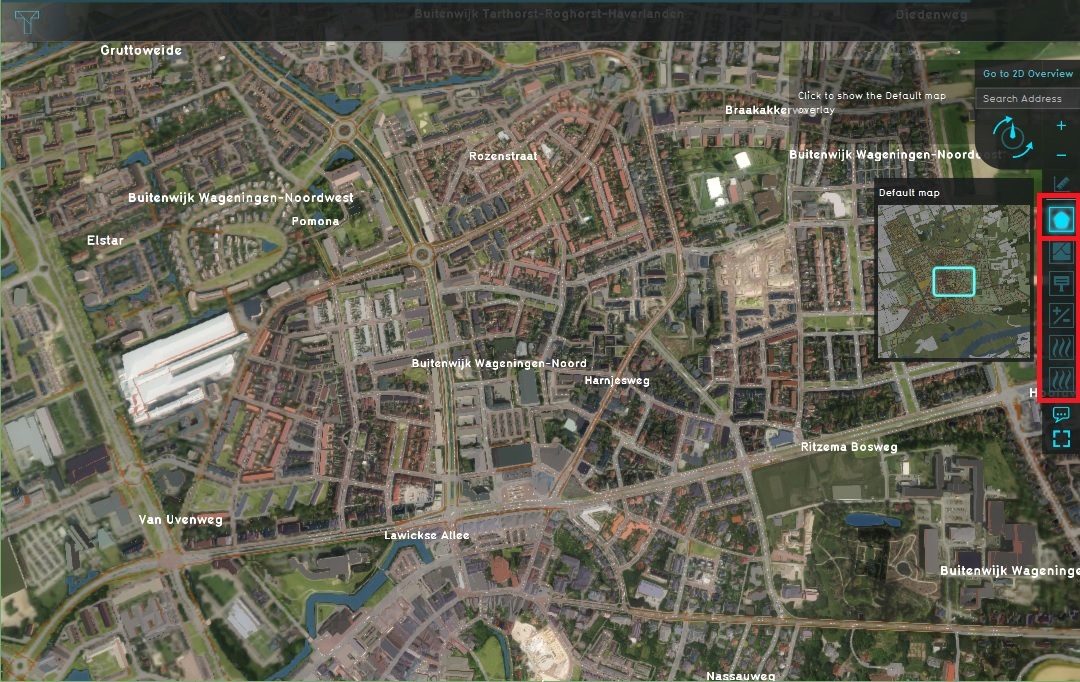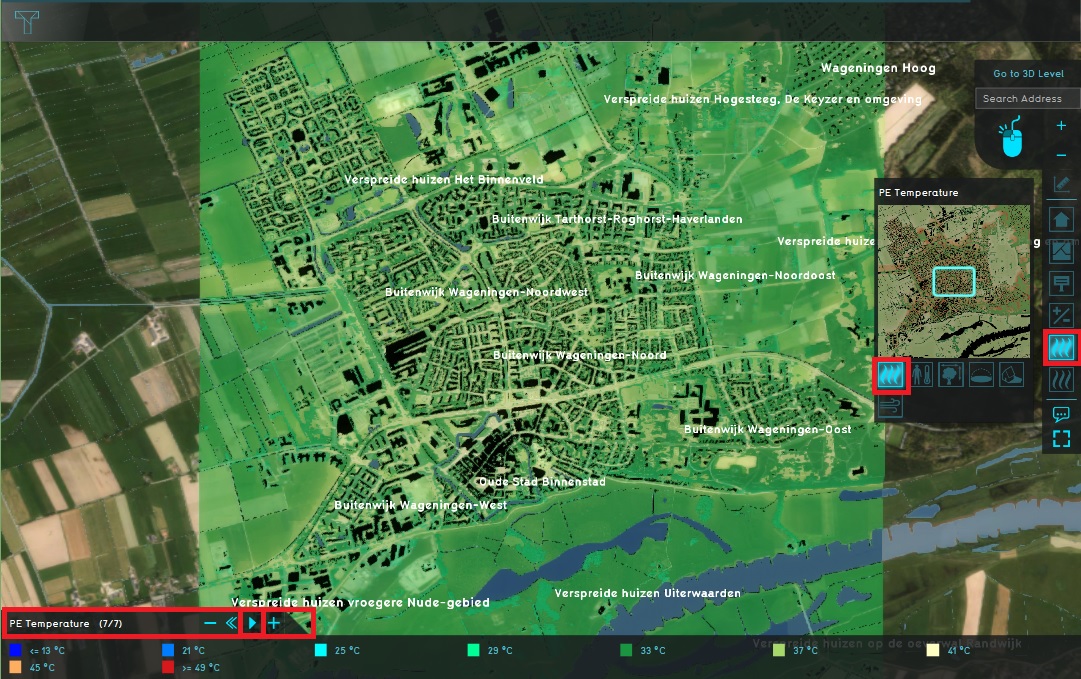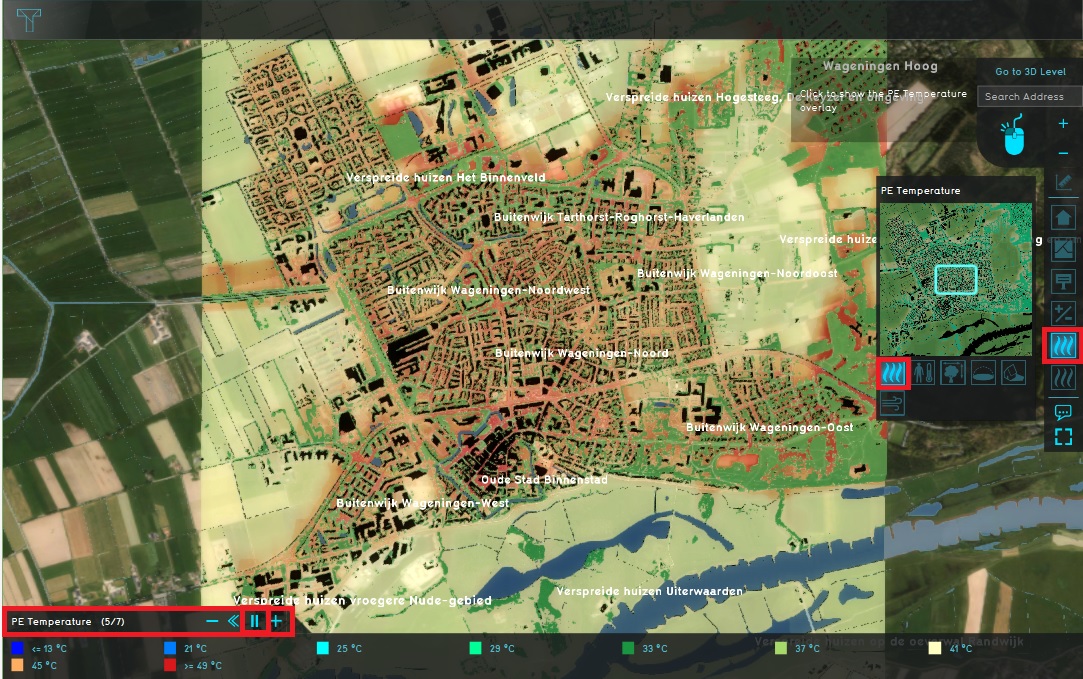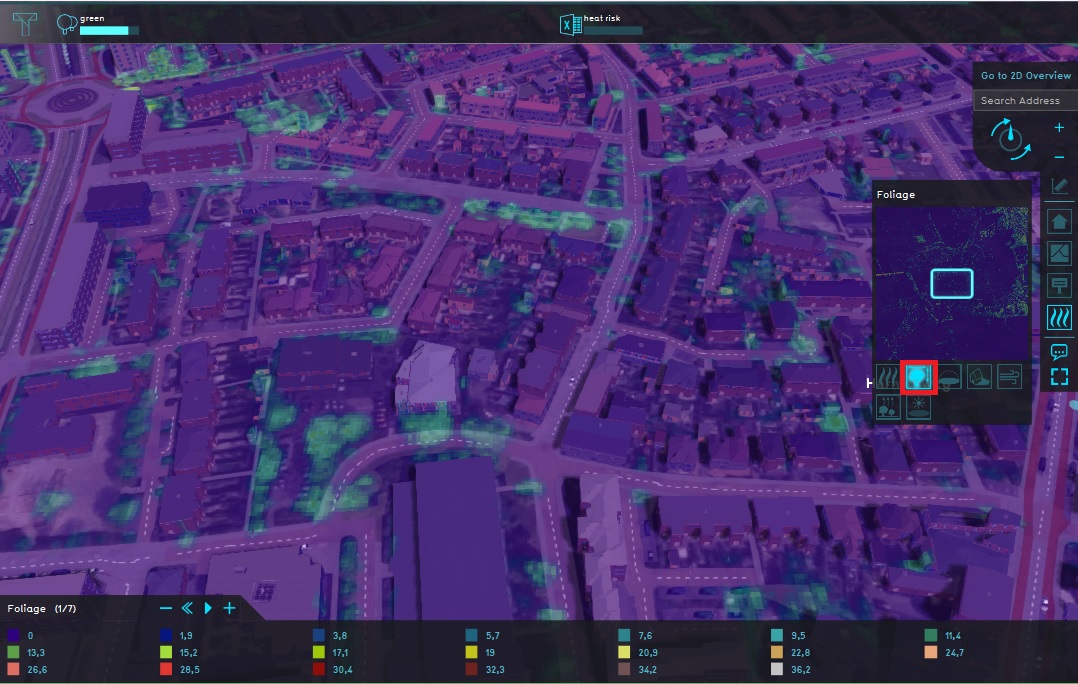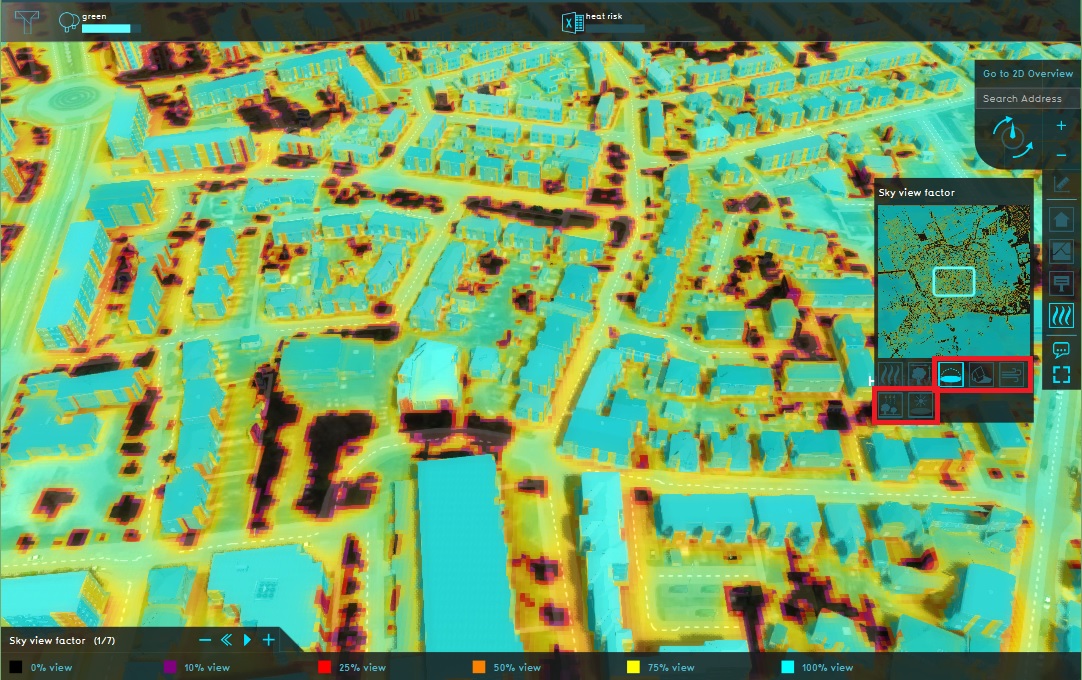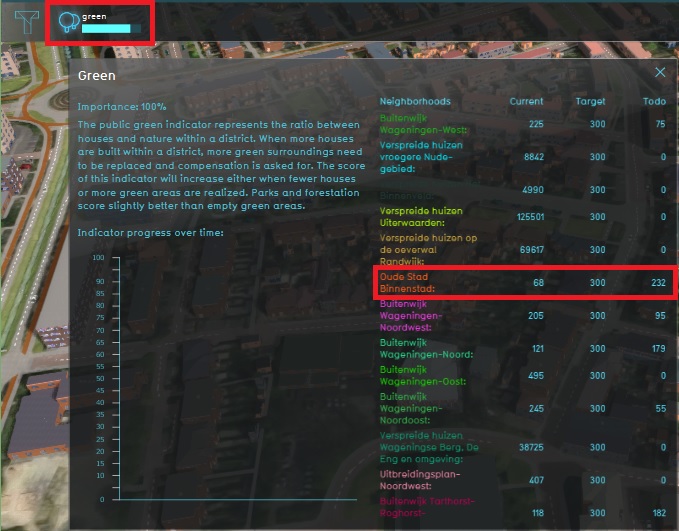Demo Heat Stress Project: Difference between revisions
No edit summary |
|||
| (25 intermediate revisions by 3 users not shown) | |||
| Line 1: | Line 1: | ||
__NOTOC__ | __NOTOC__ | ||
{|class="wikitable" style="margin: auto; background-color:#ffffcc;" | {|class="wikitable" style="margin: auto; background-color:#ffffcc;" | ||
| [[ | | [[Demo Heat Stress Project 2|Next page>>]] | ||
|} | |} | ||
[[File:Heat_Stress_Wageningen_project_area.jpg|thumb|right|300px|Project of Wageningen in the {{software}}]] | |||
{{demo project summary | |||
| title=Demo Heat Stress | |||
| demographic=people who are working in fields such as climate adaptation, environmental studies, data analysis and visualization and urban planning | |||
| showcases=the DPRA Heat Module calculating PE Temperature in a benchmark project area | |||
| description=The demo is a working project in which the [[DPRA Heat Module]] is used to visualize and analyze the heat stress in the Wageningen area. This project area is chosen because this area is used for the Dutch benchmark for the Heat Stress model described in the {{Heat DPRA Report}}. This demo project is based on that benchmark project, with a few minor changes. | |||
| tutorial=Tutorial Heat Overlay (Heat Overlay) | |||
}}If you want more information on the actual benchmark project, please contact us via our [https://community.tygron.com/forum forum]. | |||
===About the project=== | ===About the project=== | ||
The | The project shows the Wageningen area which is a combination of an urban environment and a rural area. In this demo project, the heat stress at several moments on a specific day are visualized: between noon and 6 p.m. on August 2nd, 2013. This date has been chosen for this project because it has been used by the DPRA benchmark. In the {{software}} it is possible to select your own date(s) and time over which you want to analyze the heat stress. In [[Tutorial Heat Overlay (Heat Overlay)|the heat stress tutorial]] you can learn how to change these settings. | ||
====Infrared estimation for foliage==== | |||
Foliage height is an important factor in the Heat DPRA calculation model. | |||
It can be based on: | |||
* trees (buildings with tree functions), where the foliage height is [[Foliage height calculation model (Heat Overlay)|calculated]] based on the trees height and foliage crown factor; | |||
* [[Foliage areas (Heat Overlay)|foliage areas]]: areas that can be imported, each with the [[attribute]] that represents a foliage height. | |||
* a foliage grid. This grid can be based on a [[GeoTiff Overlay|GeoTiff]], or can be the result of a combination of multiple [[Combo Overlay|combo]], [[Average Overlay|average]] and other [[overlay]]s. | |||
In case individual trees are not recorded well enough for your project area and you are unable to obtain known foliage heights through either [[Area]]s or [[GeoTiff]]s, we provide an alternative method for the determination of [[Foliage height calculation model (Heat Overlay)|foliage]]. This approach is based on the estimated presence of vegetation based on infrared satellite imagery, combined with heightmap readings to determine where that vegetation might be situated a few meters above the surface. Where those factors exist, an assumption of foliage is made. | |||
* A [[WMS Overlay]] is used to obtain the infrared satellite imagery | |||
[[ | * A [[WCS Overlay]] is used to obtain an unmodified version of the AHN height dataset | ||
* [[Combo Overlay]]s are used to: | |||
** Determine the presence of vegetation based on infrared data | |||
** Determine deviations in height based on different heightmap interpretations | |||
** Check whether both of those factors are true | |||
* The [[Heat Overlay]] then uses the result as a [[Foliage height prequel (Heat Overlay)|foliage prequel]] | |||
==Explore the current situation== | ==Explore the current situation== | ||
# | # Click anywhere in the [[3D Visualization]], and use the arrow keys on your keyboard to move the [[Camera]] around. You can also move the camera with the mouse; See [[Camera#Standard]]. | ||
# Zoom out and observe the current situation. By default you start in the default map. On the right side of the project area you see the bar with [[Overlays|overlays]]. Click on a few overlays to see the information you can get about the current situation. | # Zoom out and observe the current situation. By default you start in the default map. On the right side of the project area you see the bar with [[Overlays|overlays]]. Click on a few overlays to see the information you can get about the current situation. | ||
# Now open the [[ | # Now open the [[Pet result type (Heat Overlay)|PE Temperature overlay]] by clicking on the Heat Stress icon and notice the PE Temperature overlay is visible in the project area. Notice that while selecting the overlay, a minimap is made visible, as well as icons for a number of child overlays. Also above the legend at the bottom of the [[viewer ]]interface a play button is made available. | ||
# The first child overlay is the PE Temperature overlay, which is already selected. This overlay can show the level of heat stress over time. In this case on August 2nd 2013 between 12 p.m. and 6 p.m. After clicking the play button the overlay will show, per time frame of an hour, the heat stress level at that exact time. Click the play button and notice the results over time in the overlay. | # The first child overlay is the PE Temperature overlay, which is already selected. This overlay can show the level of heat stress over time. In this case on August 2nd 2013 between 12 p.m. and 6 p.m. After clicking the play button the overlay will show, per time frame of an hour, the heat stress level at that exact time. Click the play button and notice the results over time in the overlay. | ||
# Select the second child overlay, the [[ | # Select the second child overlay, the [[Foliage result type (Heat Overlay)|Foliage]], and activate the overlay results by clicking the play button. Notice this overlay does not show a change in the results over time. This is related to the type of information shown by this overlay. The foliage overlay i.e. shows the height of the trees. This does not change over a time period of 6 hours so no difference will be visible in the overlay. | ||
# Repeat this for all child overlays: [[ | # Repeat this for all child overlays: [[Sky view result type (Heat Overlay)|Sky view factor]], [[Shade result type (Heat Overlay)|Shade]], [[Wind speed result type (Heat Overlay)|Wind speed]], [[Bowen ratio result type (Heat Overlay)|Bowen ratio]] and [[Uhi result type (Heat Overlay)|Urban heat island]]. Select and play them and take note of what you see. | ||
# As a final step for this current situation, open the [[Green (Indicator)| green indicator]] in the top bar and notice the targets for this project area. | # As a final step for this current situation, open the [[Green (Indicator)| green indicator]] in the top bar and notice the targets for this project area. For 'Oude Stad Binnenstad' f.e. the green target says in the current situation 72 m2 green per house is present in this neighborhood. It also says the target is 300 m2 per house. This means that in this neighborhood, an additional 228 m2 of green needs to be constructed per house to reach this target. | ||
<gallery mode=nolines> | <gallery mode=nolines> | ||
File:Overlay_bar.jpg|2. Select | File:Overlay_bar.jpg|2. Select several overlays | ||
File:PE_Temperature_play.jpg|3. Select the PE Temperature overlay | File:PE_Temperature_play.jpg|3. Select the PE Temperature overlay | ||
File:PE_Temperature_results.jpg|4. Notice the results over time | File:PE_Temperature_results.jpg|4. Notice the results over time | ||
| Line 34: | Line 51: | ||
</gallery> | </gallery> | ||
{{article end | |||
|seealso= | |||
* [[List of Demo Projects]] | |||
}} | |||
{|class="wikitable" style="margin: auto; background-color:#ffffcc;" | {|class="wikitable" style="margin: auto; background-color:#ffffcc;" | ||
| [[ | | [[Demo Heat Stress Project 2|Next page>>]] | ||
|} | |} | ||
Latest revision as of 12:58, 16 January 2024
| Next page>> |
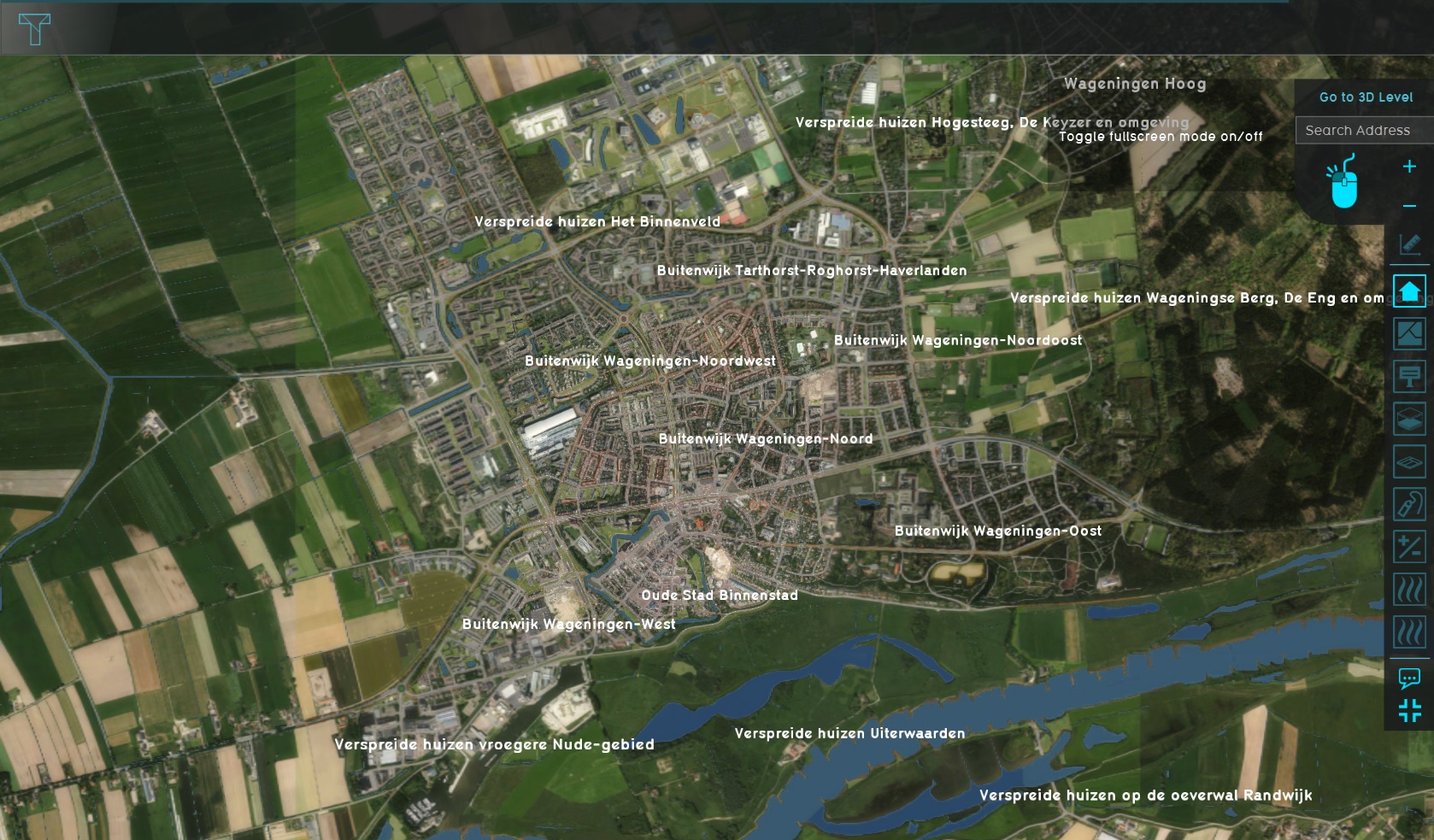
The Demo Heat Stress project is available for all users and can be found in the main menu under Edit projects. This project does not count towards your license.
This project is intended for people who are working in fields such as climate adaptation, environmental studies, data analysis and visualization and urban planning.
This project showcases the DPRA Heat Module calculating PE Temperature in a benchmark project area.
The demo is a working project in which the DPRA Heat Module is used to visualize and analyze the heat stress in the Wageningen area. This project area is chosen because this area is used for the Dutch benchmark for the Heat Stress model described in the DPRA Heat stress report. This demo project is based on that benchmark project, with a few minor changes.
This project is based on the completed version of the Tutorial Heat Overlay (Heat Overlay). To learn how the project was created, please follow the Tutorial Heat Overlay (Heat Overlay).
If you want more information on the actual benchmark project, please contact us via our forum.
About the project
The project shows the Wageningen area which is a combination of an urban environment and a rural area. In this demo project, the heat stress at several moments on a specific day are visualized: between noon and 6 p.m. on August 2nd, 2013. This date has been chosen for this project because it has been used by the DPRA benchmark. In the Tygron Platform it is possible to select your own date(s) and time over which you want to analyze the heat stress. In the heat stress tutorial you can learn how to change these settings.
Infrared estimation for foliage
Foliage height is an important factor in the Heat DPRA calculation model. It can be based on:
- trees (buildings with tree functions), where the foliage height is calculated based on the trees height and foliage crown factor;
- foliage areas: areas that can be imported, each with the attribute that represents a foliage height.
- a foliage grid. This grid can be based on a GeoTiff, or can be the result of a combination of multiple combo, average and other overlays.
In case individual trees are not recorded well enough for your project area and you are unable to obtain known foliage heights through either Areas or GeoTiffs, we provide an alternative method for the determination of foliage. This approach is based on the estimated presence of vegetation based on infrared satellite imagery, combined with heightmap readings to determine where that vegetation might be situated a few meters above the surface. Where those factors exist, an assumption of foliage is made.
- A WMS Overlay is used to obtain the infrared satellite imagery
- A WCS Overlay is used to obtain an unmodified version of the AHN height dataset
- Combo Overlays are used to:
- Determine the presence of vegetation based on infrared data
- Determine deviations in height based on different heightmap interpretations
- Check whether both of those factors are true
- The Heat Overlay then uses the result as a foliage prequel
Explore the current situation
- Click anywhere in the 3D Visualization, and use the arrow keys on your keyboard to move the Camera around. You can also move the camera with the mouse; See Camera#Standard.
- Zoom out and observe the current situation. By default you start in the default map. On the right side of the project area you see the bar with overlays. Click on a few overlays to see the information you can get about the current situation.
- Now open the PE Temperature overlay by clicking on the Heat Stress icon and notice the PE Temperature overlay is visible in the project area. Notice that while selecting the overlay, a minimap is made visible, as well as icons for a number of child overlays. Also above the legend at the bottom of the viewer interface a play button is made available.
- The first child overlay is the PE Temperature overlay, which is already selected. This overlay can show the level of heat stress over time. In this case on August 2nd 2013 between 12 p.m. and 6 p.m. After clicking the play button the overlay will show, per time frame of an hour, the heat stress level at that exact time. Click the play button and notice the results over time in the overlay.
- Select the second child overlay, the Foliage, and activate the overlay results by clicking the play button. Notice this overlay does not show a change in the results over time. This is related to the type of information shown by this overlay. The foliage overlay i.e. shows the height of the trees. This does not change over a time period of 6 hours so no difference will be visible in the overlay.
- Repeat this for all child overlays: Sky view factor, Shade, Wind speed, Bowen ratio and Urban heat island. Select and play them and take note of what you see.
- As a final step for this current situation, open the green indicator in the top bar and notice the targets for this project area. For 'Oude Stad Binnenstad' f.e. the green target says in the current situation 72 m2 green per house is present in this neighborhood. It also says the target is 300 m2 per house. This means that in this neighborhood, an additional 228 m2 of green needs to be constructed per house to reach this target.
-
2. Select several overlays
-
3. Select the PE Temperature overlay
-
4. Notice the results over time
-
5. Select the Foliage overlay and activate the time frames
-
6. Other child overlays
-
7. Open green indicator and notice target
See also
| Next page>> |