Parking alert (Panel): Difference between revisions
No edit summary |
|||
| (11 intermediate revisions by 5 users not shown) | |||
| Line 1: | Line 1: | ||
The parking alert is a [[Panel]] which warns [[Stakeholder]]s when the amount of parking facilities in a given [[neighborhood]] is insufficient to comply with general demand or legislative requirements. This panel can be found on the Public [[GeoShare]]. This alert is useful for: | |||
The parking alert is a [[Panel | |||
* Urban development projects | * Urban development projects | ||
* Different spatial plans are compared | * Different spatial plans are compared using the [[3D Visualization]] | ||
The alert appears in the 3D | The alert appears as a [[popup]] in the [[3D Visualization]] when the amount of parking facilities required exceed the amount of parking facilities provided in a given neighborhood. The resulting panel will display the availability, demand, compliance rate, and remaining demand. The color of the popup of the alert will change based on the compliance deficit. | ||
===Alert panel=== | ===Alert panel=== | ||
| Line 18: | Line 14: | ||
* The amount of parking lots which need to be added to meet the mandated compliance rate. | * The amount of parking lots which need to be added to meet the mandated compliance rate. | ||
{{clear}} | {{clear}} | ||
===Calculation=== | ===Calculation=== | ||
<math>C_{c} = P_{c} / P_{d}</math> | <math>C_{c} = P_{c} / P_{d}</math> | ||
| Line 30: | Line 25: | ||
* <math>C_{d}</math> is the mandated compliance rate | * <math>C_{d}</math> is the mandated compliance rate | ||
The mandated compliance rate is set by the neighborhood's REQUIRED_PARKING_COMPLIANCE_RATE attribute. This is not a required attribute. If the neighborhood does not have that attribute | The mandated compliance rate is set by the neighborhood's REQUIRED_PARKING_COMPLIANCE_RATE attribute. This is not a required attribute. If the neighborhood does not have that attribute, the mandated compliance rate is 1. | ||
Both the current amount of parking lots available and the demanded amount of parking lots are based on the [[Function Value]]s of [[Building]]s in each [[Neighborhood]]. | |||
==Additional configurations== | ==Additional configurations== | ||
* | * The alert will automatically support Dutch and English, based on the [[Project]]'s language settings. | ||
* The Parking alert will work out-of-the-box. It can '''ONLY''' be loaded into the project as a [[Template Panel]], and templated on Neighborhoods. | * The Parking alert will work out-of-the-box. It can '''ONLY''' be loaded into the project as a [[Template Panel]], and templated on Neighborhoods. | ||
{{Editor steps|title=add the Parking Alert Panel | |||
|Select the ''Current tab'' and hover over the ''Panels'' button in the ribbon header | |||
| Select the Add Excel Template option| In the left panel of the editor the new added Template excel Panel is selected | |||
| In the right editor panel open the Select Excelsheet panel and select Import new Excel | |||
| Select the parking Alert Excel panel you downloaded from the [[GeoShare]] | |||
| Select Apply in the bottom right corner of the Excelsheet panel to apply your selected parking Alert Excel sheet. | |||
| Select Apply Template in the bottom right corner of the right editor panel. | |||
}} | |||
{{Editor steps|title=|Select the ''Current tab'' and select the ''Neighborhoods'' button in the ribbon header| Select each one of the neighborhoods you want the attribute to relate to and add the attribute| Select the Attibutes tab in the right panel|Add the REQUIRED_PARKING_COMPLIANCE_RATE attribute| Select Save New Attribute| | {{Editor steps|title=set a custom compliance rate for parking | ||
| Select the ''Current tab'' and select the ''Neighborhoods'' button in the ribbon header. | |||
| Select each one of the neighborhoods you want the attribute to relate to and add the attribute. | |||
| Select the Attibutes tab in the right panel. | |||
| Add the REQUIRED_PARKING_COMPLIANCE_RATE attribute. | |||
| Select Save New Attribute | |||
| Repeat for all relevant neighborhoods. | |||
}} | |||
[[Category: | [[Category:Public GeoShare]] | ||
{{Panel nav}} | |||
Latest revision as of 12:12, 23 February 2023
The parking alert is a Panel which warns Stakeholders when the amount of parking facilities in a given neighborhood is insufficient to comply with general demand or legislative requirements. This panel can be found on the Public GeoShare. This alert is useful for:
- Urban development projects
- Different spatial plans are compared using the 3D Visualization
The alert appears as a popup in the 3D Visualization when the amount of parking facilities required exceed the amount of parking facilities provided in a given neighborhood. The resulting panel will display the availability, demand, compliance rate, and remaining demand. The color of the popup of the alert will change based on the compliance deficit.
Alert panel
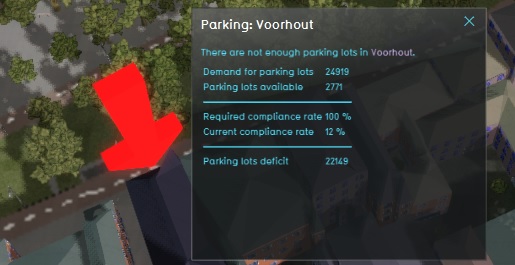
The alert panel shows the following information:
- The amount of parking lots available.
- The amount of parking lots demanded.
- The current compliance rate.
- The mandated compliance rate.
- The amount of parking lots which need to be added to meet the mandated compliance rate.
Calculation
The panels appears when
where
- is the current amount of parking lots
- is the amount of parking lots demanded
- is the current compliance rate
- is the mandated compliance rate
The mandated compliance rate is set by the neighborhood's REQUIRED_PARKING_COMPLIANCE_RATE attribute. This is not a required attribute. If the neighborhood does not have that attribute, the mandated compliance rate is 1.
Both the current amount of parking lots available and the demanded amount of parking lots are based on the Function Values of Buildings in each Neighborhood.
Additional configurations
- The alert will automatically support Dutch and English, based on the Project's language settings.
- The Parking alert will work out-of-the-box. It can ONLY be loaded into the project as a Template Panel, and templated on Neighborhoods.
- Select the Current tab and hover over the Panels button in the ribbon header
- Select the Add Excel Template option
- In the left panel of the editor the new added Template excel Panel is selected
- In the right editor panel open the Select Excelsheet panel and select Import new Excel
- Select the parking Alert Excel panel you downloaded from the GeoShare
- Select Apply in the bottom right corner of the Excelsheet panel to apply your selected parking Alert Excel sheet.
- Select Apply Template in the bottom right corner of the right editor panel.
- Select the Current tab and select the Neighborhoods button in the ribbon header.
- Select each one of the neighborhoods you want the attribute to relate to and add the attribute.
- Select the Attibutes tab in the right panel.
- Add the REQUIRED_PARKING_COMPLIANCE_RATE attribute.
- Select Save New Attribute
- Repeat for all relevant neighborhoods.