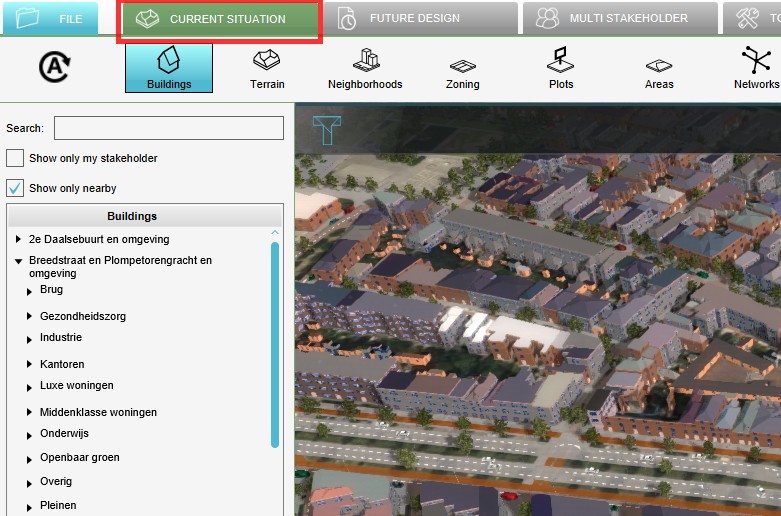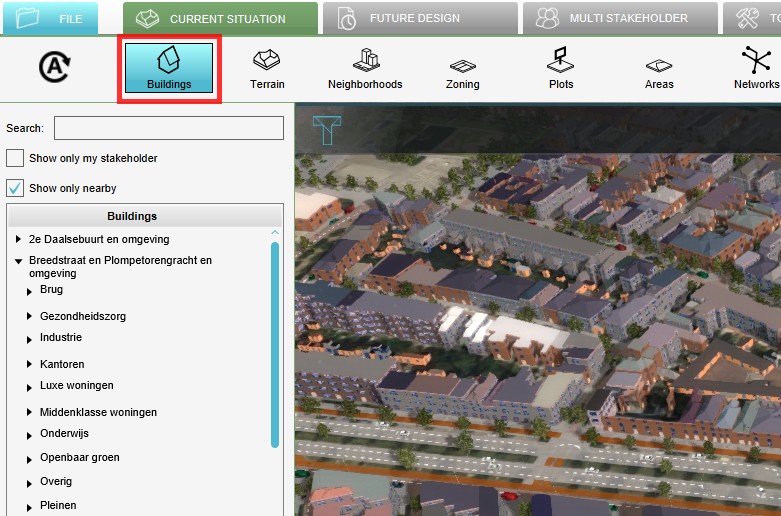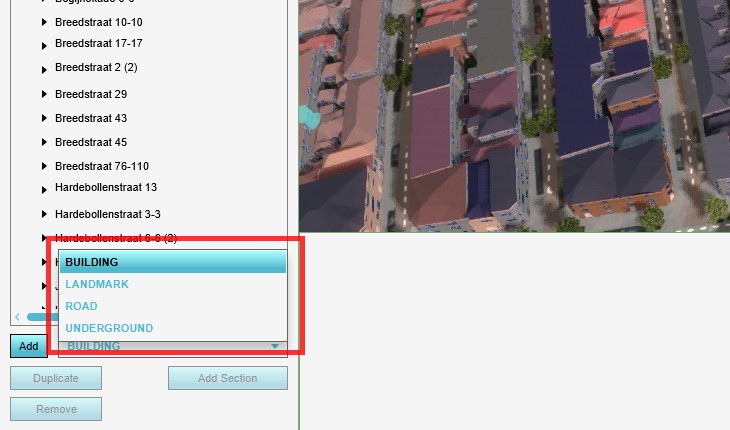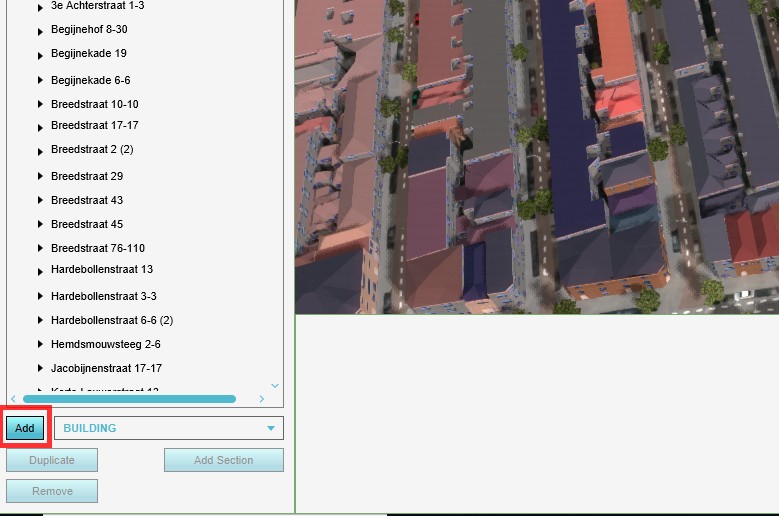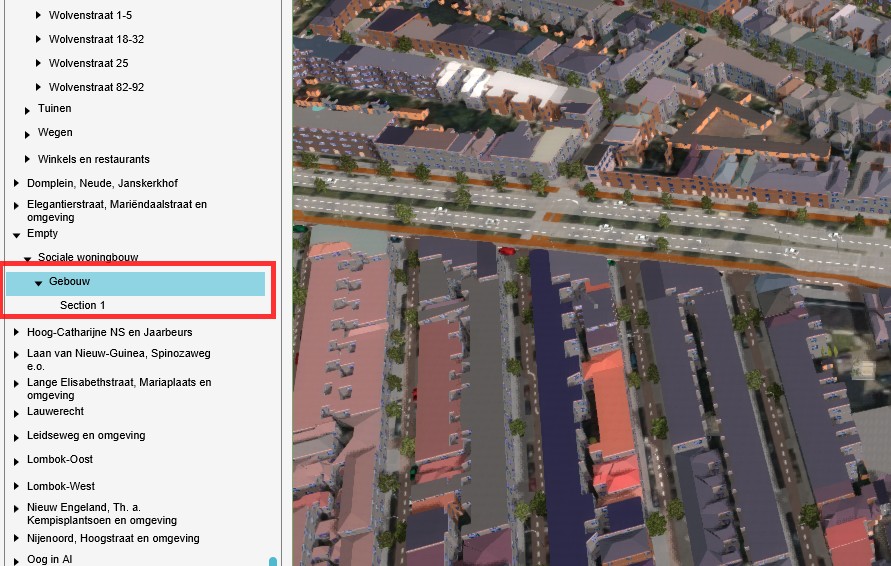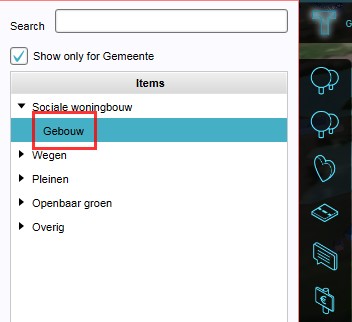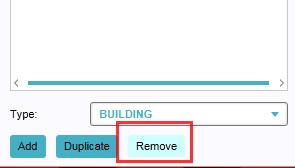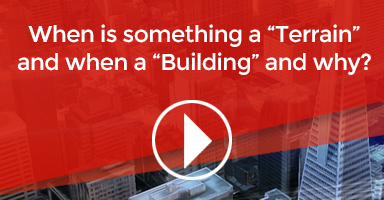Building: Difference between revisions
No edit summary |
No edit summary |
||
| Line 1: | Line 1: | ||
In the {{software}}, Buildings is a collection of physical objects present on the surface and below ground. These include constructions and roads | In the {{software}}, Buildings is a collection of physical objects present on the surface and below ground. These include constructions and roads placed by people, planted trees and agriculture, nature, culverts and windmills. | ||
When a new project is generated using the project wizard, Buildings will generally be placed automatically in the project based on the used data sources. Additional buildings can be imported using the Geo-wizard or manually added and adjusted using the [[Editor]]. During a [[session]], stakeholders can plan the construction of new Buildings and the demolition of existing buildings, as integral part of the session mechanics. [[Upgrading]] existing buildings with green roofs, renovation etc., during a session is also possible. | When a new project is generated using the project wizard, Buildings will generally be placed automatically in the project based on the used data sources. Additional buildings can be imported using the Geo-wizard or manually added and adjusted using the [[Editor]]. During a [[session]], stakeholders can plan the construction of new Buildings and the demolition of existing buildings, as integral part of the session mechanics. [[Upgrading]] existing buildings with green roofs, renovation etc., during a session is also possible. | ||
Revision as of 08:42, 6 October 2022
In the Tygron Platform, Buildings is a collection of physical objects present on the surface and below ground. These include constructions and roads placed by people, planted trees and agriculture, nature, culverts and windmills.
When a new project is generated using the project wizard, Buildings will generally be placed automatically in the project based on the used data sources. Additional buildings can be imported using the Geo-wizard or manually added and adjusted using the Editor. During a session, stakeholders can plan the construction of new Buildings and the demolition of existing buildings, as integral part of the session mechanics. Upgrading existing buildings with green roofs, renovation etc., during a session is also possible.
Each Building has its own properties and effects on their surroundings. A Building is always assigned to a Function, which specifies properties shared by buildings of the same type. These also include visual properties. Each individual Building can also override most of these properties if necessary. Buildings consist of one or more sections. These sections each have their own surface plan and an amount of floors, allowing one building to consist of multiple sections of different floors and heights, while sharing the properties of that building. These sections are not allowed to intersect.
Buildings have an impact on various overlays and indicators; a large concrete ware house will probably have a negative influence on the green and parking indicators, prompting stakeholders to address these changes, if required for their objectives. For an example on Buildings and their effects see also.
Types of available buildings
- In the Tygron Platform, there are three types of man made buildings available: standard buildings, roads and underground. Each type of structure has its own properties. Not only is a building shown on the screen by a visual model in the 3D world; it also represents data that can be used by calculation models and indicators.
Standard Buildings

- Standard buildings are generic buildings that are best described as being not recognizable for a specific location. Most standard buildings are specific for one or more regions in the world. Currently, the defined regions are Africa, Asia, North America and Europe. Standard buildings are adjustable: they can be adjusted according to the available space and desired amount of floors. Note that a standard building does not necessarily represent an individual unit. It can represent a group of houses, or multiple warehouses as well.
Roads

- A road is a thoroughfare, route, or way on land between two places, which has been paved or otherwise improved to allow travel by some conveyance, including a horse, cart, or motor vehicle. Roads consist of one, or sometimes two, roadways (British English: carriageways) each with one or more lanes and also any associated sidewalks (British English: pavement) and road verges. In the Tygron Platform, roads range from African dirt roads to high tech Asian Rapid Transit Rails.
Underground
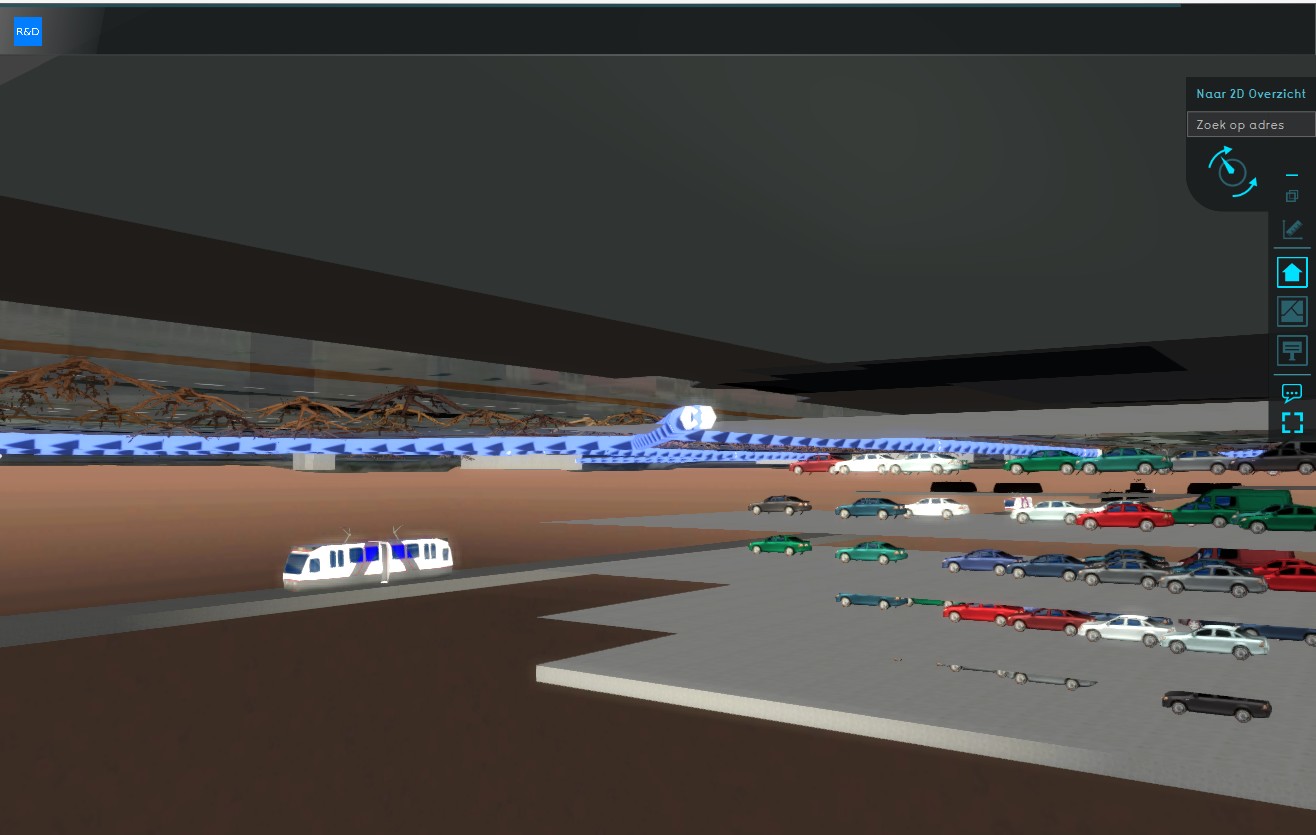
- Underground buildings include metro lines, network lines, tree roots, cellars/ foundations, (dangerous materials) storage containers, parking garages and more.

Attributes
It's possible to access and modify the Attributes of Buildings using queries.
| Icon | Attribute | Unit | Range | Description |
|---|---|---|---|---|
| BAG_ID | Integer | A unique identifier for the Building as assigned by the BAG. |
Editing buildings
Adding and removing buildings
This section deals with adding buildings to the 3D world. For adding actions to a Stakeholder see Adding and removing Actions.
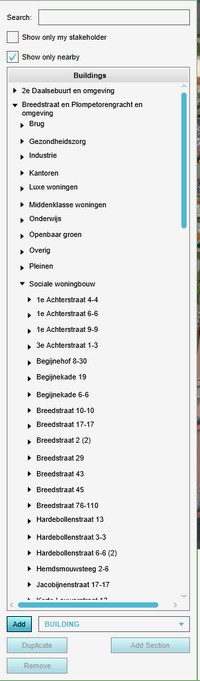
Building and demolishing are essential actions a stakeholder can perform in a Tygron Platform based project to reach his objectives. When a project is created (or edited) in the Tygron Platform, buildings are being added and removed in the editor. Below is a short description, for more in depth detail, please see the Editor.
To add or remove buildings, select Buildings from 3D World in the editor:
Adding buildings
- By selecting a type followed by the Add button on the bottom of list of buildings, a new building item appears on the list. The list is alphabetical per building type. The new building is not present in the 3D World yet, since no function has been selected yet, and the building has not been placed in the 3D World either. For details on adding / changing a selection from a building: see below.
- Select Current Situation
- Select Buildings on the ribbon bar
- Select the desired building type from the drop down list
- Select 'Add' from the bottom of the list
- Notice a new building has been added to the building list
-
Select Current Situation
-
Select Buildings from ribbon bar
-
Select desired building type
-
Select 'Add' from the bottom of the list
-
Newly added default building
Removing buildings
- To completely remove a building, including its slot from the building list, select Buildings, highlight the building to be removed and select 'Remove'. This will open a confirmation message to ensure no buildings are deleted by accident.
- Open the Building Panel
- Highlight the building to be removed
- Select "Remove" on the bottom of the list
- Confirm the deletion on the popped up message panel
-
Select Building to be removed
-
Select 'Remove'
-
Confirmation Message