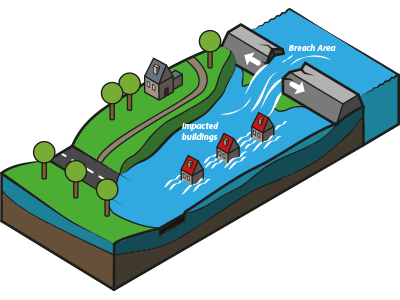Water Module getting started: Difference between revisions
Jump to navigation
Jump to search
| (137 intermediate revisions by 8 users not shown) | |||
| Line 1: | Line 1: | ||
{{Water Module buttons}} | |||
[[File:Flooding_overview.png|300px|middle]] | |||
There are several approaches for getting started with the [[Water_Module|Water Module]], which are listed below. | |||
== | === Tutorials === | ||
* If you want to start by practising with the basics of the Water Module in a real situation, follow the [[Rainfall_Overlay_tutorial|Rainfall Overlay Tutorial]] | |||
* If you want to start by practising with the basics of the Water Module in a theoretical setting, follow the [[Testbed_tutorial|Testbed Tutorial]]. | |||
| | |||
=== Testbeds === | |||
* If you would like to get familiar with the different components of the Water Module first, check out the [[Testbed_water_module|Water Module Testbed]]. This Testbed is available to you as a project in the {{software}}. | |||
== | === How-to's and instructions for specific configurations === | ||
More examples of specific configurations of the water overlays are found on our [[How_to_configure_the_Water_Overlays| 'Configurations']] Page | |||
[[ | |||
=== | ====Water Overlays==== | ||
*[[Basic_water_model_use_case_(Water_Overlay)|How to configure a Water Overlay]] | |||
* [[How to add a timeframe for initial conditions of a simulation (Water Overlay)]] | |||
* [[How to configure two overlays with different settings for hydraulic structures and hydrological features]] | |||
| | |||
== | ====Buildings==== | ||
* [[How | *[[How to add and configure hydraulic structures (Water Overlay)]] | ||
====Breach==== | |||
*[[How to add a breach with external area manually]] | |||
*[[How to add a breach with input area manually]] | |||
*[[How to import a breach with input area]] | |||
*[[How to set dynamic breach height]] | |||
*[[How to visualize multiple sequential breaches (Water Overlay)]] | |||
* [[How to simulate water overflowing river barrier]] | |||
====Sewers==== | |||
*[[How to add sewer data (Water Overlay)]] | |||
*[[How to generate a sewer]] | |||
*[[How to import sewers]] | |||
*[[How to import sewer overflows]] | |||
====Evaporation==== | |||
*[[How to load in dynamic evaporation rate (Water Overlay)]] | |||
*[[How to set linear evaporation rate (Water Overlay)]] | |||
====Rainfall==== | |||
*[[How to set linear rain and simulation time (Water Overlay)]] | |||
*[[How to load in dynamic rain and simulation time (Water Overlay)]] | |||
*[[How to create a Rain area]] | |||
*[[How to add rain barrels to your project]] | |||
====Surface==== | |||
*[[How to import a GeoJSON of waterways]] | |||
*[[How to import a GeoTIFF of waterway depths]] | |||
*[[How to investigate increasing water levels in waterways]] | |||
====Groundwater==== | |||
*[[How to upload and use a groundwater GeoTIFF (Water Overlay)]] | |||
*[[How to use a default groundwater GeoTIFF (Water Overlay)]] | |||
*[[How to generate an initialized groundwater situation]] | |||
{{article end | |||
|seealso=* [[Getting started]] | |||
}} | |||
{{Water Module buttons}} | |||
Latest revision as of 16:50, 30 January 2024
There are several approaches for getting started with the Water Module, which are listed below.
Tutorials
- If you want to start by practising with the basics of the Water Module in a real situation, follow the Rainfall Overlay Tutorial
- If you want to start by practising with the basics of the Water Module in a theoretical setting, follow the Testbed Tutorial.
Testbeds
- If you would like to get familiar with the different components of the Water Module first, check out the Water Module Testbed. This Testbed is available to you as a project in the Tygron Platform.
How-to's and instructions for specific configurations
More examples of specific configurations of the water overlays are found on our 'Configurations' Page
Water Overlays
- How to configure a Water Overlay
- How to add a timeframe for initial conditions of a simulation (Water Overlay)
- How to configure two overlays with different settings for hydraulic structures and hydrological features
Buildings
Breach
- How to add a breach with external area manually
- How to add a breach with input area manually
- How to import a breach with input area
- How to set dynamic breach height
- How to visualize multiple sequential breaches (Water Overlay)
- How to simulate water overflowing river barrier
Sewers
- How to add sewer data (Water Overlay)
- How to generate a sewer
- How to import sewers
- How to import sewer overflows
Evaporation
- How to load in dynamic evaporation rate (Water Overlay)
- How to set linear evaporation rate (Water Overlay)
Rainfall
- How to set linear rain and simulation time (Water Overlay)
- How to load in dynamic rain and simulation time (Water Overlay)
- How to create a Rain area
- How to add rain barrels to your project
Surface
- How to import a GeoJSON of waterways
- How to import a GeoTIFF of waterway depths
- How to investigate increasing water levels in waterways
Groundwater
- How to upload and use a groundwater GeoTIFF (Water Overlay)
- How to use a default groundwater GeoTIFF (Water Overlay)
- How to generate an initialized groundwater situation