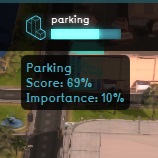Top bar: Difference between revisions
No edit summary Tag: Reverted |
No edit summary |
||
| (14 intermediate revisions by the same user not shown) | |||
| Line 1: | Line 1: | ||
{{Image with gallery|filename= | {{Image with gallery|filename=top_bar_panel.png|size=400px|filedescription=The top bar, which provides information on the stakeholders and indicators.|float=right|gallery=<gallery mode="nolines"> | ||
File:Interface_game_top_bar_-_indicator_hover_panel.jpg|Hover over an indicator | File:Interface_game_top_bar_-_indicator_hover_panel.jpg|Hover over an indicator | ||
</gallery>}} | </gallery>}} | ||
The top bar is the interface element at the top of the [[Viewer ]]interface. Displayed, in order from left to right, are the [[Domain#Logo|Domain logo]], the [[stakeholders|stakeholder]] name, the time, the display mode, and the [[indicators]]. The logo will also start flashing red when the computer has trouble maintaining a connection with the {{software}} server. The [[stakeholder]] name indicates which role the user has selected, and thus which party they represent during the session. The display mode allows you to switch between seeing the project in the [[3D Visualization]] as it is currently planned and what it was like at the start of the session, such that [[Stakeholder]]s can make a visual comparison. | |||
The top bar is the | |||
The right section of the top bar is entirely filled with indicators. Each indicator shows the current amount of progress made on that indicator towards the target set for it. By hovering over the indicators, you can see the full name of the indicator and the current score on the indicator. | The right section of the top bar is entirely filled with the indicators that are accessible to your stakeholder. Each indicator shows the current amount of progress made on that indicator towards the target set for it. By hovering over the indicators, you can see the full name of the indicator and the current score on the indicator. | ||
{{article end | {{article end | ||
| | |howtos= | ||
*[[ | * [[How to interact with the Top Bar]] | ||
* [[Indicator#Relation to Stakeholders|Indicator relation to Stakeholders]] | |||
}} | }} | ||
{{Viewer nav}} | |||
Latest revision as of 16:45, 9 January 2024
The top bar is the interface element at the top of the Viewer interface. Displayed, in order from left to right, are the Domain logo, the stakeholder name, the time, the display mode, and the indicators. The logo will also start flashing red when the computer has trouble maintaining a connection with the Tygron Platform server. The stakeholder name indicates which role the user has selected, and thus which party they represent during the session. The display mode allows you to switch between seeing the project in the 3D Visualization as it is currently planned and what it was like at the start of the session, such that Stakeholders can make a visual comparison.
The right section of the top bar is entirely filled with the indicators that are accessible to your stakeholder. Each indicator shows the current amount of progress made on that indicator towards the target set for it. By hovering over the indicators, you can see the full name of the indicator and the current score on the indicator.