Measuring tool: Difference between revisions
| (8 intermediate revisions by 2 users not shown) | |||
| Line 1: | Line 1: | ||
The measuring tool is an instrument available in the {{software}} meant for consistent and multi-dimensional data retrieval from [[grid overlay]]s. It's part of the [[viewer ]]interface, and can be found in the [[Overlay#How_to_access_overlays_in_a_project|overlay bar]]. | |||
The measuring tool is an instrument available in the {{software}} meant for consistent and multi-dimensional data retrieval from [[grid overlay]]s. It's part of the [[ | |||
[[File:Measuring_tool_location.PNG|thumb|250px|left|The location of the measuring tool in the overlay bar.]] | [[File:Measuring_tool_location.PNG|thumb|250px|left|The location of the measuring tool in the overlay bar.]] | ||
<br clear=all> | <br clear=all> | ||
| Line 6: | Line 5: | ||
==How to use the measuring tool== | ==How to use the measuring tool== | ||
[[File:measuring_tool.jpg|thumb|250px|left|The measuring tool measuring values of a [[Water Overlay]].]] | [[File:measuring_tool.jpg|thumb|250px|left|The measuring tool measuring values of a [[Water Overlay]].]] | ||
The measurement tool can be used to measure the values of a grid overlay. Measurement are made by placing a point or line in the 3D | The measurement tool can be used to measure the values of a grid overlay. Measurement are made by placing a point or line in the [[3D Visualization]]. Measurement elements can be drawn freely, and saved to be loaded again later. This allows new measurements to be made in the exact same location, either of the same overlay (useful for comparing earlier results with a different scenario) or of other grid overlays (to compare exact scoring or calculation results for a precise given location).{{clear}} | ||
===Making measurements=== | ===Making measurements=== | ||
The measuring tool can be opened at any time that viewing arbitrary overlays is available. The measuring tool can be opened, either before or after opening the overlay of which the values are to be measured in detail. While the measuring tool is open, it's possible to click any where in the world to place a measurement, and see the measured values in a graph in the measuring tool. Clicking anywhere in the [[3D | The measuring tool can be opened at any time that viewing arbitrary overlays is available. The measuring tool can be opened, either before or after opening the overlay of which the values are to be measured in detail. While the measuring tool is open, it's possible to click any where in the world to place a measurement, and see the measured values in a graph in the measuring tool. Clicking anywhere in the [[3D Visualization]] again places a new measurement element (removing the old one). The graph will then be populated with the values of the new measurement element. | ||
===Import, export and saving measurements=== | ===Import, export and saving measurements=== | ||
When a measurement element is placed in the [[ | When a measurement element is placed in the [[project area]], the measurement element can be saved. This does not store the values found by the measurement element but the measurement element itself. This allows for repeated measurements of an identical location or cross section, for the purposes of comparing results. Saving a measurement element will include the currently opened overlay, so that the overlay can be reopened automatically when the measurement element is reloaded. | ||
{{clear}} | {{clear}} | ||
| Line 21: | Line 20: | ||
* [[How to make a point measurement]] | * [[How to make a point measurement]] | ||
* [[How to make a line measurement]] | * [[How to make a line measurement]] | ||
* [[How to make an object measurement]] | |||
* [[How to inspect breach output attributes of an overlay using the measurement tool]] | |||
* [[How to save and load a measurement]] | * [[How to save and load a measurement]] | ||
* [[How to export measurements]] | * [[How to export measurements]] | ||
* [[How to import measurements]] | * [[How to import measurements]] | ||
| seealso= | | seealso= | ||
* [[Measurement]] | |||
* [[Grid Overlay Area Measurement (Panel)]] | |||
* https://www.tygron.com/en/2020/04/20/overlay-result-analysis/ | * https://www.tygron.com/en/2020/04/20/overlay-result-analysis/ | ||
}} | }} | ||
Latest revision as of 12:46, 20 May 2025
The measuring tool is an instrument available in the Tygron Platform meant for consistent and multi-dimensional data retrieval from grid overlays. It's part of the viewer interface, and can be found in the overlay bar.

How to use the measuring tool
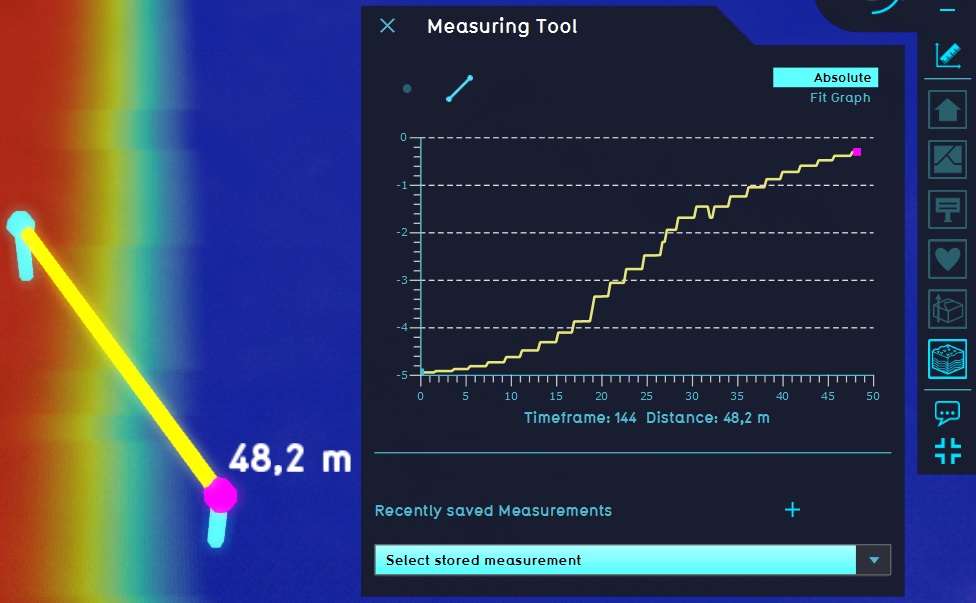
The measurement tool can be used to measure the values of a grid overlay. Measurement are made by placing a point or line in the 3D Visualization. Measurement elements can be drawn freely, and saved to be loaded again later. This allows new measurements to be made in the exact same location, either of the same overlay (useful for comparing earlier results with a different scenario) or of other grid overlays (to compare exact scoring or calculation results for a precise given location).
Making measurements
The measuring tool can be opened at any time that viewing arbitrary overlays is available. The measuring tool can be opened, either before or after opening the overlay of which the values are to be measured in detail. While the measuring tool is open, it's possible to click any where in the world to place a measurement, and see the measured values in a graph in the measuring tool. Clicking anywhere in the 3D Visualization again places a new measurement element (removing the old one). The graph will then be populated with the values of the new measurement element.
Import, export and saving measurements
When a measurement element is placed in the project area, the measurement element can be saved. This does not store the values found by the measurement element but the measurement element itself. This allows for repeated measurements of an identical location or cross section, for the purposes of comparing results. Saving a measurement element will include the currently opened overlay, so that the overlay can be reopened automatically when the measurement element is reloaded.
Note that data in the associated overlay changes after saving a measurement element, the values associated with the measurement element change as well, leading to new values to be downloaded when the measurement is downloaded.