Scenario: Difference between revisions
No edit summary |
|||
| (17 intermediate revisions by 4 users not shown) | |||
| Line 1: | Line 1: | ||
[[File:Api_multi_scenario.png|thumb|right|400px|[[Stakeholder]]s and [[Scenario]]s]] | |||
By default, a project in the {{software}} always consists of at least one scenario. | By default, a project in the {{software}} always consists of at least one scenario. | ||
When you have multiple Scenarios, for example with two different designs for you project, you can switch between them from the ribbon bar in the editor. | When you have multiple Scenarios, for example with two different designs for you project, you can switch between them from the ribbon bar in the editor. Currently, only one scenario can be active at the same time. Actions taken in a different scenario are reverted. | ||
== | ==Limit Map== | ||
Scenario's can be limited to a specific part of the map by selecting 'Measure Neighborhoods' in the Editor. This way only [[Neighborhoods]] that are covered by measures are active in the Scenario and the map is [[Limit Map|limited]] to these [[Neighborhoods]]. Using the margin attribute a margin can be added around the Neighborhoods. | |||
==Attributes== | |||
The attributes and description of an active Scenario are persistent (not reset) when stopping the testrun. This allows users to store attributes for later comparison between Scenario's. | |||
{{article end | |||
|notes= | |||
* Scenarios are intended to become parallel planned situations | |||
|howtos= | |||
* [[How to add or remove a Scenario]] | * [[How to add or remove a Scenario]] | ||
* [[How to change properties of a Scenario]] | * [[How to change properties of a Scenario]] | ||
* [[How to use a limit map in a Scenario]] | |||
* [[How to change Events fired by a Scenario]] | * [[How to change Events fired by a Scenario]] | ||
* [[How to change Measures activated by a Scenario]] | * [[How to change Measures activated by a Scenario]] | ||
* [[How to configure the available actions of a stakeholder per scenario]] | |||
* [[How to configure an intro Cinematic for a Stakeholder and a Scenario]] | |||
* [[How to use a limit map in a Scenario]] | |||
}} | |||
{{Editor multi scenario nav}} | |||
{{Editor | |||
[[Category:Items]] | [[Category:Items]] | ||
Latest revision as of 10:16, 13 November 2025
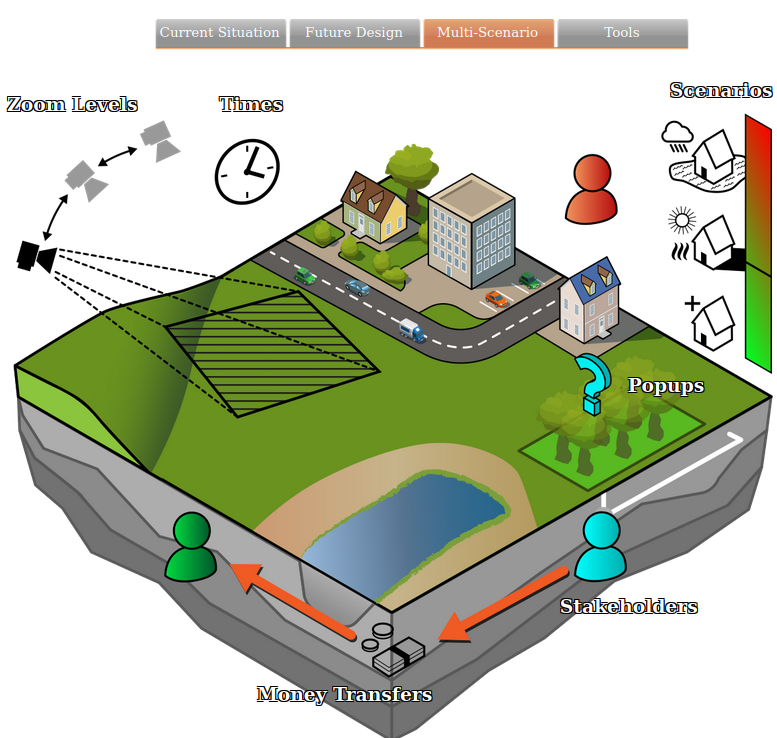
By default, a project in the Tygron Platform always consists of at least one scenario.
When you have multiple Scenarios, for example with two different designs for you project, you can switch between them from the ribbon bar in the editor. Currently, only one scenario can be active at the same time. Actions taken in a different scenario are reverted.
Limit Map
Scenario's can be limited to a specific part of the map by selecting 'Measure Neighborhoods' in the Editor. This way only Neighborhoods that are covered by measures are active in the Scenario and the map is limited to these Neighborhoods. Using the margin attribute a margin can be added around the Neighborhoods.
Attributes
The attributes and description of an active Scenario are persistent (not reset) when stopping the testrun. This allows users to store attributes for later comparison between Scenario's.
Notes
- Scenarios are intended to become parallel planned situations
How-to's
- How to add or remove a Scenario
- How to change properties of a Scenario
- How to use a limit map in a Scenario
- How to change Events fired by a Scenario
- How to change Measures activated by a Scenario
- How to configure the available actions of a stakeholder per scenario
- How to configure an intro Cinematic for a Stakeholder and a Scenario
- How to use a limit map in a Scenario