Action log panel: Difference between revisions
Jump to navigation
Jump to search
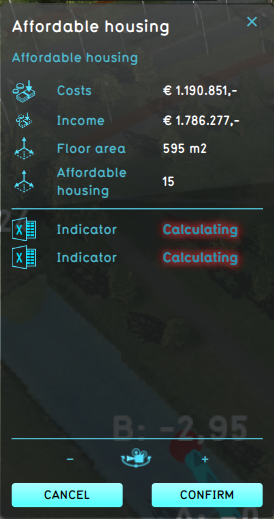
No edit summary |
No edit summary |
||
| (8 intermediate revisions by the same user not shown) | |||
| Line 1: | Line 1: | ||
The action log panel is a panel that opens after a spatial [[action]] has been taken. | [[File:Action_log_panel.png|thumb|right|The action log seen after a "Affordable housing" [[Function]] is planned.]] | ||
The ''action log panel'' is a panel that opens after a spatial [[action]] has been taken. It displays the contents of an [[Action Log]]. | |||
The action log panel contains the name of the action taken, as well as the calculated score | The ''action log panel'' contains the name of the action taken, as well as the calculated score changes for [[Indicator]]s. For indicator score changes to be shown, it has to wait on the calculations. There is also an option to focus on the action, by clicking on the Camera icon, which activated the [[Circling camera]]. | ||
Pressing the ''confirm'' button simply closes the panel, without further consequences. Pressing the ''cancel'' button however, tries to [[revert]] the action. | Pressing the ''confirm'' button simply closes the panel, without further consequences. Pressing the ''cancel'' button however, tries to [[revert]] the action. | ||
{{article end | {{article end | ||
| Line 11: | Line 11: | ||
* [[Action panel]] | * [[Action panel]] | ||
* [[Circling camera]] | * [[Circling camera]] | ||
* [[Action Log]] | |||
* [[Log panel]] | |||
}} | }} | ||
{{ | {{viewer nav}} | ||
Latest revision as of 14:30, 20 February 2023
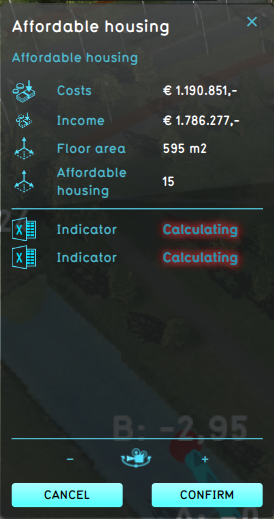
The action log seen after a "Affordable housing" Function is planned.
The action log panel is a panel that opens after a spatial action has been taken. It displays the contents of an Action Log.
The action log panel contains the name of the action taken, as well as the calculated score changes for Indicators. For indicator score changes to be shown, it has to wait on the calculations. There is also an option to focus on the action, by clicking on the Camera icon, which activated the Circling camera.
Pressing the confirm button simply closes the panel, without further consequences. Pressing the cancel button however, tries to revert the action.
See also