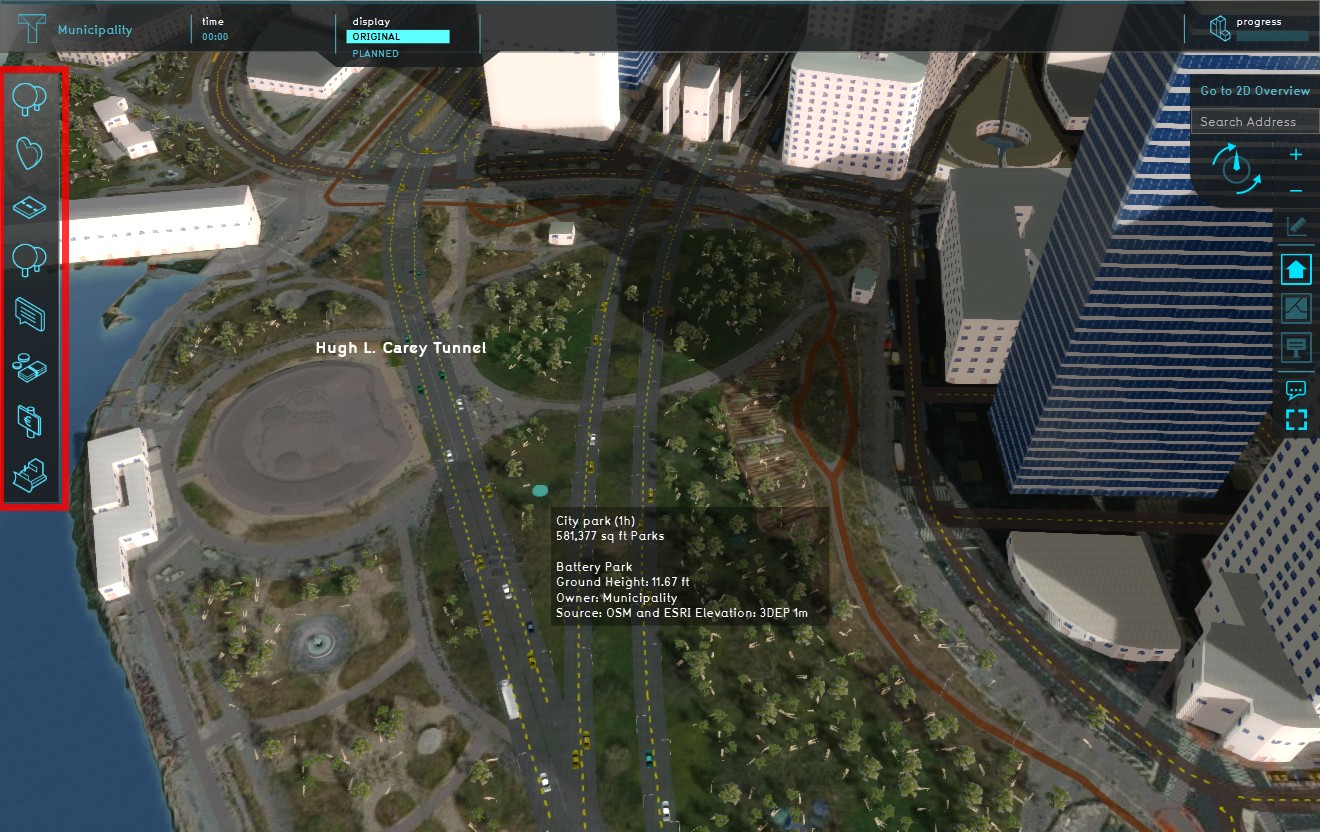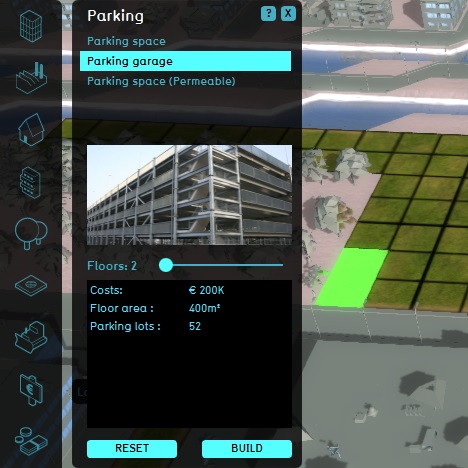Action menu panel: Difference between revisions
Jump to navigation
Jump to search
No edit summary |
No edit summary |
||
| (6 intermediate revisions by the same user not shown) | |||
| Line 1: | Line 1: | ||
{{Image with gallery|filename=Interface_game_category_panel_small.jpg|size=400px|frame|filedescription=The action menu panel, which contains a [[stakeholder]]'s actions.|float=right|gallery=<gallery mode="nolines"> | |||
{{Image with gallery|filename=Interface_game_category_panel_small.jpg|size=400px|filedescription=The action menu, which contains a stakeholder's actions.|float=right|gallery=<gallery mode="nolines"> | File:Interface_game_category_panel_-_action_panel.jpg|The [[action panel]]. | ||
File:Interface_game_category_panel_-_action_panel.jpg|The action panel | |||
</gallery>}} | </gallery>}} | ||
The | The Action menu panel provides a list of icons on the left hand side of the screen. This panel shows the [[action]]s available to a [[stakeholder]], group together in a set of [[Action Menu]]s. Clicking one of the icons, opens the [[action panel]]. In the action panel you can select a specific action. | ||
{{viewer nav}} | {{viewer nav}} | ||
Latest revision as of 09:32, 21 February 2023
The Action menu panel provides a list of icons on the left hand side of the screen. This panel shows the actions available to a stakeholder, group together in a set of Action Menus. Clicking one of the icons, opens the action panel. In the action panel you can select a specific action.