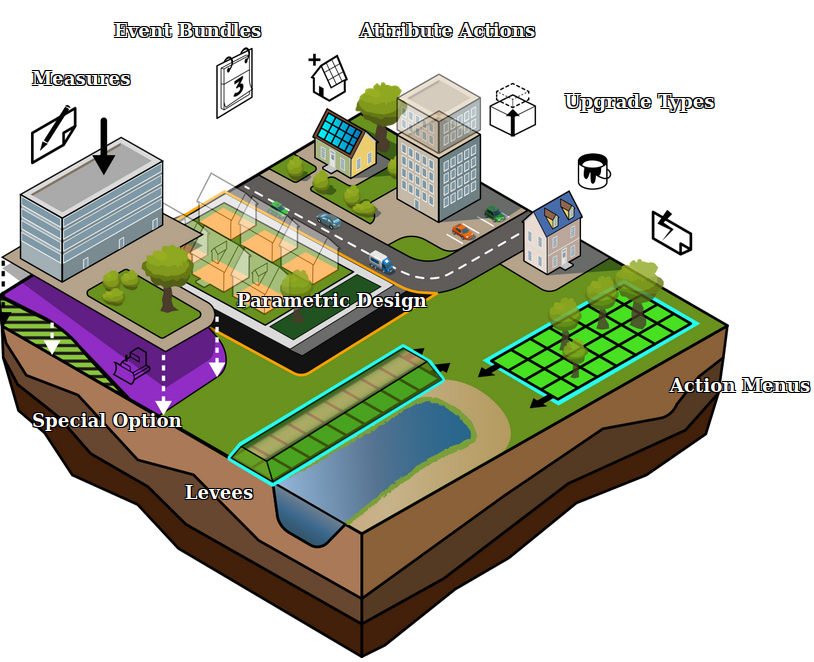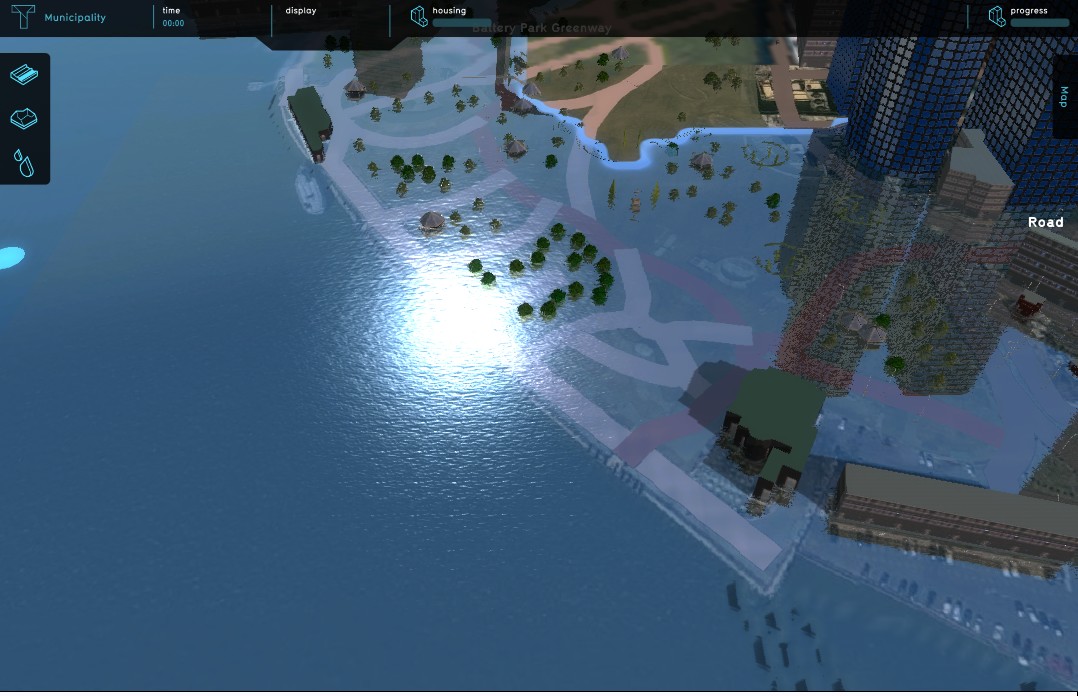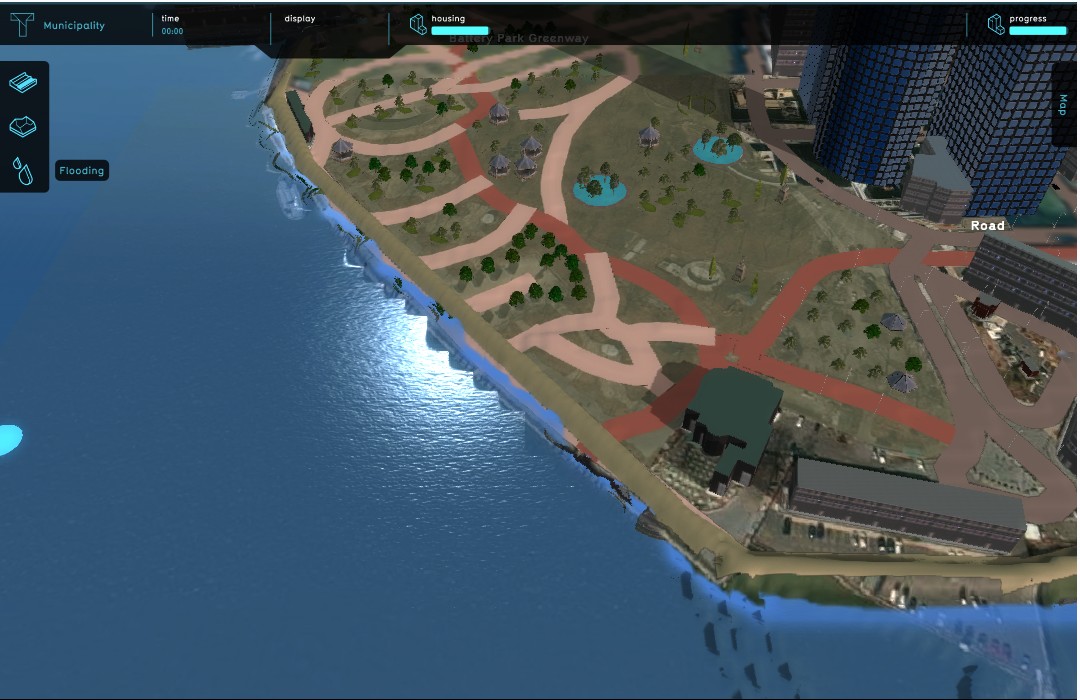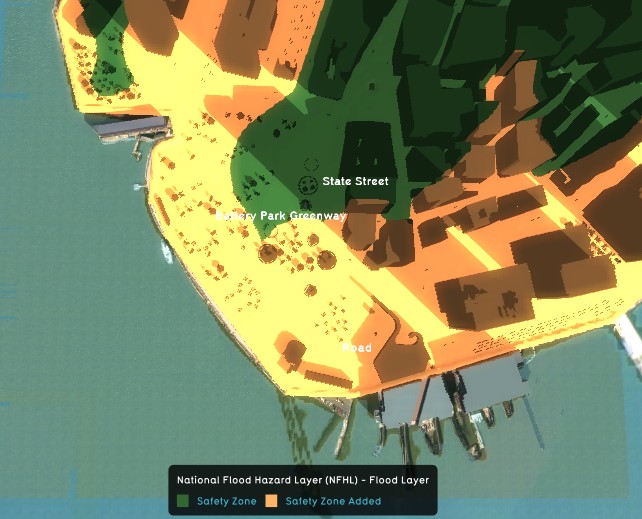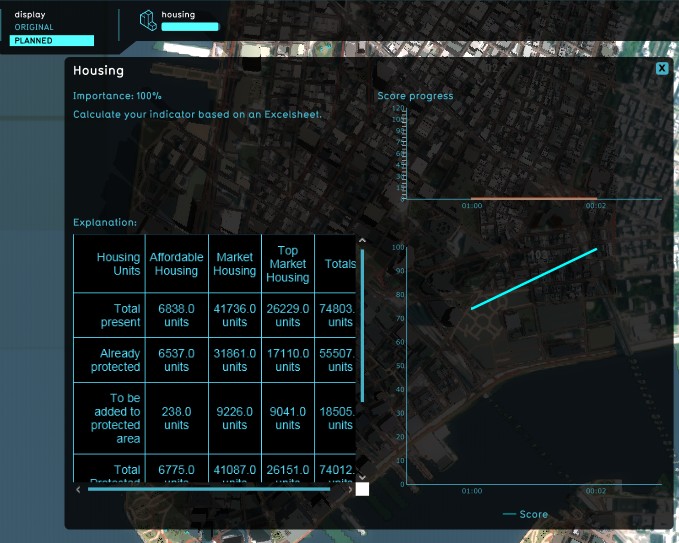Levee Type: Difference between revisions
No edit summary |
|||
| (7 intermediate revisions by the same user not shown) | |||
| Line 1: | Line 1: | ||
[[File:Api_future_design.png|thumb|right|400px|[[Levee Type]]s in relation to other [[Action]]s]] | |||
In spatial planning '''Levee''' refers to a natural or artificial slope or wall to regulate water levels, called '''levee''' in US English. | In spatial planning '''Levee''' refers to a natural or artificial slope or wall to regulate water levels, called '''levee''' in US English. | ||
| Line 10: | Line 11: | ||
=Different ways of deploying levees in the {{software}}= | =Different ways of deploying levees in the {{software}}= | ||
In the {{software}} are two ways present to implement levees in a project; drawn in manually during the session as action, or deployed as part of a | In the {{software}} are two ways present to implement levees in a project; drawn in manually during the session as action, or deployed as part of a [[measure]] using [[LeveeSpatial]]s. | ||
Implementation as action allows for trying out new plans and ideas. This can for instance be convenient when the project is part of an outreach to non-planners, for example residents or business owners, to let them try their own plans and ideas without an engineer pre-planning the flood protection for them. This can give session participants a stronger sentiment of involvement with the project. | Implementation as action allows for trying out new plans and ideas. This can for instance be convenient when the project is part of an outreach to non-planners, for example residents or business owners, to let them try their own plans and ideas without an engineer pre-planning the flood protection for them. This can give session participants a stronger sentiment of involvement with the project. | ||
| Line 16: | Line 17: | ||
On the other hand, deploying the levees as part of a predefined measure enables a project to quickly switch between different pre-planned alignments, in order to visualize the impact of each alignment on the indicators. | On the other hand, deploying the levees as part of a predefined measure enables a project to quickly switch between different pre-planned alignments, in order to visualize the impact of each alignment on the indicators. | ||
{{article end | {{article end | ||
|howtos= | |howtos= | ||
* [[How to add a Levee Type to an Action Menu]] | * [[How to add a Levee Type to an Action Menu]] | ||
* [[How to edit properties of a Levee Type]] | * [[How to edit properties of a Levee Type]] | ||
* [[How to add a Levee Spatial to a Measure]] | |||
* [[How to edit properties of a Levee Spatial]] | |||
|seealso= | |||
* [[LeveeSpatial]] | |||
* [[Measure]] | |||
* [[Action Menu]] | |||
}} | }} | ||
{{Template:Editor_future_design_nav}} | {{Template:Editor_future_design_nav}} | ||
[[Category:Levee Type]][[Category:Items]] | [[Category:Levee Type]][[Category:Items]] | ||
Latest revision as of 10:57, 21 February 2023
In spatial planning Levee refers to a natural or artificial slope or wall to regulate water levels, called levee in US English.
In the Tygron Platform these levees play a special part. As dedicated Buildings they can affect safe zones and floods. By constructing a levee as an independent action or as part of a measure, the safe zone terrain will be expanded, protecting more houses and industry when a flood occurs. This can all be visualized in the Tygron Platform and a dedicated indicator can be set up to have the implementation of levees score on the stakeholder progression.
Different ways of deploying levees in the Tygron Platform
In the Tygron Platform are two ways present to implement levees in a project; drawn in manually during the session as action, or deployed as part of a measure using LeveeSpatials.
Implementation as action allows for trying out new plans and ideas. This can for instance be convenient when the project is part of an outreach to non-planners, for example residents or business owners, to let them try their own plans and ideas without an engineer pre-planning the flood protection for them. This can give session participants a stronger sentiment of involvement with the project.
On the other hand, deploying the levees as part of a predefined measure enables a project to quickly switch between different pre-planned alignments, in order to visualize the impact of each alignment on the indicators.
How-to's
- How to add a Levee Type to an Action Menu
- How to edit properties of a Levee Type
- How to add a Levee Spatial to a Measure
- How to edit properties of a Levee Spatial