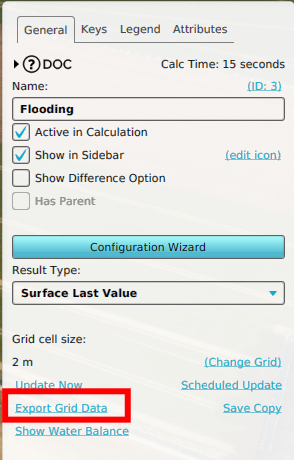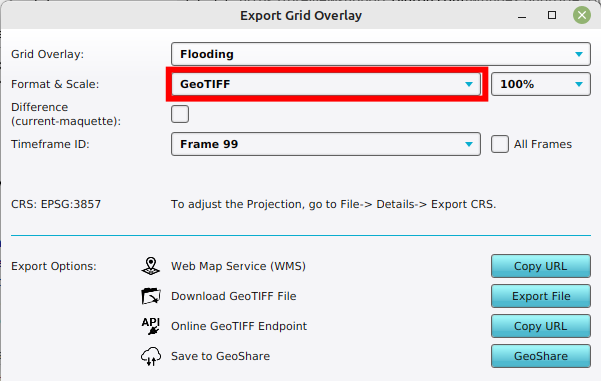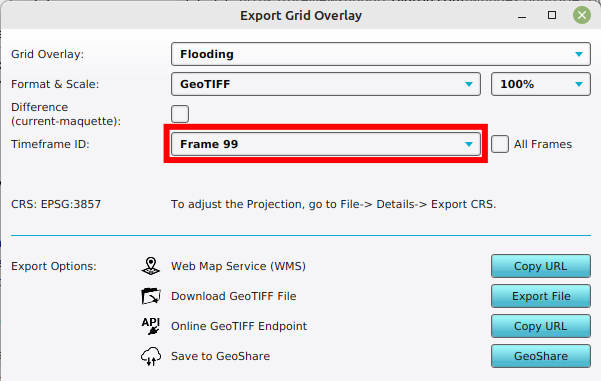How to export a Grid Overlay as GeoTIFF
Jump to navigation
Jump to search
How to export a Grid Overlay as GeoTIFF:
- Select Current Situation in the editor.
- Click on Overlays.
- Select the Grid Overlay that you want to export using the editor.
- On the Overlay's Detail Panel, select "Export Grid Data". This opens the Export Grid Overlay panel.
- Verify that the desired Grid Overlay is selected.
- Select one of the following format: GeoTIFF.
- Click on the Export File button and specify the destination file to export to.
-
Select a Grid Overlay.
-
Select "Export Grid Data".
-
With the desired overlay select, select the GeoTIFF format.
-
Optionally select a particular timeframe and or difference overlay, if applicable.
Notes
- When exporting Grid Overlays, take note of the grid cell size. The smaller the grid size, the more accurate the exported data is.
- If in a test run and the option Difference (current - maquette) is selected, the difference in results between the maquette state and the current state will be exported. If you checked this option outside of the test run, or did not do any Actions yet, the exported dataset will not contain differences.
- For Grid Overlays which produce multiple timeframes as results, it is possible to export a dataset at a certain timeframe, by selecting the index of the timeframe. It is also possible to export all timeframes at once by checking the All frames box.
How-to's
- How to export a Grid Overlay as GeoJSON
- How to export a Grid Overlay as ASCII
- How to export a Grid Overlay as png
- How to export a Grid Overlay to the GeoShare