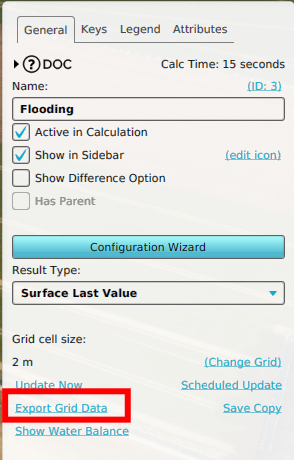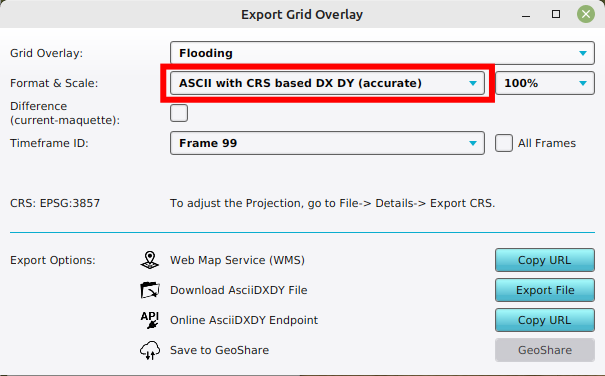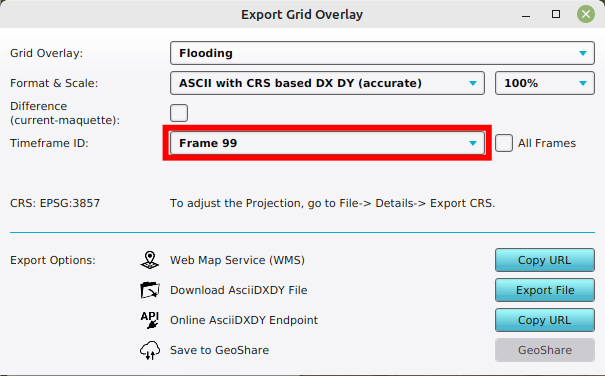How to export a Grid Overlay as ASCII
Jump to navigation
Jump to search
How to export a Grid Overlay as ASCII:
- Select Current Situation in the editor.
- Click on Overlays.
- Select the Grid Overlay that you want to export using the editor.
- On the Overlay's Detail Panel, select "Export Grid Data". This opens the Export Grid Overlay panel.
- Verify that the desired overlay is selected.
- Select one of the following formats: ASCI with CRS based DX DY (accurate) Polygons, ASCI with square CELLSIZE in Meters (accurate) or ASCII with square CRS CELLSIZE (approximation)
- Choose the desired overlay to export, the ASCII format, if applicable the difference overlay and/or timeframe and click on the Export button.
-
Select a Grid Overlay.
-
Select "Export Grid Data".
-
With the desired overlay select, select the ASCI with CRS based DX DY (accurate) Polygons.
-
Optionally select a particular timeframe and or difference overlay, if applicable.
Notes
- There are three ASCII export formats:
- ASCII with CRS based DX/DY (accurate) - identical to GeoTIFF export. Instead of the cellsize parameter (which translates to square pixels), the dx/dy parameters are added.
- ASCII with square CELLSIZE in Meters (accurate) - the cellsize parameter of the ASCII file is the same as the set grid cell size.
- ASCII with square CRS CELLSIZE (approximation) - the raster data is rescaled and filled with NO_DATA values. This can cause a small deviation.
- When exporting Grid Overlays, take note of the grid cell size. The smaller the grid size, the more accurate the exported data is.
- If in a test run the option Difference (current - maquette) is selected, the difference in results between the maquette state and the current state will be exported. If you checked this option outside of the test run, or did not do any Actions yet, the exported dataset will consist no difference.
- For grid overlays which produce multiple timeframes as results, it is possible to export a dataset at a certain timeframe, by selecting the index of the timeframe. It is also possible to export all timeframes at once by checking the All frames box.
How-to's
- How to export a Grid Overlay as GeoJSON
- How to export a Grid Overlay as GeoTIFF
- How to export a Grid Overlay as png
- How to export a Grid Overlay to the GeoShare