Vacancy Overlay: Difference between revisions
| (2 intermediate revisions by the same user not shown) | |||
| Line 1: | Line 1: | ||
[[File:Vacancy-Overlay.jpg|thumb|300px|right|Vacancy overlay, highlighting in red vacant [[Building]] in the project area]] | [[File:Vacancy-Overlay.jpg|thumb|300px|right|Vacancy overlay, highlighting in red vacant [[Building]] in the project area]] | ||
The Vacancy [[Overlay|overlay]] is an [[Grid overlay|overlay]] that visualizes all [[Buildings]] marked as vacant in the project area | The Vacancy [[Overlay|overlay]] is an [[Grid overlay|overlay]] that visualizes all [[Buildings]] marked as vacant in the project area. | ||
<br clear=all> | <br clear=all> | ||
==Setting up and configuring the Vacancy overlay== | ==Setting up and configuring the Vacancy overlay== | ||
The vacancy overlay reads the vacancy property of individual Buildings. In other words, the Vacancy overlay does not show anything by default, unless the property ' | The vacancy overlay reads the vacancy property of individual Buildings. In other words, the Vacancy overlay does not show anything by default, unless the property 'Vacant' has been set for the appropriate Buildings first in the project area. Currently it is only possible to do this manually. | ||
===Setting up vacancy for individual Buildings=== | ===Setting up vacancy for individual Buildings=== | ||
[[File:Constructions-Vacancy.jpg| | [[File:Constructions-Vacancy.jpg|right|framed|Building properties on left panel, with Vacant check box marked]] | ||
{{Editor location|Buildings}} | {{Editor location|Buildings}} | ||
When an individual Building is highlighted on the left panel with the list of Buildings, on the right panel the Building properties become available. Directly under the 'Change Function' field (with image) marking a check box named 'Vacant' makes it possible to indicate if a Building is vacant or not. In the regular view of the {{software}} a large sign will now appear above the Building that was set as vacant. On the Vacancy overlay the same Building will then be marked in red on a white opaque background. | When an individual Building is highlighted on the left panel with the list of Buildings, on the right panel the Building properties become available. Directly under the 'Change Function' field (with image) marking a check box named 'Vacant' makes it possible to indicate if a Building is vacant or not. In the regular view of the {{software}} a large sign will now appear above the Building that was set as vacant. On the Vacancy overlay the same Building will then be marked in red on a white opaque background. | ||
Revision as of 09:49, 2 March 2023
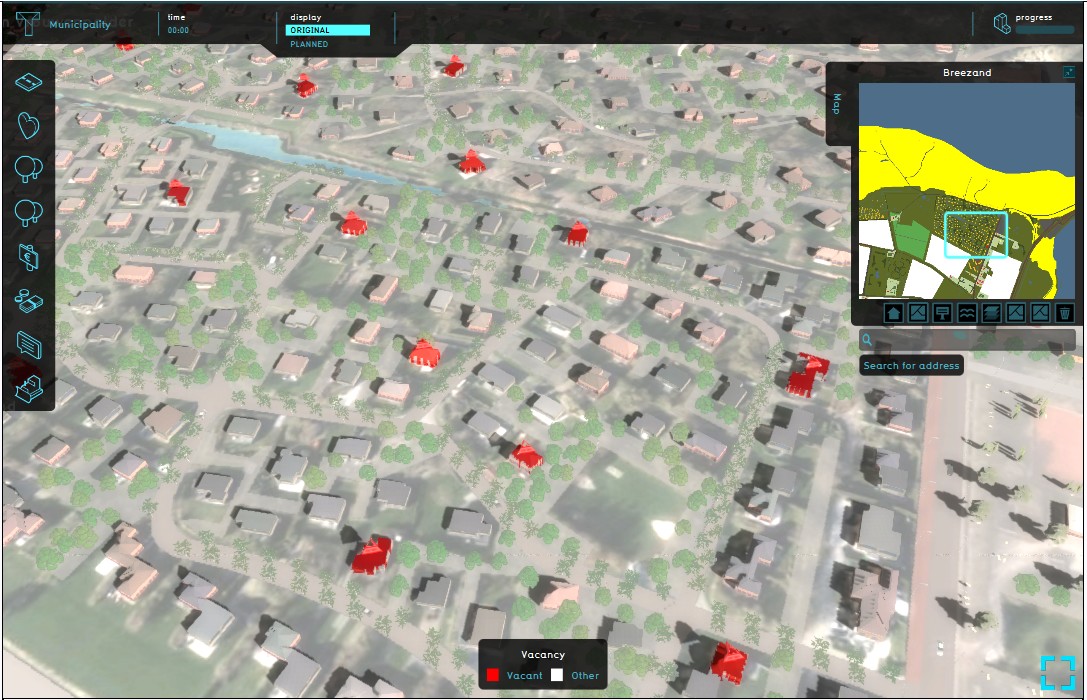
The Vacancy overlay is an overlay that visualizes all Buildings marked as vacant in the project area.
Setting up and configuring the Vacancy overlay
The vacancy overlay reads the vacancy property of individual Buildings. In other words, the Vacancy overlay does not show anything by default, unless the property 'Vacant' has been set for the appropriate Buildings first in the project area. Currently it is only possible to do this manually.
Setting up vacancy for individual Buildings
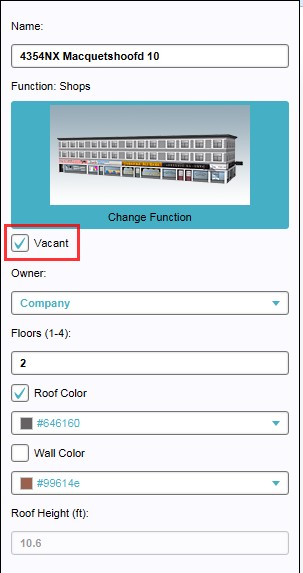
When an individual Building is highlighted on the left panel with the list of Buildings, on the right panel the Building properties become available. Directly under the 'Change Function' field (with image) marking a check box named 'Vacant' makes it possible to indicate if a Building is vacant or not. In the regular view of the Tygron Platform a large sign will now appear above the Building that was set as vacant. On the Vacancy overlay the same Building will then be marked in red on a white opaque background.
How-to's