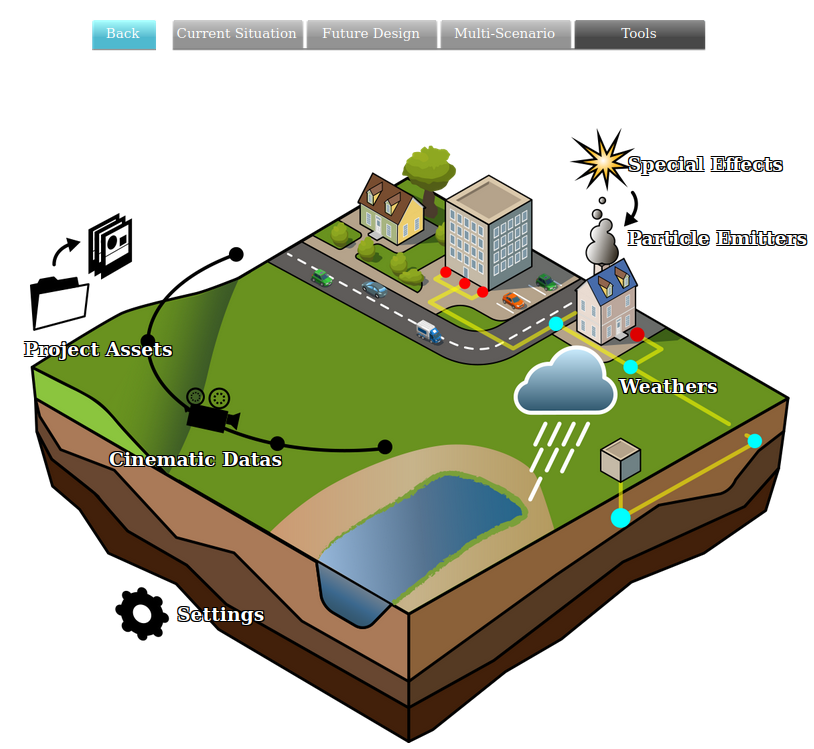|
|
| (27 intermediate revisions by 5 users not shown) |
| Line 1: |
Line 1: |
| {{learned|what an Environment is|how the Environment relates to the {{software}}|how to edit the Environment}}
| | [[File:Api_tools_visual.png|thumb|right|400px|[[Sun angle]] in relation to other effects]] |
| | With the sun angle menu, the date and hour of day of your project can be adjusted. This in turn determines the location of the sun in the 3D visualization. Adjusting this setting allows your to visually inspects the shades created by spatial plans, such as wind mills and multi story buildings. |
|
| |
|
| ==What is an Environment==
| | If you are more interested in doing calculations with sun angles and shades, please see [[Shade calculation model (Heat Overlay)]] |
| The term Environment refers to the collection of properties of the [[3D World]] surrounding the project area. These properties enhance the realism of the [[3D World]], without functionally affecting anything.
| |
|
| |
|
| ==How does the Environment relate to the {{Software}}== | | ==Sun angle Panel== |
| In the {{Software}}, the Environment is the visualization of certain elements in and surrounding the 3D model. This includes different water and sky types, different building model styles and more. The appearance of these objects can be adjusted based on the user's preferences and the use case for the project you are creating.
| |
|
| |
|
| ==Editing the Environment==
| | <youtube>GVK_SZ_J9CM</youtube> |
| Most Environment settings can be edited in the bottom panel of the [[Editor]].
| |
| {{Editor ribbon|header=Visuals|bar=Environment}}
| |
| [[File:Environment-bottom.jpg|thumb|600px|left|The bottom panel shows the environment settings]]
| |
| {{Editor steps|title=Edit the Environment settings|Select Visuals in the ribbon header|Select Environment in the ribbon bar|Select Show Environment in the drop-down menu of the ribbon bar| Notice that the settings have appeared in the bottom panel}}
| |
| <br clear=all> | |
|
| |
|
| ===Water===
| | The sun angle menu can be found by clicking in the Editor on: |
| In the Environment panel you can choose different settings for the visualization of the water in the 3D World. Depending on the use case and the type of water you have in your project, one of the following styles can be more suitable. Changing to another style will mean that all the water in the 3D model will have that style.
| |
| *CANAL: default style of the water
| |
| *SEA: darker style for the water with waves, best suitable for modelling a large water body
| |
| *DELTAVIEWER: similar to the above style, is used in the Deltaviewer.
| |
|
| |
|
| ===Sky===
| | [[Editor|Editor]] → [[Ribbon|Tools (Ribbon tab)]] → Environment → Sun Angle |
| In the Environment panel you can choose different settings for the visualization of the sky in the 3D World. Depending on the use case and the time of day, several settings for the sky can be chosen.
| |
| * DEFAULT: default style for the sky
| |
| * SUNNY: sunny sky, this style is suitable if the use case is a sunny morning or afternoon
| |
| * CLOUDED: coulded sky, this style is suitable if the use case is a clouded morning or afternoon
| |
| * EVENING: evening sky, this style is suitable if the time of day is evening
| |
|
| |
|
| ===Building style===
| | The sun angle menu is visible in the bottom panel of the [[Editor|editor]]. |
| In the Environment panel you can choose different settings for the visualization of the buildings in the 3D World. When a building model style is selected, this building model style is applied to all buildings in the 3D World. The Building model style can also be edited from the Visuals header in the editor where a dropdown menu can be found with all building model style options.
| |
| * TEXTURED: default building model style of the buildings where all buildings are textured
| |
| * COLORED: style where all buildings are coloured
| |
| * PLAIN: style where all buildings are just white blocks without a colour or texture
| |
| * DISCO: style where all buildings have changing disco colours, only used for testing purposes
| |
| * WIREFRAME: wireframe representation of the buildings
| |
|
| |
|
| ===Sun and shadow===
| | With this panel, different settings for the visualization of the position of the sun in the [[3D Visualization]] can be configured. Configuring the position of the sun can be relevant in a use case where wind turbines are placed to determine the reach of the shadows of these wind turbines. Another example use case could be to create a winter morning or a summer evening sky for a [[Cinematic|cinematic]] or to play with different times and dates to see how the shadows change surrounding a new housing development scenario. |
| In the Environment panel you can choose different settings for the visualization of the position of the sun in the 3D World. Configuring the position of the sun can be relevant in a use case where wind turbines are placed to determine the reach of the shadows of these wind turbines. Another example use case could be to create a winter morning or a summer evening and see how the shadows will change during these different periods.
| |
| * Fixed Sun Angle: The default position of the sun in the 3D World
| |
| * Day Angle: The position of the sun during the day, expressed in degrees
| |
| * Position/Year Angle: The position of the sun during a year expressed in degrees
| |
|
| |
|
| ===Satellite map===
| | [[File:Sun_angle_panel.PNG|thumb|300px|left|The bottom panel shows the sun angle settings]] |
| * Satellite Brightness
| | |
| | {{Template:Editor tools nav}} |
With the sun angle menu, the date and hour of day of your project can be adjusted. This in turn determines the location of the sun in the 3D visualization. Adjusting this setting allows your to visually inspects the shades created by spatial plans, such as wind mills and multi story buildings.
If you are more interested in doing calculations with sun angles and shades, please see Shade calculation model (Heat Overlay)
Sun angle Panel
The sun angle menu can be found by clicking in the Editor on:
Editor → Tools (Ribbon tab) → Environment → Sun Angle
The sun angle menu is visible in the bottom panel of the editor.
With this panel, different settings for the visualization of the position of the sun in the 3D Visualization can be configured. Configuring the position of the sun can be relevant in a use case where wind turbines are placed to determine the reach of the shadows of these wind turbines. Another example use case could be to create a winter morning or a summer evening sky for a cinematic or to play with different times and dates to see how the shadows change surrounding a new housing development scenario.

The bottom panel shows the sun angle settings