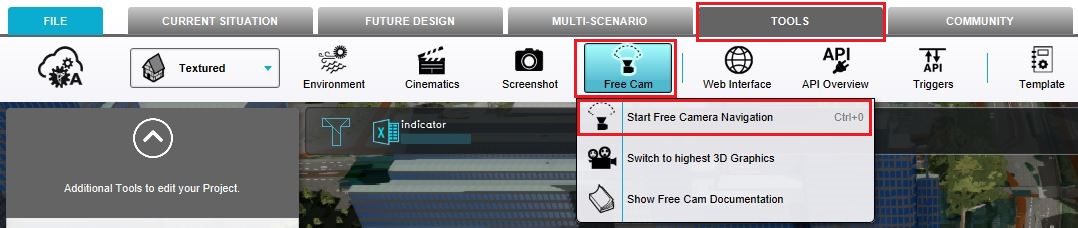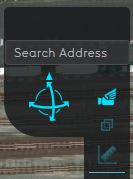Free Cam: Difference between revisions
| (2 intermediate revisions by the same user not shown) | |||
| Line 12: | Line 12: | ||
|Select the 'Start Free Camera Navigation Software' option | |Select the 'Start Free Camera Navigation Software' option | ||
|Notice that the free camera navigation is activated}} | |Notice that the free camera navigation is activated}} | ||
<gallery> | <gallery widths=300px> | ||
File:Tools_free_cam.jpg|Select the Tools header | File:Tools_free_cam.jpg|Select the Tools header, hover over Free Cam and select ''Start Free Camera Navigation''. | ||
File:Free_cam_active.jpg|thumb|200px|The free cam icon is shown in the [[navigation panel]]. | |||
File: | |||
</gallery> | </gallery> | ||
Latest revision as of 13:01, 1 February 2024
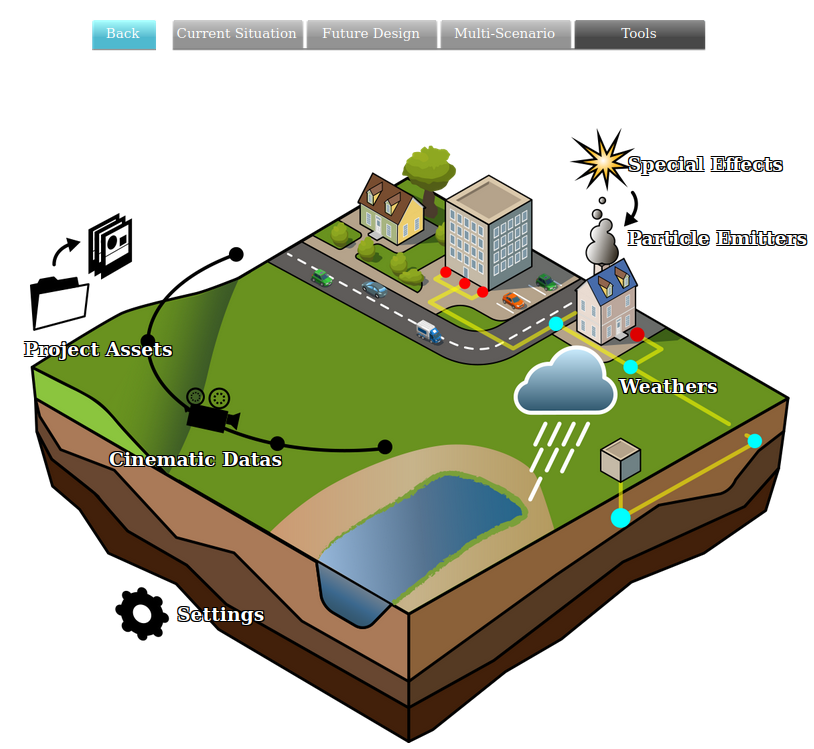
The Free Cam is a short name for free camera navigation mode. In this mode you can freely navigate around in the 3D Visualization.
The Tygron Platform offers an option to activate a free camera navigation mode. This makes it possible to take a screenshot or record a movie of the current situation in the 3D Visualization of the project.
Navigation is possible through the keyboard keys or by pressing the mouse button and moving it. See Camera#Free.
How to use the Free Cam
- Select Tools in the ribbon bar in the editor
- Select Free Cam in the ribbon bar
- Select the 'Start Free Camera Navigation Software' option
- Notice that the free camera navigation is activated
-
Select the Tools header, hover over Free Cam and select Start Free Camera Navigation.
-
The free cam icon is shown in the navigation panel.
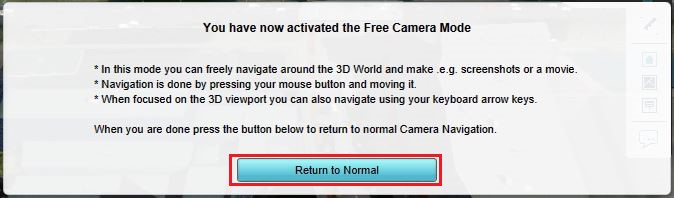
To return to the normal mode in the Tygron Platform the 'Return to Normal' button in the bottom panel should be selected.
The 3D Graphics can also be modified in the Tygron Platform. To modify the 3D Graphics the 'Switch to Highest 3D Graphics' option should be selected. This option can be found in the Free Cam ribbon bar.
See also