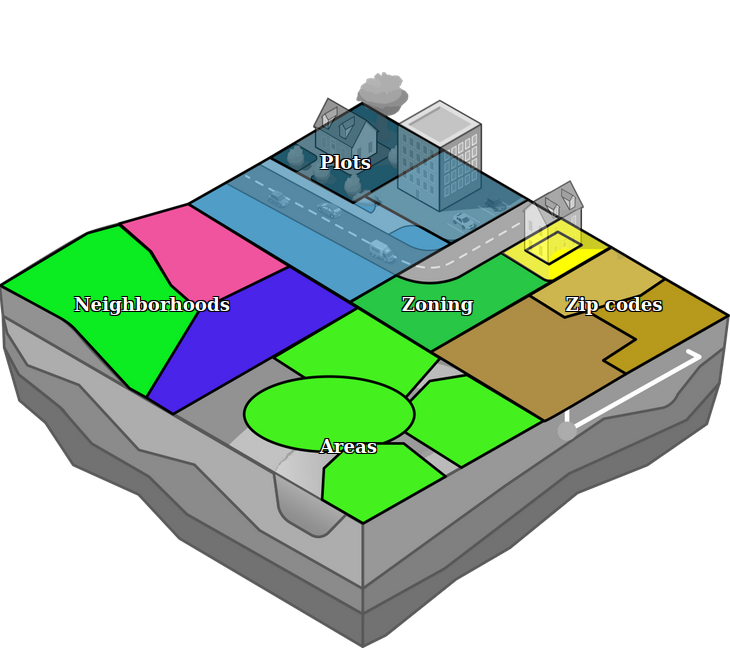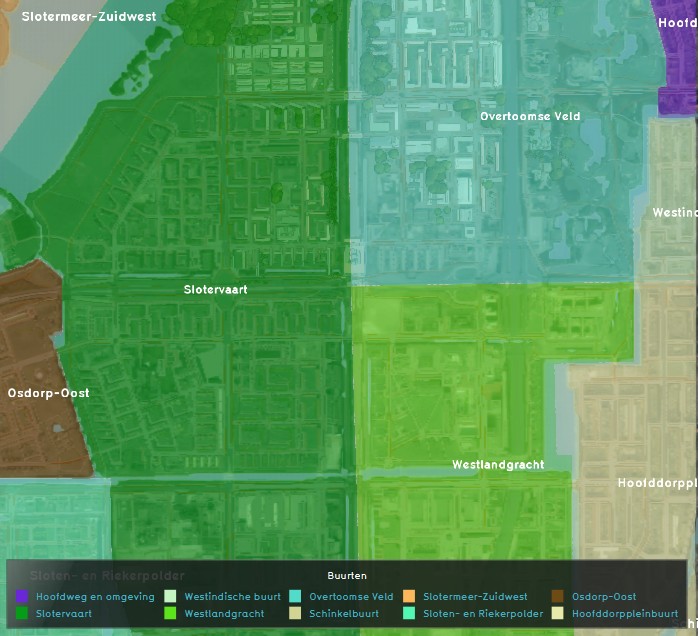|
|
| (49 intermediate revisions by 5 users not shown) |
| Line 1: |
Line 1: |
| {{being updated}}
| | [[File:Api_current_situation_urban_subdiv.png|thumb|right|400px|[[Neighborhood]] in comparison to [[Area]]s, [[Zone]]s and [[Plot]]s]] |
| {{Preview}}
| | Neighborhoods in the {{software}} are mutual exclusive spatial areas that divide a city or village. These areas do not overlap and are, when available, based on real (historical) data. For projects situated in the Netherlands, this data is retrieved from CBS at the level of neighborhoods ("buurten"), as opposed to the larger districts ("wijken"). |
| {{learned|what a Neighborhood is|how Neighborhoods relate to the Tygron Engine|how to add or remove a Neighborhood from a project|how to edit a Neighborhood in your project}}
| |
| [[File:Chelsea1217.JPG|left|thumb|The Meatpacking District neighborhood of Manhattan in New York City]] | |
| <br clear=all>
| |
| ==What is a Neighborhood?==
| |
| ''From:https://en.wikipedia.org/wiki/Neighbourhood''
| |
|
| |
|
| A neighbourhood (Commonwealth English), or neighborhood (American English), is a geographically localized community within a larger city, town, suburb or rural area. Neighbourhoods are often social communities with considerable face-to-face interaction among members. Researchers have not agreed on an exact definition, but the following may serve as a starting point: "…Neighborhood is generally defined spatially as a specific geographic area and functionally as a set of social networks. Neighborhoods, then, are the spatial units in which face-to-face social interactions occur—the personal settings and situations where residents seek to realize common values, socialize youth, and maintain effective social control."
| | For [[planning session]]s, it is possible to direct the focus to sub-regions within your project by [[Active attribute|deactivating]] certain neighborhoods in a specific [[Scenario|scenario]]. This helps stakeholders to familiarize themselves with the {{software}} in a secluded area of the project, before progressing into the more complex spatial issues at hand. |
|
| |
|
| ==How does a Neighborhood relate to the Tygron Engine?==
| | Neighborhoods can be visualized by using the [[Neighborhoods Overlay]]. |
| [[File:neighborhoodstest1-screenshot-2016-11-02_10-16-03.jpg|thumb|The Neighborhoods of Amsterdam West, as depicted in the Tygron Engine.]] | | [[File:neighborhoodstest1-screenshot-2016-11-02_10-16-03.jpg|thumb|left|The Neighborhoods of Amsterdam West, as visualized in the {{software}} using the [[Neighborhoods Overlay]].]] |
| Neighborhoods in the Tygron Engine are mutual exclusive spatial areas that divide a city/ village. These areas do not overlap and are, when available, based on real (historical) data.
| |
|
| |
|
| It is possible to build up a [[project session]], by not making all available neighborhoods active in the first [[Levels|level(s)]]. This would facilitate a first introductory level, with a small neighborhood only active, so that users can familiarize themselves with the Tygron Engine in a secluded area of the project, before progressing into the more complex spatial issues at hand.
| | {{article end |
| | |howtos= |
| | * [[How to add, remove and duplicate a Neighborhood]] |
| | * [[How to edit Neighborhood properties]] |
| | * [[How to (de)activate a Neighborhood per Scenario]] |
| | * [[How to plot neighborhood demographics in a pie chart]] |
| | * [[How to use neighborhood attributes in a Combo Overlay]] |
| | |notes= |
| | * Since Neighborhoods are non-overlapping, they can be used to subdivide calculations for [[Indicator]]s. See [[X query (Excel)|X-Queries]] for more information. |
| | |seealso= |
| | * [[Scenario]] |
| | }} |
| | {{Template:Editor current situation nav}} |
|
| |
|
| {{Editor steps|title=(de)activate Neighborhoods per level|Load or create a project with existing Neighborhoods in the editor|From the [[Ribbon]] of the editor, select Storyline > Levels|On the [[Left Panel]] of the Editor, select (expand) the level where neighborhoods need to be (de)activated|On the bottom of the list the just expanded options for the selected level, select 'Playable Neighborhoods'|Use the check boxes on the list on the [[Right Panel]] of the editor to (de)activate the Neighborhoods as required for the selected level}}
| | [[Category:Items]][[Category:Neighborhood]] |
| | |
| <gallery>
| |
| File:Neighborhoods-ProjectLoadedInEditor-161102-VVD-0.1.jpg|1. Load or create a project with Neighborhoods in the Editor
| |
| File:Neighborhoods-StorylineLevels-161102-VVD-0.1.jpg|2. Select Storyline > Levels on the Ribbon of the Editor
| |
| File:Neighborhoods-SelectLevel-161102-VVD-0.1.jpg|3. On the Left panel of the Editor, expand the desired Level
| |
| File:Neighborhoods-SelectPlayableNeighborhoods-161102-VVD-0.1.jpg|4. Highlight 'Playable Neighborhoods' on the bottom of the expanded list
| |
| File:Neighborhoods-LevelCheckboxes-161102-VVD-0.1.jpg|5. Use the check boxes on the Left panel to (de)activate Neighborhoods
| |
| </gallery>
| |
| | |
| <br clear=all>
| |
| | |
| ==Adding and removing a Neighborhood from a project==
| |
| | |
| ===Adding a Neighborhood===
| |
| It is common for the [[Wizard]] of the Tygron Engine to read the location of existing neighborhoods from available data. A Project can also involve a new neighborhood (to be constructed) that does not exist in the available data sets yet. In such a case it is possible to add a new Neighborhood to a project. Please note that the new neighborhood will overwrite any existing neighborhoods where they overlap, as the areas are mutual exclusive.
| |
| | |
| {{Editor steps|title=add a Neighborhood to a project|Load or create a project in the editor|From the Top Bar of the editor, select Geo Data > Neighborhoods|On the Left panel of the Editor, click the 'Add' button|Select the newly appeared 'Neighborhood' entry on (the list of) the Left panel|Click the 'Adjust area' button on the bottom of the Right Panel|Use the brush to draw the new neighborhood in the project area}}
| |
| | |
| <gallery>
| |
| File:Neighborhoods-ProjectLoadedInEditor-161102-VVD-0.1.jpg|1. Load or create a project in the Editor
| |
| File:Neighborhoods-GeoDataNeighborhoods-161102-VVD-0.1.jpg|2. Select Geodata > Neighborhoods on the top Bar of the Editor
| |
| File:Neighborhoods-AddNeighborhood-161102-VVD-0.1.jpg|3. On the bottom of the Left panel of the Editor click on 'Add'
| |
| File:Neighborhoods-SelectNewNeighborhood-161102-VVD-0.1.jpg|4. Highlight the newly created 'Neighborhood'
| |
| File:Neighborhoods-AdjustArea-161102-VVD-0.1.jpg|5. Click 'Adjust Area' button on the bottom of the Right Panel
| |
| File:Neighborhoods-AdjustAreaWithBrush-161102-VVD-0.1.jpg|6. Use the brush to draw the new neighborhood
| |
| </gallery>
| |
| <br clear=all>
| |
| | |
| ===Removing a Neighborhood===
| |
| In case an existing Neighborhood needs to be removed, the following steps need to be taken:
| |
| | |
| {{Editor steps|title=remove a Neighborhood from a project|Load or create a project with Neighborhoods in the editor|From the Top Bar of the editor, select Geo Data > Neighborhoods|On the Left panel of the Editor highlight the Neighborhood to be removed|Click the 'Remove' button on the bottom of the Left Panel|Confirm the action on the message pop up}}
| |
| | |
| <gallery>
| |
| File:Neighborhoods-ProjectLoadedInEditor-161102-VVD-0.1.jpg|1. Load or create a project in the Editor
| |
| File:Neighborhoods-GeoDataNeighborhoods-161102-VVD-0.1.jpg|2. Select Geodata > Neighborhoods on the top Bar of the Editor
| |
| File:Neighborhoods-SelectNewNeighborhood-161102-VVD-0.1.jpg|3. Highlight the Neighborhood to be removed
| |
| File:Neighborhoods-RemoveNeighborhood-161102-VVD-0.1.jpg|4. Click 'Remove' button on the bottom of the Left Panel
| |
| File:Neighborhoods-ConfirmRemoveNeighborhood-161102-VVD-0.1.jpg|5. Confirm the action on the warning pop up
| |
| </gallery>
| |
| <br clear=all>
| |
| | |
| ===Duplicating a Neighborhood===
| |
| For convenience purposes it is also possible to duplicate a Neighborhood. This duplicates the neighborhood entry and all its [[Attributes|attributes]], except the actual location in the project area, since neighborhoods are mutual exclusive areas.
| |
| | |
| {{Editor steps|title=duplicate a Neighborhood from a project|Load or create a project with Neighborhoods in the editor|From the Top Bar of the editor, select Geo Data > Neighborhoods|On the Left panel of the Editor highlight the Neighborhood to be duplicated|Click the 'Duplicate' button on the bottom of the Left Panel|Find the duplicated Neighborhood in the list on the Left Panel}}
| |
| | |
| <gallery>
| |
| File:Neighborhoods-ProjectLoadedInEditor-161102-VVD-0.1.jpg|1. Load or create a project in the Editor
| |
| File:Neighborhoods-GeoDataNeighborhoods-161102-VVD-0.1.jpg|2. Select Geodata > Neighborhoods on the top Bar of the Editor
| |
| File:Neighborhoods-SelectNewNeighborhood-161102-VVD-0.1.jpg|3. Highlight the Neighborhood to be duplicated
| |
| File:Neighborhoods-DuplicateNeighborhood-161102-VVD-0.1.jpg|4. Click 'Remove' button on the bottom of the Left Panel
| |
| File:Neighborhoods-FindDuplicateNeighborhood-161102-VVD-0.1.jpg|5. Find the duplicated Neighborhood
| |
| </gallery>
| |
| <br clear=all>
| |
| | |
| ==Editing a Neighborhood in a project==
| |