Source: Difference between revisions
No edit summary |
|||
| (11 intermediate revisions by the same user not shown) | |||
| Line 1: | Line 1: | ||
[[File:Api_tools_geo.png|thumb|right|400px|[[Source]]s in relation to [[Geo Plugin]]s]] | |||
A Source is a definition for where data was or can be retrieved from. Most spatial [[Item]]s, such as Buildings, Area s and Neighborhoods all have a list storing the Sources on which that item is based. | |||
A Source is a definition for where data was or can be retrieved from. | |||
A Source's primary property is the url it is directed to. The data found at the url's endpoint is then interpreted based on the Service Type the Source is configured as. | A Source's primary property is the url it is directed to. The data found at the url's endpoint is then interpreted based on the Service Type the Source is configured as. | ||
Sources based on local files are only stored using its file name. | |||
When a Source is defined, it can be used as a source for the retrieval of data, either manually via the [[Geo Data Wizard]], or automatically via a [[Geo Plugin]]. | When a Source is defined as a web source, it can be used as a source for the retrieval of data, either manually via the [[Geo Data Wizard]], or automatically via a [[Geo Plugin]]. | ||
==Service Type== | ==Service Type== | ||
| Line 16: | Line 16: | ||
|- | |- | ||
| BGT_GML | | BGT_GML | ||
| | | [[New Project Wizard]], for [[Project]]s situated in the Netherlands. | ||
|- | |- | ||
| CYCLO_IMAGE | | CYCLO_IMAGE | ||
| | | Currently not used. | ||
|- | |||
| DXF | |||
| [[DXF|Autocad Exchange format]] | |||
|- | |- | ||
| ESRI_IMAGE | | ESRI_IMAGE | ||
| Line 28: | Line 31: | ||
|- | |- | ||
| GEOJSON | | GEOJSON | ||
| [[GeoJSON]] files, such as those hosted on the [[GeoShare]] | | [[GeoJSON]] files, such as those hosted on the [[GeoShare]]. | ||
|- | |||
| GEOPACKAGE | |||
| Open Geospatial Consortium GeoPackage | |||
|- | |- | ||
| GEOTIFF | | GEOTIFF | ||
| [[GeoTiff]] files, such as those hosted on the [[GeoShare]] | | [[GeoTiff]] files, such as those hosted on the [[GeoShare]]. | ||
|- | |- | ||
| I3S | | I3S | ||
| | | [[New Project Wizard]], Connection to ESRI-hosted I3S services for [[Custom Geometry]] data. | ||
|- | |- | ||
| OSM | | OSM | ||
| | | [[New Project Wizard]], for [[Project]]s not situated in the Netherlands. | ||
|- | |- | ||
| WCS_TIFF | | WCS_TIFF | ||
| Line 54: | Line 60: | ||
{{article end | {{article end | ||
|notes= | |notes= | ||
* When creating a new Source for your project, the Service Types selectable are a subset of all possible types | * When creating a new Source for your project, the Service Types selectable are a subset of all possible types: | ||
** [[WFS]] | |||
** [[WMS]] | |||
** [[I3S]] | |||
** [[CityGML]] | |||
** [[GeoShare]] | |||
|seealso= | |seealso= | ||
* [[Project Sources]] | * [[Project Sources]] | ||
| Line 61: | Line 73: | ||
* [[Geo Data Wizard]] | * [[Geo Data Wizard]] | ||
|howtos= | |howtos= | ||
* [[How to create a Project Source for a WMS]] | * [[How to create a Project Source for a WMS]] | ||
* [[How to add a WFS link to your project]] | * [[How to add a WFS link to your project]] | ||
}} | }} | ||
{{Editor current situation nav}} | |||
[[Category:Items]] | [[Category:Items]] | ||
Latest revision as of 11:54, 3 October 2025
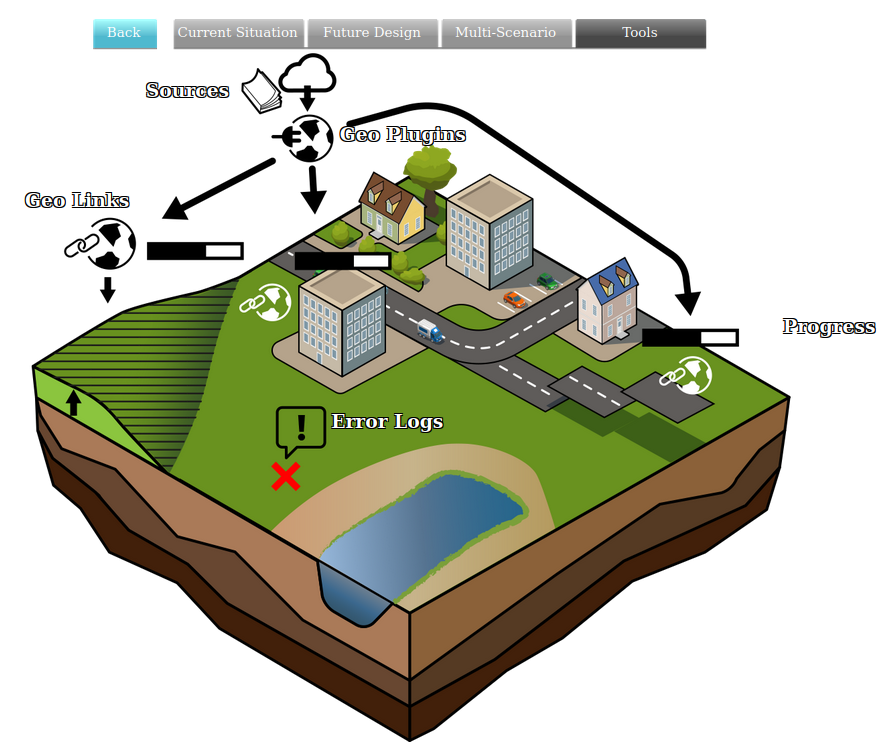
A Source is a definition for where data was or can be retrieved from. Most spatial Items, such as Buildings, Area s and Neighborhoods all have a list storing the Sources on which that item is based.
A Source's primary property is the url it is directed to. The data found at the url's endpoint is then interpreted based on the Service Type the Source is configured as. Sources based on local files are only stored using its file name.
When a Source is defined as a web source, it can be used as a source for the retrieval of data, either manually via the Geo Data Wizard, or automatically via a Geo Plugin.
Service Type
Depending on the external source or service, data should be interpreted in a specific way and can be used in specific ways. This means that for any given Source, an appropriate Service Type must be configured.
The following Service Types are available:
| Type | Used for |
|---|---|
| BGT_GML | New Project Wizard, for Projects situated in the Netherlands. |
| CYCLO_IMAGE | Currently not used. |
| DXF | Autocad Exchange format |
| ESRI_IMAGE | Connection to an ESRI-hosted WMS for image data. |
| ESRI_JSON | Connection to an ESRI-hosted WFS for vector data which supports providing data in a geojson format. |
| GEOJSON | GeoJSON files, such as those hosted on the GeoShare. |
| GEOPACKAGE | Open Geospatial Consortium GeoPackage |
| GEOTIFF | GeoTiff files, such as those hosted on the GeoShare. |
| I3S | New Project Wizard, Connection to ESRI-hosted I3S services for Custom Geometry data. |
| OSM | New Project Wizard, for Projects not situated in the Netherlands. |
| WCS_TIFF | Connection to a WCS for grid data which supports providing data in a GeoTIFF format. |
| WFS_GML | Connection to a WFS for vector data which supports providing data in a gml-conformant XML format. |
| WFS_JSON | Connection to a WFS for vector data which supports providing data in a GeoJSON format. |
| WMS_IMAGE | Connection to a WMS for image data which supports providing data in a png or jpeg format. |
Notes
- When creating a new Source for your project, the Service Types selectable are a subset of all possible types: