Ribbon: Difference between revisions
No edit summary |
No edit summary |
||
| Line 1: | Line 1: | ||
{{learned|how the ribbon header relates to the Tygron Engine|the general layout of the ribbon header|what options are available through the ribbon header}} | |||
==How does the Ribbon relate to the Tygron Engine== | |||
The ribbon is the generic header of the Tygron Editor. It is a tabbed header, which provides access to tools grouped by categories. Those categories are in organized in tabs. This makes tools accessible in a logical way. | |||
[[File:Editor_ribbon_header.jpg|850px|thumb|left|]]<br clear=all> | [[File:Editor_ribbon_header.jpg|850px|thumb|left|]]<br clear=all> | ||
| Line 16: | Line 21: | ||
==Ribbon Overview== | ==Ribbon Overview== | ||
==Ribbon header general layout== | |||
The Ribbon Header consists of a number of tabs, which provide access to tools required to edit your project. Activating a tab makes tools available in the ribbon bar. | |||
===File=== | |||
[[File:Editor_file_ribbon_header.jpg|left|File Pane]] | |||
Selecting the "File" Tab from the ribbon header opens the [[File Menu]].<br clear=all> | |||
===Stakeholders=== | |||
[[File:Editor_ribbon_header_stakeholders.jpg|850px|thumb|left|]]<br clear=all> | |||
Contains the options related to stakeholders: [[stakeholders]], [[actions]], [[Measures]] and [[Messages]]. | |||
===Indicators=== | |||
[[File:Editor_ribbon_header_indicators.jpg|850px|thumb|left|]]<br clear=all> | |||
Contains the options related to: [[indicators]], the properties of [[functions]], and their [[functions#Changing effects on custom indicators|effects on custom indicators]]. The option [[recalculate indicators]] can also be found here. | |||
===3D World=== | |||
[[File:Editor_ribbon_header_3dworld.jpg|850px|thumb|left|]]<br clear=all> | |||
Contains all the options with a spatial aspect, and thus must exist or be drawn in the 3D world: [[constructions]], [[land]], [[zoning]], [[terrains]], [[overlays]], [[dike types]] and [[upgrade type]]. | |||
===Animations=== | |||
[[File:Editor_ribbon_header_animations.jpg|850px|thumb|left|]]<br clear=all> | |||
Contains all the options with a moving aspect: [[Cinematics]], [[Special Effects]], [[Units]], [[Weather]], [[Environment]]. | |||
===Storyline=== | |||
[[File:Editor_ribbon_header_storyline.jpg|850px|thumb|left|]]<br clear=all> | |||
Contains the options with a storyline related aspect: [[Levels]], [[Timeline]], [[Intro Texts]] and [[Interface]] | |||
===Tools=== | |||
[[File:Editor_ribbon_header_tools.jpg|850px|thumb|left|]]<br clear=all> | |||
Contains the options with a tool related aspect: [[Event Bundles]], [[Screenshot]], [[Video]], [[Free Cam]], [[Query Tool]] and the [[API Overview]] | |||
===Help=== | |||
[[File:Editor_ribbon_header_help.jpg|850px|thumb|left|]]<br clear=all> | |||
Contains the following help options: [[Team Chat Box]], [[Community]], [[Contact Support]] | |||
Revision as of 07:59, 17 August 2015
How does the Ribbon relate to the Tygron Engine
The ribbon is the generic header of the Tygron Editor. It is a tabbed header, which provides access to tools grouped by categories. Those categories are in organized in tabs. This makes tools accessible in a logical way.
The ribbon at the top consists of 2 parts, the Ribbon header and the Ribbon bar.
Ribbon header
The ribbon header provides access to the File Menu. Additionally it provides access to the tabs Stakeholders, Indicators, 3D World, Animations, Storyline, Tools and Help. Activating one of the tabs reveals available sub-items. The Ribbon header also provides access to the Team Chat Box, the ability to Sign in with ArcGIS Online and provides access to your project details.
Ribbon bar
The ribbon bar provides access to the main properties adjustable in the Tygron Engine. The ribbon bar is divided in 3 parts. The left part for stopping and starting the test run, the middle part for currently active ribbon header subitems and the right part for playable stakeholders available in the current project.
Ribbon Overview
Ribbon header general layout
The Ribbon Header consists of a number of tabs, which provide access to tools required to edit your project. Activating a tab makes tools available in the ribbon bar.
File
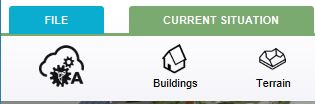
Selecting the "File" Tab from the ribbon header opens the File Menu.
Stakeholders
Contains the options related to stakeholders: stakeholders, actions, Measures and Messages.
Indicators
Contains the options related to: indicators, the properties of functions, and their effects on custom indicators. The option recalculate indicators can also be found here.
3D World
Contains all the options with a spatial aspect, and thus must exist or be drawn in the 3D world: constructions, land, zoning, terrains, overlays, dike types and upgrade type.
Animations
Contains all the options with a moving aspect: Cinematics, Special Effects, Units, Weather, Environment.
Storyline
Contains the options with a storyline related aspect: Levels, Timeline, Intro Texts and Interface
Tools

Contains the options with a tool related aspect: Event Bundles, Screenshot, Video, Free Cam, Query Tool and the API Overview
Help
Contains the following help options: Team Chat Box, Community, Contact Support