Heat Reduction (Indicator)
The Heat Reduction indicator computes the effect of urban green on heat reduction. The presence of green reduces heat stress in the surrounding area and therefore cools down the environment. The more urban green space is present in an area, the stronger the heat reduction in that area will be.
This indicator is a simplified version of a RIVM calculation model and was created for a pilot with the RIVM. The indicators in this pilot are co-created with the RIVM, according to their (calculation) methods. They however are not validated as being indicators which calculate according to 'RIVM standards' or something along those lines, since they were for the pilot. For more information about this pilot and demo project, see this blog (in Dutch): http://www.tygron.com/nl/2018/12/07/de-economische-waarde-van-natuurlijk-kapitaal/
This indicator is useful for projects where for example:
- reducing heat stress is an important goal in the project
- livability is measured in the project
The Excel indicator can be downloaded from the Public GeoShare. Read on to find out more about the indicator's calculation method and how to set it up in your project.
Indicator panel
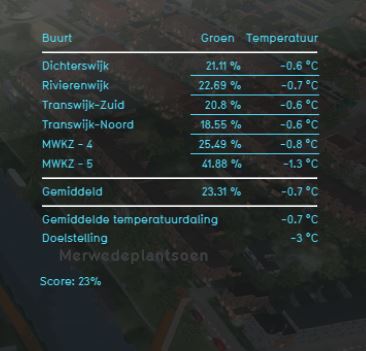
The indicator panel shows per neighborhood:
- The name of the neighborhood
- The percentage of urban green space in that neighborhood in the future (planned) situation
- The temperature in that neighborhood in the future (planned) situation
- The average heat reduction in the entire project area
- The target temperature reduction (calculated as 100% GREEN_HEAT_REDUCTION (self adjustable global value)
Calculation
The calculations used in this indicator are based on the RIVM calculations on urban green and health effects[1].
Temperature = AverageTemperature x NeighborhoodArea AverageTemperature = (GreenPercentage x 100) x HEAT_REDUCTION GreenPercentage = GreenArea / TotalArea
Where the variables are:
- Temperature: is the calculated temperature for the entire project area
- AverageTemperature: is the average temperature in the selected neighborhood
- NeighborhoodArea: is the size (m^2) of the selected neighborhood
- GreenPercentage: is the urban green percentage of a neighborhood
- GREEN_HEAT_REDUCTION: is a global variable that indicates the percentage of heat reduction that urban green space has in the selected neighborhood
- GreenArea: is the green effect in the core area
- TotalArea: is the size of the entire area (m^2) specified in the project
- CurrentGreenArea: is the size of the urban green area (m^2) in the neighborhood
- ValidNeighborhood: is a value that indicates if the neighborhood is a valid neighborhood
Score
The score is based on the present urban green spaces in the specified project area. The effect that these urban green spaces have on the heat reduction is visible as the score of the indicator. For each neighborhood the score is based on the average temperature. For the totality of the project area, the average temperatures per neighborhood are weighed by the size of the neighborhood. In other words, the average temperature in a large neighborhood has a greater impact on the final score than that of a smaller neighborhood.
Additional configurations
Add the Attribute
A number of attributes need to be added to the project. The attribute that needs to be manually added is:
- HEAT_GREEN: Whether this function should be counted as "green surface" for the purposes of this calculation.
These attributes can be added in the Function Values table by writing the name of the attribute in the attribute field and selecting the ‘Add’ button. The value of the newly added attributes can be adjusted for each function separately according to the needs of the project. This can be done by choosing a function, finding the HEAT_GREEN attribute in the list of attributes of that function and entering a new value in the attribute field.
- At the bottom of the Function Values Table, enter the desired attribute name in the "Attributes" input field. Select "Add" to add the attribute to all functions.
- If any function has a value for the new attribute which is not 0, set it to 0.
- Set the attribute value of all functions which should affect this indicator to their desired values.
Add the Global
The following global variable needs to be added to the project manually:
- Global: GREEN_HEAT_REDUCTION: This global variable indicates the heat reduction per urban green space percentage in a specified area. The recommended value for this variable is 0.1.
Note that this is only an example of the values that can be entered for each of the global variables. These values can be modified and changed according to the needs of the project.
- Click on the add button in the bottom left corner. A new global named VARIABLE will be added to the left panel.
- Select the global VARIABLE.
- In the right panel, change VARIABLE to the name of the new global GREEN_HEAT_REDUCTION.
- Change the start value to 0.1.
- Click on the tab Indicators and the button Indicators and choose for Reset to Start values (faster) to update your project.
References
- ↑ Remme, R. (RIVM), De Nijs, T. (RIVM), & Paulin, M. (RIVM), (2018). Natural Capital Model Technical documentation of the quantification, mapping and monetary valuation of urban ecosystem services.