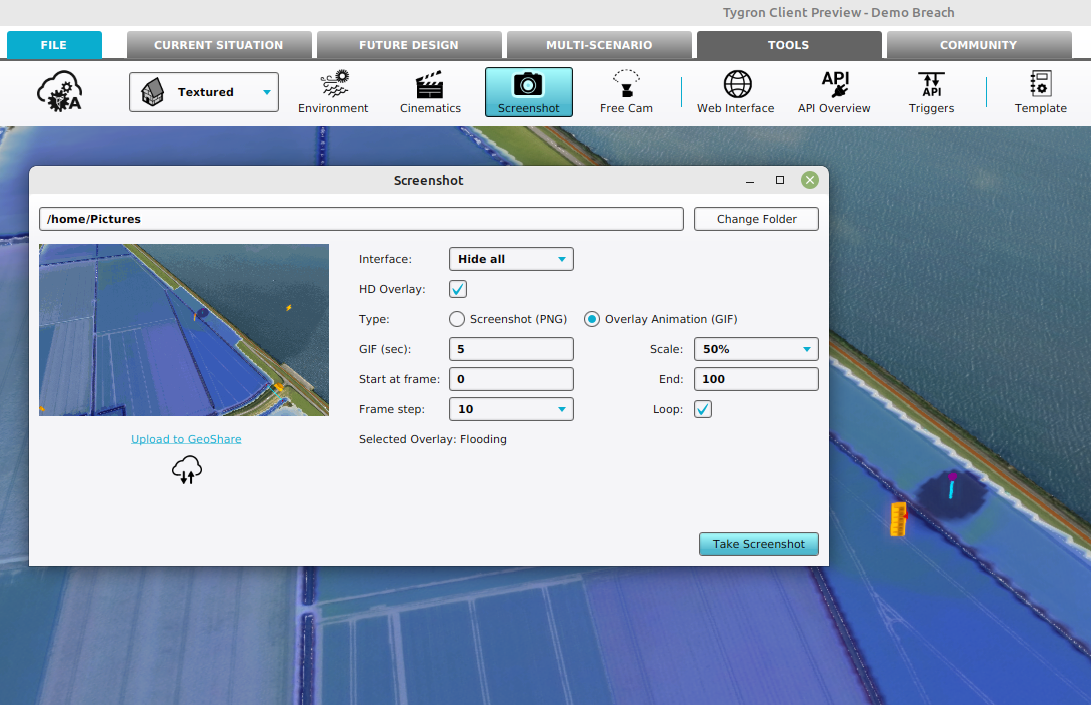GIF animation
The Tygron Client offers an option to create a GIF Animation from Overlays with timeframes. This option offers an alternative to recording a Video or taking a Screenshot from a simulation.
How to create a GIF
GIF animation:
- Select the Overlay from which you want to create a GIF
- Select in the editor Tools from the ribbon
- Select the Screenshot button
- Click on the Create a GIF Animation Now button
- A GIF is now created and stored in the location which you can see in the bottom panel.
- Optionally, settings for the GIF can be changed in the bottom panel. Settings are the duration (the time it takes before all the timeframes are played), the scale, which timeframes should be in the GIF and if the GIF should be played in a loop. You can also change the directory where the gif will be stored by clicking on the screenshot directory path link.
- Another option is the Switch to Hi-rez button. This ensures that your recording will have the higher quality overlays recorded instead of the default one.
-
Select the Tools header in the Editor
-
Select the Screenshot ribbon bar
-
Select the 'Take a Screenshot Now' option
Notes
- After taking a screenshot or recording a GIF animation, it can be saved directly to the Geo Share.