Ownership Overlay
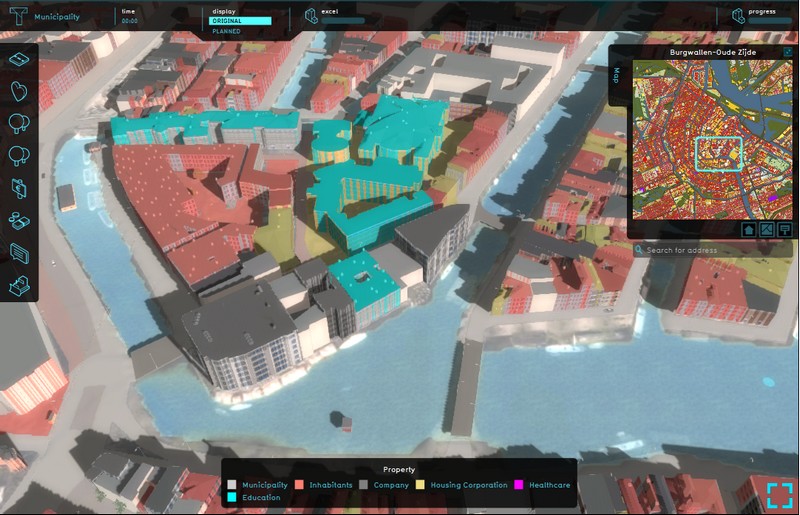
The Ownership overlay shows the different properties of the Stakeholders in the project. The Stakeholders are defined by the different parties who own land in the project area. Since ownership data is not available as Open data, the overlay is made up by combining different Open data-sets:
- BRK- Kadastrale kaart; for knowing the parcel borders in the project area
- BAG; to know the function and size of buildings, for example to know if a building is a house, School or a Company
- Risicokaart; also for knowing functions of buildings
- BRP Gewaspercelen; to know what is Agricultural land
- BGT and TOP10NL; for knowing the Topography of the project area
These datasets combined provide an estimation of who the owners of the land could be.
Generally, the Municipality owns roads and public green space. Agricultural land probably belongs to farmers.
To know if a building is owned by a housing corporation, if it is private property or if it is owned by another Stakeholder, the Tygron Platform first matches the building to the other data-sets to know which type of building it is. For example, if is known from Risicokaart that the building is a School, the Stakeholder will be Education. If the data matching does not provide a Stakeholder, a best guess based on the size of units (houses) and the building will be done. Generally a building with multiple smaller houses, will be of a housing corporation. A building with one or more larger houses will be private property.
Since this overlay is an estimation, we advise to import own ownership data if that is available to you.
Additional information displayed in hover panel
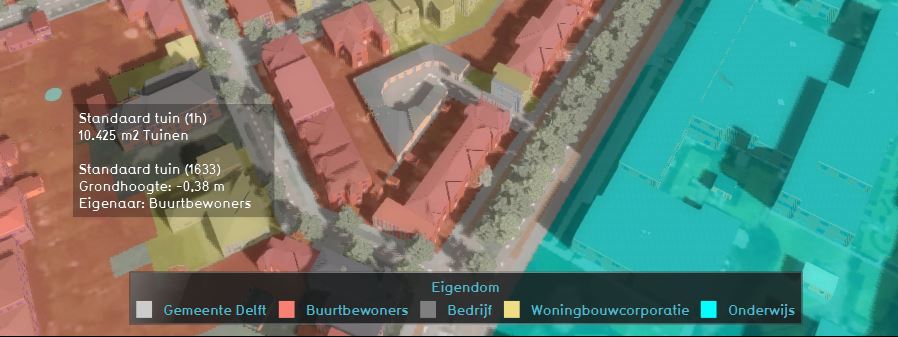
When clicking on a specific location in the map, the hover panel gives additional information about the type of function, the height and the owner of the land.
How-to's
Adding and removing
The Ownership overlay is added by default when creating a new project.
- Select in the editor 'Geo Data' from the ribbon
- Select 'Overlays' from the ribbon bar
- Select the Ownership overlay from the drop down menu
- Select in the editor 'Geo Data' from the ribbon
- Select 'Overlays' from the ribbon bar
- Select the desired overlay from the list of active overlays on the left panel
- Select 'remove' from the bottom of the left panel
- Confirm the removal in the pop up confirmation message
Notes
- The Ownership overlay is added by default when creating a new project.