How to create or remove Cinematics
When you create a new cinematic, it will serve as an "empty slot". Before a cinematic can be used, it is important to add key points to the cinematic, and to adjust their location.
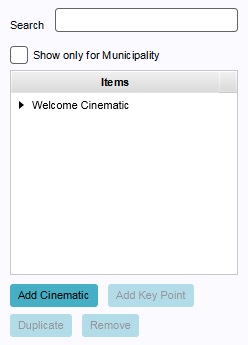
How to create a new cinematic:
- Select "Visuals" in the ribbon header.
- Select "Cinematics" in the ribbon bar.
- Select "Add cinematic" in the left panel.
How to duplicate an existing cinematic:
- Select "Visuals" in the ribbon header.
- Select "Cinematics" in the ribbon bar.
- Select the existing cinematic you wish to duplicate.
- Select "Duplicate" in the left panel.
How to remove an existing cinematic:
- Select "Visuals" in the ribbon header.
- Select "Cinematics" in the ribbon bar.
- Select the cinematic you wish to remove.
- Select "Remove" in the left panel.
How to's
- How to create an HD Movie or Video Recording from the cinematic
- How to create or remove Cinematics
- How to edit Cinematics
- How to edit Keypoints
- How to edit the Camera Position
- How to couple cinematics to stakeholders