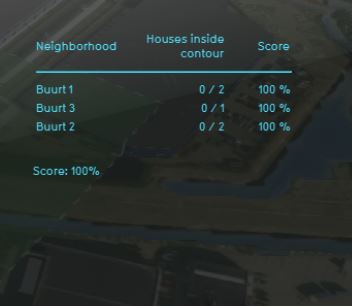Risk contour (Indicator): Difference between revisions
No edit summary |
|||
| (12 intermediate revisions by 5 users not shown) | |||
| Line 1: | Line 1: | ||
The risk contour indicator calculates the number of houses that lie in a zone around a hazardous [[Building]] and the houses that are outside this contour and therefore "safe". The indicator calculates a risk score per neighborhood based on this ratio. The zones around dangerous buildings are visible in the [[Safety Distance Overlay]]. This overlay combines information from [[GEO_Data|Risicokaart]] (to know where hazardous buildings are, for example a LPG station) with their [[Safety_Distance_Overlay|adjustable]] contour. | |||
The risk contour indicator calculates the number of houses that lie in a zone around a hazardous [[ | |||
This indicator is useful for projects in which (for example): | This indicator is useful for projects in which (for example): | ||
* Livability is an important aspect of the project | * Livability is an important aspect of the project | ||
* The project is in an area with a lot of industry | * The project is in an area with a lot of industry | ||
This Excel indicator can be downloaded from the Public [[GeoShare]]. Read on to find out more about the indicator's calculation method and how to set it up in your project. | |||
===Indicator panel=== | ===Indicator panel=== | ||
| Line 16: | Line 14: | ||
===Calculation=== | ===Calculation=== | ||
The risk score is a percentage calculated by firstly retrieving the number of houses in the dangerous contour | The risk score is a percentage calculated by firstly retrieving the number of houses in the dangerous contour subtracted from the total number of houses in the neighborhood. | ||
Then the number of safe houses is divided from the overall number of houses for that neighborhood. | Then the number of safe houses is divided from the overall number of houses for that neighborhood. | ||
===Score=== | ===Score=== | ||
The score is represented in a progress bar, with a scale from 0 to 100%. Determine if you want to calculate the [[Indicators#Absolute_score|absolute or relative score]]. | The score is represented in a progress bar, with a scale from 0 to 100%. Determine if you want to calculate the [[Indicators#Absolute_score|absolute or relative score]]. | ||
The more houses are located in a zone around a dangerous | The more houses are located in a zone around a dangerous building per neighborhood, the lower the score and the more risk there is. | ||
==Additional configurations== | ==Additional configurations== | ||
For this indicator, the [[ | For this indicator, the [[Safety Distance Overlay]] has to be added to the project. See below for the steps. | ||
{{article end | |||
{{ | |howtos=*[[How to configure a Safety Distance Overlay]] | ||
}} | |||
{{Indicator nav}} | |||
[[Category:Public GeoShare]] | |||
Latest revision as of 10:11, 10 January 2024
The risk contour indicator calculates the number of houses that lie in a zone around a hazardous Building and the houses that are outside this contour and therefore "safe". The indicator calculates a risk score per neighborhood based on this ratio. The zones around dangerous buildings are visible in the Safety Distance Overlay. This overlay combines information from Risicokaart (to know where hazardous buildings are, for example a LPG station) with their adjustable contour. This indicator is useful for projects in which (for example):
- Livability is an important aspect of the project
- The project is in an area with a lot of industry
This Excel indicator can be downloaded from the Public GeoShare. Read on to find out more about the indicator's calculation method and how to set it up in your project.
Indicator panel
The indicator panel (see the image on the right) shows in a table per neighborhood:
- the neighborhood name
- the number of houses in the dangerous zone/ total number of houses
- the calculated risk score
Calculation
The risk score is a percentage calculated by firstly retrieving the number of houses in the dangerous contour subtracted from the total number of houses in the neighborhood. Then the number of safe houses is divided from the overall number of houses for that neighborhood.
Score
The score is represented in a progress bar, with a scale from 0 to 100%. Determine if you want to calculate the absolute or relative score. The more houses are located in a zone around a dangerous building per neighborhood, the lower the score and the more risk there is.
Additional configurations
For this indicator, the Safety Distance Overlay has to be added to the project. See below for the steps.