Template Panel
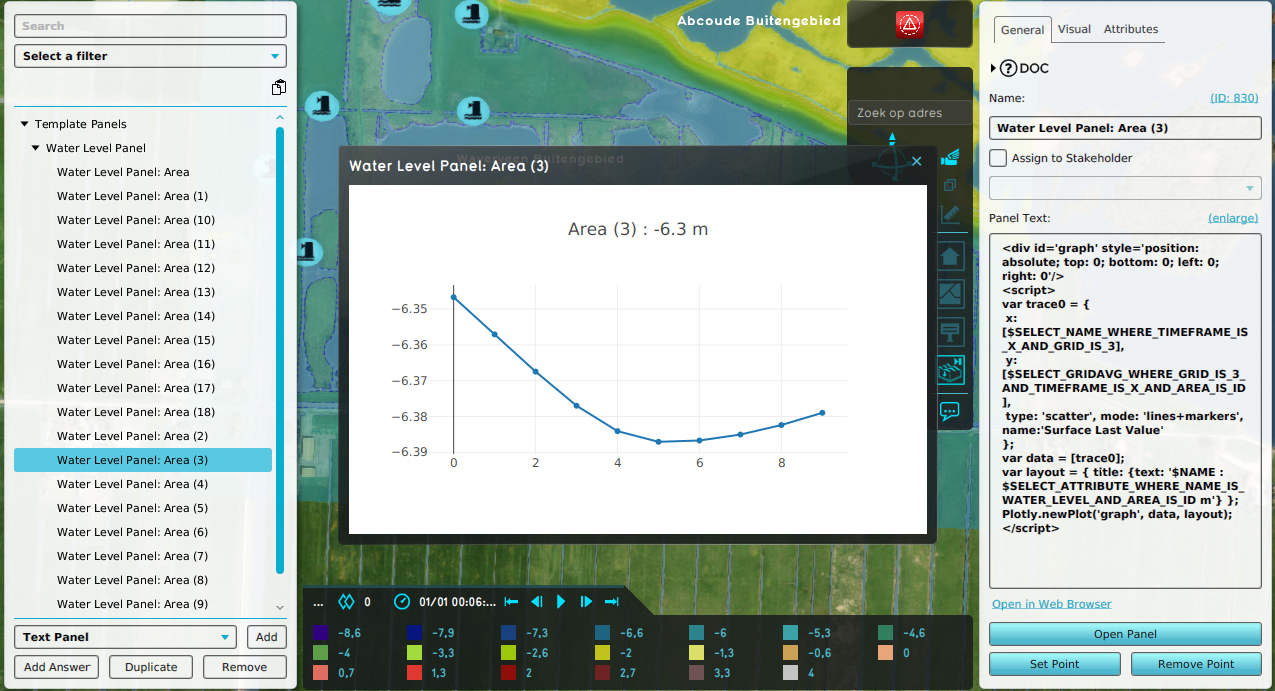
A Template Panel is an Item that can be configured and applied to create Panel instances with similar content. This content is generated by either an Excel or text directly. The created instances are linked to a particular (spatial) Item depending on the configured Maplink and additional Attribute.
Panel instances are positioned at the center point of the linked Item when the Item has a position in the project area.
Whether a Panel instance is accessible to a particular Stakeholder is managed by the Stakeholder Relation configuration of the Template Panel.
Information of the linked item, such as a name or average grid values, can be obtained using TQL statements with ID clauses.
For example a Template Panel can be configured for Areas with the attribute Water Level to create Panels linked to a Water Level Areas and are placed at their center points.
Panel instances
A Template Panel can be applied to create Panel instances. Adjustments to a Template Panel are only configured for their Panel instances when the Template Panel is reapplied. When a Template Panel is applied, any Panel instances previously created are removed. Even though it is also possible to edit an individual Panel instance of a Template Panel directly, it not recommended; A reapplication of the Template Panel will always remove the Panel instance.
When to use
There are a number of use-cases for which the use of Template Panels can be desirable; Either to automate the process of Panel creation, or to provide multiple discrete Panels where otherwise only a single could be defined.
Repeated data in project
- Individual Panels can be created and made visible in the 3D Visualization, but depending on how many are desired this may be a lot of manual work. By using a Template Panel to automatically generate the desired Panels, effort can be saved, changes can be applied to all instances more easily, and the appearance and effects of the Panels remains more consistent.
Spatial data in Template Project
- When using the Project as a Template, Template Panels can be easily applied to data in the Project, reducing the amount of time it takes to configure a Project based on a Template "out-of-the-box". In fact, after creating a new Project based on a Template, Template Panels are applied automatically.
Web Interface
- Template Panels can be used with the Web Interface to serve different information per user. When a Template Panel is used as part of a Web Interface, either for a front-page or for custom HTML, an instance of the Template Panel is displayed. Specifically, the displayed instance is the one with an owner which matches the Stakeholder whom's Web Token was used to authenticate.
Types
There are two types of template panels:
| Type | Instantiates | Behavior |
|---|---|---|
| Text Template Panel | Text Panel | Each Instanced Panel has its own discrete copy of the text content of the Template Panel. When the text of the Template Panel or any of its instances are changed, it is only changed for that Panel, and not for any of the other Panels. |
| Excel Template Panel | Excel Panel | Each Instanced Panel is connected to the same Excel definition as the Template Panel. Each Instanced Panel has its own individual copy of the Excel, and when the definition of the Excel if updated, the Instanced Panels automatically have their copy of the Excel updated as well, if they still reference the definition which is now updated.. |
Properties
The properties of Template Panels are generally the same as the properties of regular Panels. When the Template Panel is applied, its instances are mostly given the same properties and values as the Template Panel. These are considered "static" properties. A number of properties of the Template Panel can cause the Instanced Panels to have differing properties. These properties are considered "dynamic" properties.
Properties are duplicated from the Template Panel to the Instanced Panel when the Template Panel is applied. After that, the properties of the Instanced Panels exist independantly of the Template Panel.
It is possible to edit the properties of Instanced Panels in the same manner as editing the properties of regular Panels. However, this is not recommended, as the changes will be undone when the Template Panel is reapplied.
Static properties
- Main article: Panel
Static properties are configured in the same way as for regular Panels, and are used verbatim for the Template Panel's instances.
- Dimensions and location
- The dimensions and on-screen location of the Instanced Panel are identical to how the Template Panel is configured.
- Overlay
- Which Overlay to display when the Panel is opened is identical to how the Template Panel is configured.
- Attributes
- The Instanced Panel has the same Attributes as the Template Panel, which also includes the Attributes affecting whether the Panel is visible, requires attention, and the popup type model used to display the Popup of the Panel in the 3D Visualization.
- Content
- The content of the Instanced Panel is the same as the Template Panel. If the content is text, the content is copied. If the content is an Excel, the Panels refer to same Excel. Using Tags or ID queries, the content of the panel can include data of the specific related Item.
Dynamic properties
Dynamic properties of a Template Panel form a basis for how those properties are expressed in the resulting instances.
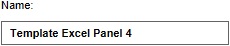
- Name
- The name of the Instanced Panel is a combination of the Template Panel and the name of the data it is applied to, of the form "Template Panel Name: Item Name".
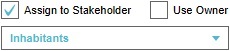
- Owner
- If the Template Panel has no owner or a single specific owner, the Instanced Panels will all have no owner or the same owner respectively. By checking "Use Owner", rather than specifying a single Stakeholder for all instances, each Panel will be owned by the owner of the Item the Template Panel is applied to.
Answers
- Main article: Answer (Panel)
Template Panels can be given Answers, which will cause its instances to also have the same Answers when the Template Panel is applied. However, if the Answer has a related Event which has as a parameter the type of data which the Template Panel is applied on, the Answer will automatically have the value for that parameter set to the Item which the instance is related to. For example, if the Template Panel is applied on Neighborhoods, and the Answer features the NEIGHBORHOOD_SET_ATTRIBUTE Event, each Neighborhood will have an Instanced Panel, the Answer of which will affect that Neighborhood.
Targets
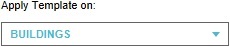
Template Panels can be applied to the following Items:
Filters
The creation of Template Panels can be restricted through the application of filters. Multiple filters are available.
Relational filter
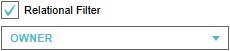
When a Template Panel is configured with a particular Stakeholder relation, a Panel instance will only be created if the Stakeholder for the resulting Panel has the specified relation to the Item. Either the type of relation should be configured in combination with a Stakeholder, or the "Use owner" option should be selected. The Stakeholder that has access to these Panel instances is also controlled this way.
Attribute filter
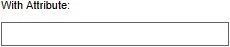
For any given Item, the Panel will only be created if the Item has a specified Attribute, regardless of the Attribute's value. This can be used to create Panels only for specifically indicated Items.
Notes
- If the Template Panel has been applied previously, and instances of it are present in the Project which do not currently meet the configured filters, those instances will be removed when the Template Panel is reapplied.
How-to's
- How to add a Template Panel
- How to remove a Template Panel
- How to configure a Template Panel
- How to create a Panel for each of an Item type
- How to create a Panel for a subset of an Item type
- How to measure area averages of a grid and visualize it in a graph
- How to create a panel for each Item visible only to its owner
- How to create a panel for each Item owned by a specific stakeholder
- How to create deviating behavior for a single instance of a Template Panel
- How to create prevent the creation of a single instance of a Template Panel
See also