Ribbon: Difference between revisions
No edit summary |
No edit summary |
||
| Line 30: | Line 30: | ||
The [[Calculation panel]] helps you to manage the calculation time of your project. The Calculation Panel can be found by hovering with your mouse over the 'A' circle-arrow button. | The [[Calculation panel]] helps you to manage the calculation time of your project. The Calculation Panel can be found by hovering with your mouse over the 'A' circle-arrow button. | ||
[[File:Recalculate_panel.JPG|750px]] | [[File:Recalculate_panel.JPG|750px]] | ||
===Team Chat Box=== | |||
The Team Chatbox allows communication between other users within your team. The Chatbox Channel menu can be used to switch in between channels | |||
[[File:tteam_chatbox.jpg]] | |||
==Ribbon tab overview== | ==Ribbon tab overview== | ||
Revision as of 12:33, 1 May 2019
How does the ribbon relate to the Tygron Platform
The ribbon is located in the top part of the editor. It is a tabbed header, which provides access to tools grouped by categories. Those categories are in organized in tabs. This makes tools accessible in a logical way.

Ribbon overview

The ribbon at the top consists of 2 parts, the ribbon header and the ribbon bar.
The ribbon header provides access to the File Menu and five other tabs:
Clicking on one of these five tabs reveals a menu on the ribbon bar corresponding to the selected tab.
The tab that is currently active is colored, while the non-active tabs are grey.
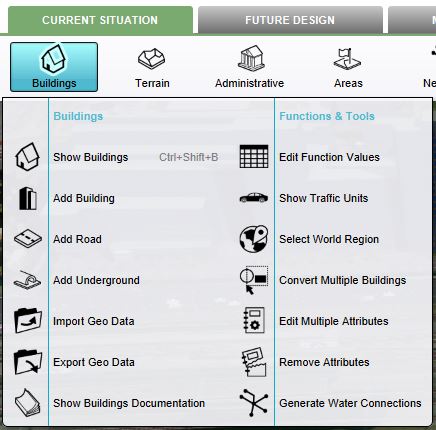
A dropdown menu can be presented when hovering buttons on the ribbon bar. The dropdown menu can be used as a shortcut to access the left panel, to add items to your project, or can redirect users to the documentation section.
Calculation Panel
The Calculation panel helps you to manage the calculation time of your project. The Calculation Panel can be found by hovering with your mouse over the 'A' circle-arrow button.

Team Chat Box
The Team Chatbox allows communication between other users within your team. The Chatbox Channel menu can be used to switch in between channels File:Tteam chatbox.jpg
Ribbon tab overview
This section shows a full overview of available tabs and buttons when using the ribbon.
File
- Main article: File menu.
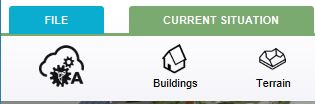
Selecting the "File" Tab from the ribbon header opens the File Menu.
Current Situation
- Main article: Current Situation.

Contains the options related to the Current Situation:
- Buildings
- Terrain
- Neighborhoods
- Zoning
- Plots
- Areas
- Networks
- Overlays
- Indicators
- Panels
- Queries
- Geo Import
Future Design
- Main article: Future Design.

Contains the options related to the Future Design:
Multi Stakeholder
- Main article: Multi Stakeholder.

Contains the options related to the Multi Stakeholder:
Tools
- Main article: Tools.

Contains the options with a tool related aspect:
- Building style
- Cinematics
- Special Effects
- Units
- Weather
- Screenshot
- Free Cam
- Web Interface
- Template
- Debug Info
Community
- Main article: Community.

Contains the options with a community related aspect: