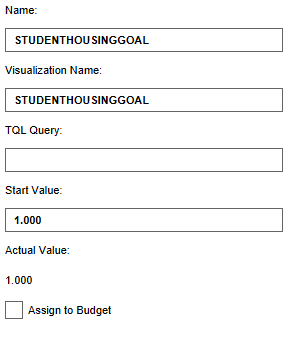Student housing target (Indicator): Difference between revisions
No edit summary |
No edit summary |
||
| (11 intermediate revisions by 5 users not shown) | |||
| Line 1: | Line 1: | ||
The Student housing target indicator calculates the number of student houses that are added to the project current situation and relates this to the total target of student houses. The amount of student housing is calculated by counting the amount of units in the area that belong to the category 'Student Housing' plus 10 percent of the amount of [[Units]] in the area that belong to the category 'Social Housing'. Here it's assumed that 10% of the social houses are inhabited by students. The indicator is a variation on the [[Housing_target_(Indicator)|Housing target indicator]]. | |||
The Student housing target indicator calculates the number of student houses that are added to the project current situation and relates this to the total target of student houses. The amount of student housing is calculated by counting the amount of units in the area that belong to the category 'Student Housing' plus 10 percent of the amount of | |||
This indicator is useful for projects where for example: | This indicator is useful for projects where for example: | ||
* A shortage of student housing is noted in the project area | * A shortage of student housing is noted in the project area | ||
* One of the goals of the project is to | * One of the goals of the project is to accommodate more students in the area | ||
* An educational institution in the area is expanding | * An educational institution in the area is expanding | ||
The total amount of student houses that needs to be built is adjustable, this makes it useful for different types of projects. | The total amount of student houses that needs to be built is adjustable, this makes it useful for different types of projects. | ||
This Excel indicator can be downloaded from the Public [[GeoShare]]. Read on to find out more about the indicator's calculation method and how to set it up in your project. | |||
===Indicator panel=== | ===Indicator panel=== | ||
| Line 17: | Line 15: | ||
===Calculation=== | ===Calculation=== | ||
The indicator calculates the difference in houses between the planned and original state of the project. Houses in the {{software}} are called [[Units]]. A building block is not necessarily one unit. You can see the number of units when clicking on a building in the 3D | The indicator calculates the difference in houses between the planned and original state of the project. Houses in the {{software}} are called [[Units]]. A building block is not necessarily one unit. You can see the number of units when clicking on a building in the [[3D Visualization]]. | ||
Only units of the type | Only units of the type student housing and 10% of social housing are being taken into account. The total target can be adjusted. The following buildings are part of the student housing category: | ||
* Cheap student housing | |||
* Luxury student flats | |||
* Student Containers | |||
* Student Housing | |||
* Student housing (Green roofs) | |||
* Student housing on water | |||
===Score=== | ===Score=== | ||
| Line 29: | Line 33: | ||
===Add the Global=== | ===Add the Global=== | ||
The total housing target is set in a [[Global]]. To learn more about what a global is, please go to the [[Globals]] page. | The total housing target is set in a [[Global]]. To learn more about what a global is, please go to the [[Globals]] page. | ||
{{Editor steps|title=|Select '' | {{Editor steps|title=|Select the ''Current situation'' and then hover over the ''TQL Queries'' button in the ribbon header. |Click on the ''Add Global'' button in the hover panel. A new global named VARIABLE will be added to the left panel.|Select the global VARIABLE.|In the right panel, change the name to STUDENTHOUSINGGOAL. |Change the start value to a number representing your total student housing target.|Hover over the Auto update icon and choose for Reset to Start values (faster) to update your project.}} | ||
<gallery mode=nolines> | <gallery mode=nolines> | ||
File:Add_global_new_interface.JPG | |||
File:Studenthousinggoal.PNG | File:Studenthousinggoal.PNG | ||
File: | File:Recalculate_excel.JPG | ||
</gallery> | </gallery> | ||
{{Indicator nav}} | |||
[[Category:Public GeoShare]] | |||
Latest revision as of 16:09, 2 February 2023
The Student housing target indicator calculates the number of student houses that are added to the project current situation and relates this to the total target of student houses. The amount of student housing is calculated by counting the amount of units in the area that belong to the category 'Student Housing' plus 10 percent of the amount of Units in the area that belong to the category 'Social Housing'. Here it's assumed that 10% of the social houses are inhabited by students. The indicator is a variation on the Housing target indicator. This indicator is useful for projects where for example:
- A shortage of student housing is noted in the project area
- One of the goals of the project is to accommodate more students in the area
- An educational institution in the area is expanding
The total amount of student houses that needs to be built is adjustable, this makes it useful for different types of projects.
This Excel indicator can be downloaded from the Public GeoShare. Read on to find out more about the indicator's calculation method and how to set it up in your project.
Indicator panel
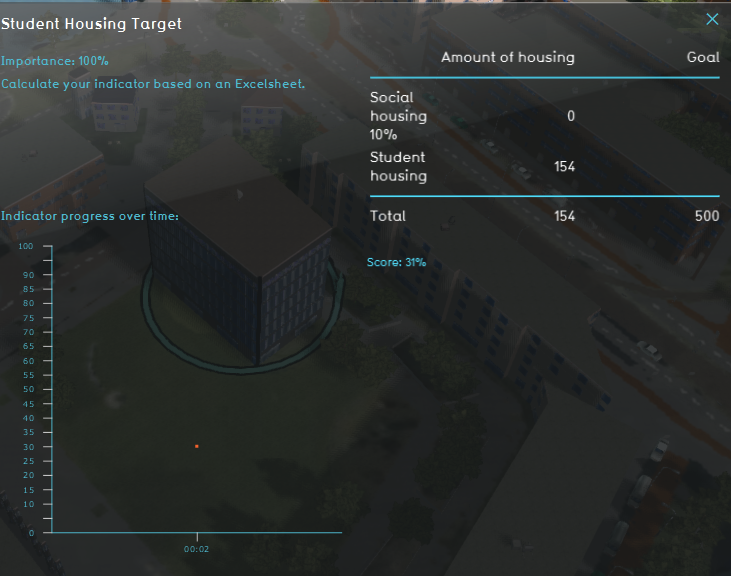
The indicator panel shows the two different types of housing, the number of houses that are built in the neighborhood and the targets for the social housing and the total target.
Calculation
The indicator calculates the difference in houses between the planned and original state of the project. Houses in the Tygron Platform are called Units. A building block is not necessarily one unit. You can see the number of units when clicking on a building in the 3D Visualization. Only units of the type student housing and 10% of social housing are being taken into account. The total target can be adjusted. The following buildings are part of the student housing category:
- Cheap student housing
- Luxury student flats
- Student Containers
- Student Housing
- Student housing (Green roofs)
- Student housing on water
Score
The score is represented in a progress bar, with a scale from 0 to 100%. Determine if you want to calculate the absolute or relative score.
Additional configurations
For this indicator to function, a new Global has to be defined to set the total student housing target. Read below for the steps.
Add the Global
The total housing target is set in a Global. To learn more about what a global is, please go to the Globals page.
- Select the Current situation and then hover over the TQL Queries button in the ribbon header.
- Click on the Add Global button in the hover panel. A new global named VARIABLE will be added to the left panel.
- Select the global VARIABLE.
- In the right panel, change the name to STUDENTHOUSINGGOAL.
- Change the start value to a number representing your total student housing target.
- Hover over the Auto update icon and choose for Reset to Start values (faster) to update your project.