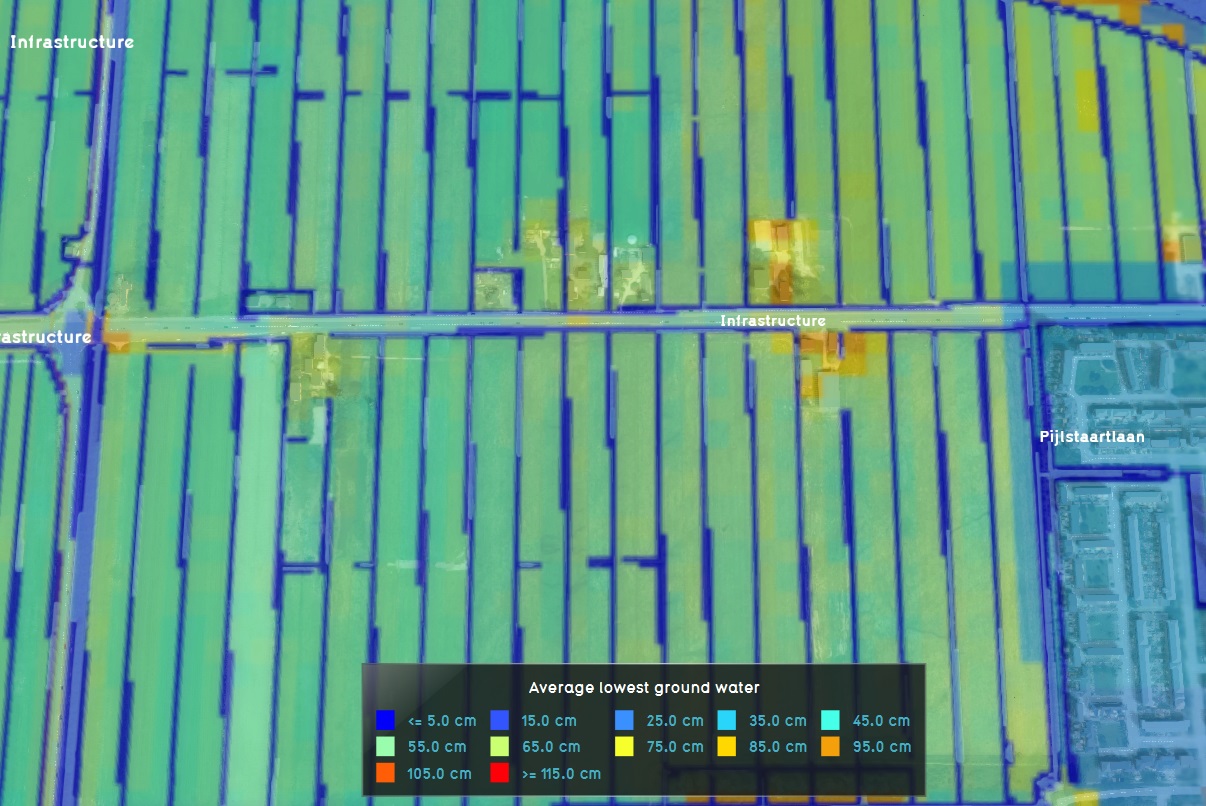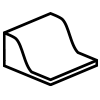|
|
| (65 intermediate revisions by 9 users not shown) |
| Line 1: |
Line 1: |
| {{learned|what the Subsidence overlay is|what calculations are built into the subsidence overlay|what information is displayed by the subsidence overlay|how to configure the subsidence overlay}} | | {{deprecated}} |
| <!--''Ground water (Overlay) redirects here, because they perform the same calculations.''-->
| | [[File:Subsidence-Overlay.jpg|thumb|200px|right|The subsidence overlay]] |
| ==What is the subsidence overlay==
| | [[File:Groundwater-Overlay.jpg|thumb|200px|right|The ground water overlay]] |
| | The Subsidence Overlay is an [[Grid overlay|overlay]] that shows which places in the [[project area]] are subject to subsidence due to oxidation and/or compaction of peat. The [[subsidence calculation|calculation]] results can provide insight into the subsidence taking place, and the effects it has on groundwater levels. |
|
| |
|
| [[File:Subsidence-Overlay.jpg|thumb|200px|left|The subsidence overlay]]
| | The Subsidence Overlay can be used to calculate the amount of subsidence which takes place on peat soil, specifically due to peat oxidation and compaction. The calculations are specific for peat soil. Separate formulas for other soil types have not yet been implemented. Although it's possible to use the overlay to give an impression of subsidence resulting from other factors, the results will be less accurate. This means that results have a greater margin of error for different use-cases. |
| The subsidence overlay is a [[grid overlay]], and part of the [[subsidence calculation|subsidence collection]] of overlays. It shows which places in the [[3D world]] are subject to subsidence due to oxidation and/or compaction of peat. There are actually multiple overlays which perform the exact same calculations, but the output of which differ.
| |
|
| |
|
| The subsidence overlay can be used to calculate the amount of subsidence which takes place on peat soil, specifically due to peat oxidation and compaction. In reality, there are more factors which can compound subsidence but these are not yet part of this set of calculations. The calculations are also specific for peat soil. Separate formulas for other soil types have not yet been implemented. This means that results have a greater margin of error for different use-cases.<br style='clear:left;'>
| | It is possible to add multiple subsidence overlays to a project. By varying their configuration slightly, it is possible to calculate multiple scenario's or time-frames simultaneously. |
|
| |
|
| [[File:Groundwater-Overlay.jpg|thumb|200px|left|The ground water overlay]]
| | A project can be enriched with other overlays that are interesting in combination with the Subsidence Overlay. Examples are: |
| Though not directly apparent, the ground water overlays are also subsidence overlays. They also calculate all aspects of subsidence, including the resulting effects on the ground water levels. These overlays provide information about the ground water aspect of the subsidence calculations.<br style='clear:left;'>
| |
|
| |
|
| ==How the overlay calculates==
| | * The initial [[Ground_watertable_result_type_(Water_Overlay)|Groundwater level]] calculated by the [[Groundwater Overlay]] |
| Subsidence is currently composed of 2 forms of reduction of peat: oxidation and compaction. These forms of subsidence are both relevant for the complete picture of subsidence, but are, in principle, calculated via separate formulas. The results of these formulas are added together to get the total amount of subsidence.
| | * The [[Waterwijzer_Overlay|Waterwijzer Overlay]] which calculates the yield loss of crops based on [[Waterwijzer_Overlay#Considerations|several parameters such as Subsidence]] |
|
| |
|
| ===Oxidation===
| | {{article end |
| Peat, when exposed to oxygen, can oxidize. In this process the peat combines with the air to form CO2, reducing the total mass and volume of the peat. The amount of oxidation depends on the clay thickness, because clay may insulate the peat, preventing it from oxidizing. It also depends on the (lowest) ground water level in relation to the surface of the land.
| | |howtos= |
| | * [[How to add and remove an Overlay]] |
| | * [[How to edit an overlay legend|Edit an overlay legend]] |
| | }} |
|
| |
|
| For information on the exact calculation of subsidence due to oxidation, see the article on [[Subsidence calculation#Oxidation Calculation|Subsidence calculation (section on Oxidation)]].
| | ==Module== |
| ====Ground water levels====
| | A Subsidence Overlay can be configured by opening the Subsidence Overlay Wizard. More in-depth information can be found under each of the categories below. |
| Ground water levels strongly affect how much peat can oxidize. Ground water levels, in turn, are affected by surface water levels, which can be changed during a session. Based on changes in surface water level, the ground water level changes as well.
| | {{SubsidenceOverlay_nav}} |
| | | [[Category:Overlays with result types]] |
| For information on the exact calculation of ground water level changes, see the article on [[Subsidence calculation#Ground Water change calculation|Subsidence Calculation (section on Ground Water )]].
| | {{Overlay nav}} |
| | |
| ===Compaction===
| |
| Peat is a porous and relatively soft terrain type, meaning it can be compressed. Based on the amount of peat in the ground, the density of the top layer, and the net height increase.
| |
| | |
| For information on the exact calculation of subsidence due to compaction, see the article on [[Subsidence calculation#Compaction calculation|Subsidence calculation (section on Compaction)]].
| |
| | |
| ===Multi-year calculations===
| |
| | |
| Subsidence is calculated in 1-year steps. For each year, the amount of subsidence is calculated. That amount is then used to recalculate the input parameters for the overlay. The next 1-year step is then calculated.
| |
| | |
| ==Legend==
| |
| The legend of the subsidence overlays is automatically calculated, based on the amount of years being calculated by the overlay. The colors will remain constant based on average subsidence per year. I.e. if the amount of years is doubled, the values in the legend, corresponding to specific colors, are doubled as well.
| |
| | |
| The legend of the ground water overlays is constant, and will display a color from blue through yellow to red to indicate how wet the soil is. The closer the ground water is to the surface of the land, the bluer the overlay.
| |
| | |
| <gallery heights=62px mode="packed">
| |
| Image:Subsidence30-legend.jpg|Subsidence legend for 30 years
| |
| Image:Subsidence60-legend.jpg|Subsidence legend for 60 years
| |
| Image:GLG-legend.jpg|Ground water legend
| |
| </gallery>
| |
| | |
| ==Output==
| |
| The output of all subsidence- and ground water level overlays is in meters. The results can be [[Grid overlay#Export as GeoTiff|exported as GeoTiff]].
| |
| | |
| ===Subsidence output===
| |
| The output of the [[grid overlay|grid]] of each subsidence overlay is the subsidence in meters. Depending on the exact overlay added to the [[project]], the output is the amount of subsidence as the result of one specific calculation, or the sum of all the calculations of subsidence.
| |
| | |
| The [[hover panel]] will display the following information:
| |
| * The amount of subsidence taking place over the configured amount of years.
| |
| * The current surface water level, and to what level is will have changed after the subsidence has taken place.
| |
| * The [[subsidence calculation#Indexation|indexation]] policy currently configured for this water level area.
| |
| | |
| ===Ground water level output===
| |
| The output of the [[grid overlay|grid]] of each ground water overlay is the final distance from the ground water level to the surface of the land in meters.
| |
| | |
| The [[hover panel]] will display the following information:
| |
| * The level to which the ground water will have changed, after the subsidence has taken place.
| |
| | |
| ===Final water level===
| |
| Both the subsidence and the ground water overlays can also write the final surface water level to an [[attribute]] of an [[area]]. The area where the attribute will be written to is the area which has provided the original water level for the overlay.
| |
| | |
| ==Affecting the overlay==
| |
| During a [[session]], [[stakeholder]]s can affect the data in the project. They can do this through, for example, [[action]]s or [[event bundle|events]]. This can include affecting data which is used in the subsidence calculation. The subsidence overlay is then recalculated with that new data.
| |
| | |
| ===Oxidation===
| |
| Oxidation is affected by changes in the water level. During a session, if the WATER_LEVEL attribute is changed, the ground water level is adjusted as well. This in turn leads to more or less subsidence through oxidation. The ground water level can also be affected by the user creating drainage. These are [[construction]]s with a "drainage" [[function value]]. Drainage sets the ground water level to an artificial height, affecting the amount of oxidation taking place.
| |
| | |
| ===Compaction===
| |
| During a session, a stakeholder can raise or lower land. They can do this directly, via [[List_of_actions#Sculpting|land sculpting actions]], or by constructing [[dike]]s. As the land is raised above the starting height, more compaction will start taking place.
| |
| | |
| ==Configuring the overlay==
| |
| When the subsidence overlay (or a ground water level overlay) is added to a project, there is some minimum information required for a calculation.
| |
| | |
| ===Peat soil===
| |
| The calculation will only work when the [[terrain]] is sensitive to subsidence. By default, [[peat]] is the only terrain sensitive to subsidence. If your project does not yet have a peat soil, you can either set a different soil type to be sensitive to subsidence, or add peat to your project.
| |
| | |
| ''Note that ground water levels are calculated for any kind of soil, not just soil that is sensitive to subsidence. This means this step kan be skipped for ground water overlays.''
| |
| | |
| {{Editor ribbon|header=3D World|bar=Terrain}}
| |
| | |
| {{editor steps|title=change soil sensitivity to subsidence|Hover over the 3D world and click to find the underground soil type|Select that underground soil type in the [[left panel]]|In the [[right panel]], switch to the [[attribute]]s tab|[[Attribute#How_to_add_and_remove_attributes|Add the attribute]] "SUBSIDENCE" with value 1}} | |
| | |
| {{editor steps|title=change the soil type|Select "peat" in the [[left panel]]|Select the "General" tab in the [[right panel]]|[[Terrain#Drawing terrain in the 3D world|Draw the terrain]] in the [[3D world]]}}
| |
| | |
| ===Water level areas===
| |
| Subsidence is only calculated within water level areas, regardless of what data is present in the [[project]]. These areas are defined by the fact that they have a WATER_LEVEL [[attribute]].
| |
| | |
| There are 2 ways of getting this data into your project: by importing it (i.e. your own data) into the [[project]] as [[area]]s with [[attribute]]s, or by manually drawing the appropriate [[area]]s and adding [[attribute]]s to those.
| |
| | |
| {{Editor ribbon|header=3D World|bar=Areas}}
| |
| | |
| {{Editor steps|title=import water level areas|Drag your GeoJSON file into the editor|Select "Import as [[area]]s|Rename the water level attribute to "WATER_LEVEL"|Select "Send"}}
| |
| | |
| {{Editor steps|title=create a water level area manually|[[area#Adding and removing areas|Add a new area]] to the project|[[area#Adjust Area|Draw the area]] into the [[3D World]]|[[attribute#How to add and remove attributes|Add the attribute]] "WATER_LEVEL" to the area, with a value of, for example, "-10"|Select "refresh grid"}}
| |
| | |
| ===Refresh overlays===
| |
| When data has been loaded in or changed in the [[editor]], the [[grid overlay|grid]] is not updated automatically, so you will not immediately see your changes. To force the grid to update, you can [[grid overlay#refresh grid|refresh the grid]].
| |
| | |
| ''Note that only oxidation is calculated outside of a session or testrun. Compaction requires a stakeholder to take a certain type of action first.''
| |
| | |
| ===Further data===
| |
| It's possible to configure the overlay further with additional data.
| |
| | |
| ====Ground water levels====
| |
| By default, the ground water levels are loaded in from a publicly available geotiff automatically. Under the "Keys" tab in the [[right panel]], you can change the selected geotiff by selecting a different one at "Include Ground Water Tiff". You can also disable the ground water geotiff, and use a ground water level attribute of areas instead.
| |
| | |
| {{Editor steps|title=add your own ground water data|Select the overlay|In the [[right panel]], select the "keys" tab|Uncheck the "Include Ground Water Tiff" checkbox|Select or create an area, part of the [[3D world]]|Add the attribute "GLG" to the area, with a value of, for example, "-1"}}
| |
| | |
| ====Clay thickness====
| |
| By default, no data about clay thickness is available, and is considered to be "0". It's possible to add this attribute to areas to further influence the amount of subsidence taking place.
| |
| | |
| {{Editor steps|title=add clay thickness data|Select the overlay|Select or create an area, part of the [[3D world]]|Add the attribute "CLAY_THICKNESS" to the area, with a value of, for example, "0,4"}} | |
| | |
| ====Other keys/attributes====
| |
| For more information on which values can be adjusted, see [[Subsidence calculation#Configuring overlays|Subsidence calculation (section on configuring)]].
| |