Traffic Noise (Indicator): Difference between revisions
No edit summary |
No edit summary |
||
| (50 intermediate revisions by 8 users not shown) | |||
| Line 1: | Line 1: | ||
Traffic Noise refers to noise disturbance that buildings can have due to the traffic density in a particular area. | |||
The Traffic Noise Indicator calculates how much houses in a neighborhood suffer from traffic noise. <br> | |||
Traffic Noise refers to noise disturbance that | This indicator can be used in projects which deal with: | ||
*health and livability considerations | |||
*development of housing solutions | |||
*traffic flow adjustments | |||
The Traffic Noise Indicator uses the Traffic Noise Overlay for its calculation. This overlay displays the average noise that is produced for each part of the project detail area, giving an indication of the noise disturbance in that area. See for more information the [[Traffic Noise Overlay]] page. | |||
The Traffic Noise | |||
==Indicator | This Excel indicator can be downloaded from the Public [[GeoShare]]. Read on to find out more about the indicator's calculation method and how to set it up in your project. | ||
The | |||
: ''Note: this indicator is the same as the default Traffic Noise indicator from the Indicator menu in the {{software}}.'' | |||
The number of | |||
===Indicator panel=== | |||
[[File:Traffic_noise_indicator.png|300px|right]] | |||
The indicator panel (see the image on the right) shows in a table per [[Neighborhoods|neighborhood]]: | |||
* the neighborhood name | |||
* the amount of impacted houses in this neighborhood | |||
* the total amount of houses in this neighborhood | |||
* the percentage score per neighborhood of houses that are not impacted. | |||
===Calculation=== | |||
The pollution is calculated per neighborhood by looking at all houses in that neighborhood that are impacted due to traffic noise. <br> With traffic noise is meant more than 60 dB noise. | |||
Houses in the {{software}} are called [[Units]]. A building block is not necessarily one unit. You can see the number of units when clicking on a building in the [[3D Visualization]]. | |||
The score is then calculated by (the total amount of units per neighborhood - the polluted units in the neighborhood) / the total amount of units in that neighborhood.<br> | |||
The average is the scores per neighborhood combined divided by the amount of neighborhoods. | |||
===Score=== | |||
The score is represented in a progress bar, with a scale from 0 to 100%. Determine if you want to calculate the [[Indicators#Absolute_score|absolute or reative score]]. | |||
The Indicator scores based on the number of units that suffer from traffic noise per neighborhood. A lower number of houses that are disturbed by the traffic noise means a better score. | |||
==Additional configurations== | |||
For this indicator to function, only the [[Traffic Noise Overlay]] has to be added to the project, see below for the steps. If the indicator is added from the Indicator menu in the {{software}}, this overlay is already added. | |||
If desired the limit of 60dB can be changed in the Excel sheet to a different number of dB to be the guideline for polluted houses. | |||
===Add the Traffic Noise overlay=== | |||
When the indicator is added to the project, an error message can be given. This is due to the missing [[Traffic Noise Overlay]] in the project. Read below on how to add this overlay to the project. | |||
{{Editor steps|title=|Select in the editor ''Current situation'' from the ribbon|Hover over ''Overlays'' in the ribbon bar|Select the Traffic noise overlay from the drop down menu|Hover over the Auto update icon and choose for Reset to Start values (faster) to update your project.}} | |||
<gallery mode=nolines> | |||
File:Add_overlays_new_interface.JPG | |||
File:Recalculate_excel.JPG | |||
</gallery> | |||
{{Indicator nav}} | |||
[[Category:Public GeoShare]] | |||
Latest revision as of 16:09, 2 February 2023
Traffic Noise refers to noise disturbance that buildings can have due to the traffic density in a particular area.
The Traffic Noise Indicator calculates how much houses in a neighborhood suffer from traffic noise.
This indicator can be used in projects which deal with:
- health and livability considerations
- development of housing solutions
- traffic flow adjustments
The Traffic Noise Indicator uses the Traffic Noise Overlay for its calculation. This overlay displays the average noise that is produced for each part of the project detail area, giving an indication of the noise disturbance in that area. See for more information the Traffic Noise Overlay page.
This Excel indicator can be downloaded from the Public GeoShare. Read on to find out more about the indicator's calculation method and how to set it up in your project.
- Note: this indicator is the same as the default Traffic Noise indicator from the Indicator menu in the Tygron Platform.
Indicator panel
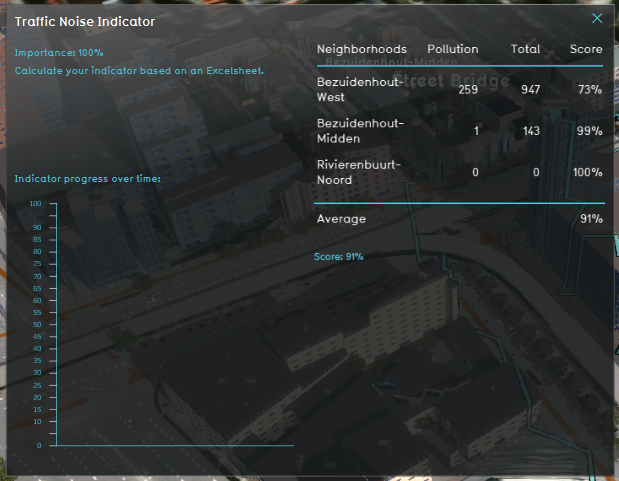
The indicator panel (see the image on the right) shows in a table per neighborhood:
- the neighborhood name
- the amount of impacted houses in this neighborhood
- the total amount of houses in this neighborhood
- the percentage score per neighborhood of houses that are not impacted.
Calculation
The pollution is calculated per neighborhood by looking at all houses in that neighborhood that are impacted due to traffic noise.
With traffic noise is meant more than 60 dB noise.
Houses in the Tygron Platform are called Units. A building block is not necessarily one unit. You can see the number of units when clicking on a building in the 3D Visualization.
The score is then calculated by (the total amount of units per neighborhood - the polluted units in the neighborhood) / the total amount of units in that neighborhood.
The average is the scores per neighborhood combined divided by the amount of neighborhoods.
Score
The score is represented in a progress bar, with a scale from 0 to 100%. Determine if you want to calculate the absolute or reative score. The Indicator scores based on the number of units that suffer from traffic noise per neighborhood. A lower number of houses that are disturbed by the traffic noise means a better score.
Additional configurations
For this indicator to function, only the Traffic Noise Overlay has to be added to the project, see below for the steps. If the indicator is added from the Indicator menu in the Tygron Platform, this overlay is already added.
If desired the limit of 60dB can be changed in the Excel sheet to a different number of dB to be the guideline for polluted houses.
Add the Traffic Noise overlay
When the indicator is added to the project, an error message can be given. This is due to the missing Traffic Noise Overlay in the project. Read below on how to add this overlay to the project.
- Select in the editor Current situation from the ribbon
- Hover over Overlays in the ribbon bar
- Select the Traffic noise overlay from the drop down menu
- Hover over the Auto update icon and choose for Reset to Start values (faster) to update your project.