Heightmap Overlay: Difference between revisions
Created page with "{{learned|what the Heightmap Overlay is|which additional information is displayed in the hover panel|how to add or remove the Heightmap Overlay}} ==What the Heightmap Overlay..." |
No edit summary |
||
| (41 intermediate revisions by 4 users not shown) | |||
| Line 1: | Line 1: | ||
[[File:Heightmap_overlay.jpg|thumb|300px|right|Example of the Heightmap Overlay]]<br> | |||
== | The Heightmap Overlay is a [[Grid Overlay]] that displays the elevation model, the height of the terrain. The Overlay is available to all [[Stakeholder]]s when added to a project. | ||
[[File: | A model type for the [[Overlay]] can be chosen in the [[right panel]]. | ||
There exist three model types: | |||
* '''Digital Terrain Model''' type: displays the height of the terrain at the selected location on the map. | |||
* '''Digital Surface Model''' type: displays the height of the terrain and the height of the object that is located on the selected location on the map. | |||
* '''Building Floors''' type: displays the amount of floors at the selected location on the map. | |||
For more information on how terrain height is obtained, inspected and manipulated in the {{software}}, see [[elevation model]]. | |||
[[File:DTM_DSM.png|left|400px]] | |||
[[File:height_overlay_detail_panel.png|thumb|right|x300px|The two model type options in the right panel]] | |||
{{clear}} | |||
==Additional information displayed in hover panel== | |||
[[File:Hover_panel_terrain.jpg|thumb|320px|left|Digital Terrain Model: Hover panel displays additional information about the height of the terrain]]<br> | |||
When clicking on a specific location on the map, the hover panel displays additional information about the height of the terrain at that specific location.<br> | |||
<br clear=all> | <br clear=all> | ||
[[File:Hover_panel_heightmap_overlay_.jpg|thumb|320px|left|Digital Surface Model: Hover panel displays additional information about the height of the terrain and the object that is located on it]]<br> | |||
When clicking on a specific location on the map, the hover panel displays additional information about the height of the terrain and the object that is located on that specific location. | |||
<br clear=all> | |||
{{article end | |||
|notes= | |||
* When multiple buildings are within a single grid cell, the amount of floors is set based on first rasterized building that passes the acceptance criteria. | |||
* The building acceptance criteria is set by [[Zoning permit required (Height Overlay)]], and is only relevant for the [[Building floors result type (Height Overlay) | |||
|Building floors result type]]. | |||
|howtos= | |||
* [[How to add and remove an Overlay]] | |||
* [[How to edit an overlay legend]] | |||
* [[How to remove a waterway from the heightmap]] | |||
|seealso= | |||
* [[Height Sector]]s | |||
* [[Heightmap]] | |||
* [[Elevation model]] | |||
}} | |||
{{Template:Overlay nav}} | |||
Latest revision as of 14:37, 14 November 2025
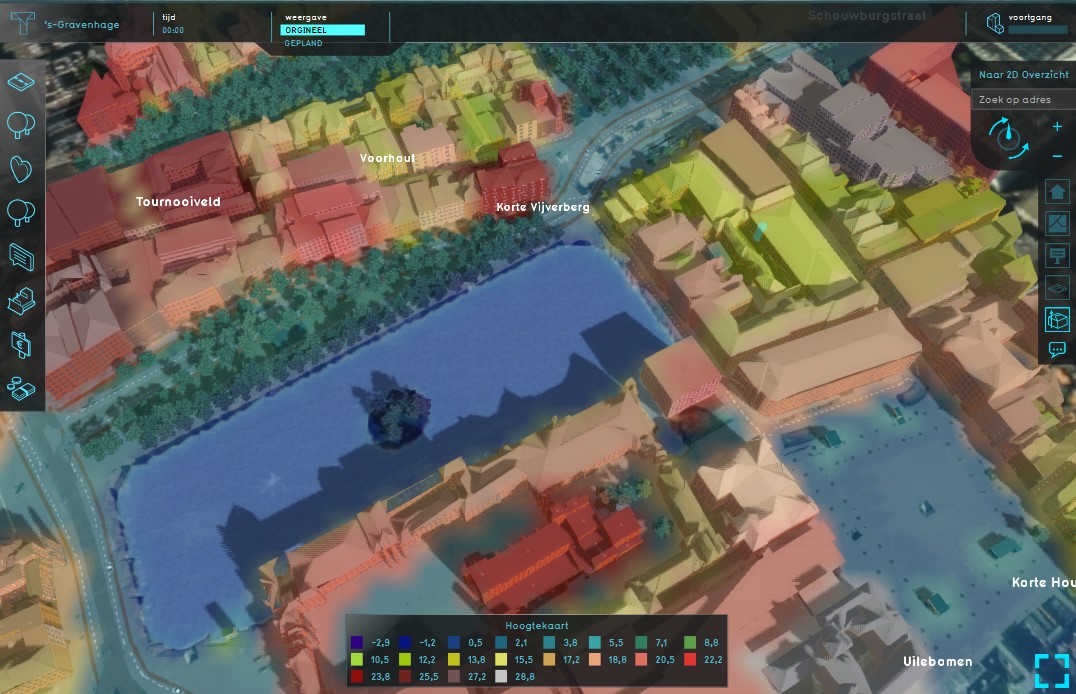
The Heightmap Overlay is a Grid Overlay that displays the elevation model, the height of the terrain. The Overlay is available to all Stakeholders when added to a project. A model type for the Overlay can be chosen in the right panel.
There exist three model types:
- Digital Terrain Model type: displays the height of the terrain at the selected location on the map.
- Digital Surface Model type: displays the height of the terrain and the height of the object that is located on the selected location on the map.
- Building Floors type: displays the amount of floors at the selected location on the map.
For more information on how terrain height is obtained, inspected and manipulated in the Tygron Platform, see elevation model.
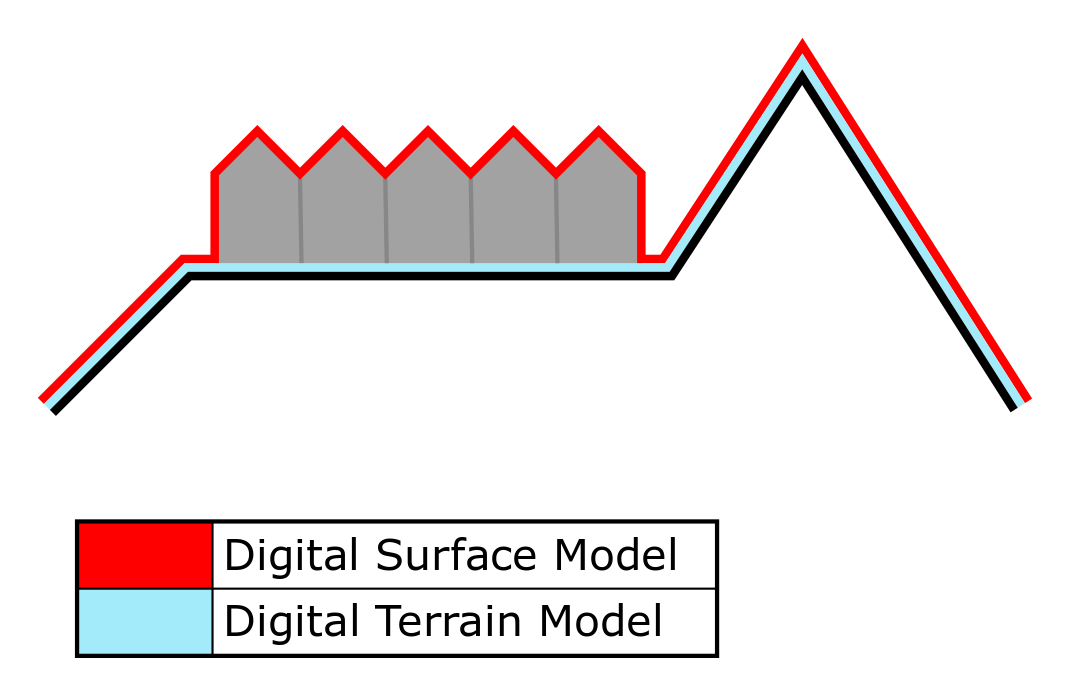
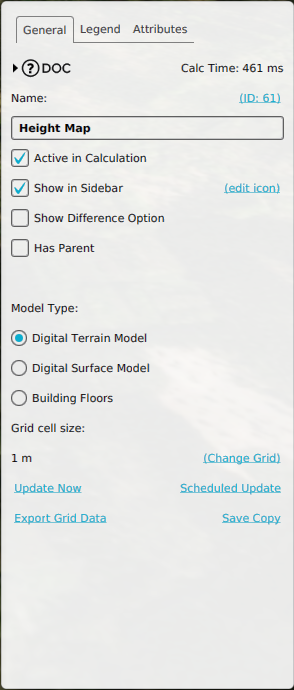
Additional information displayed in hover panel
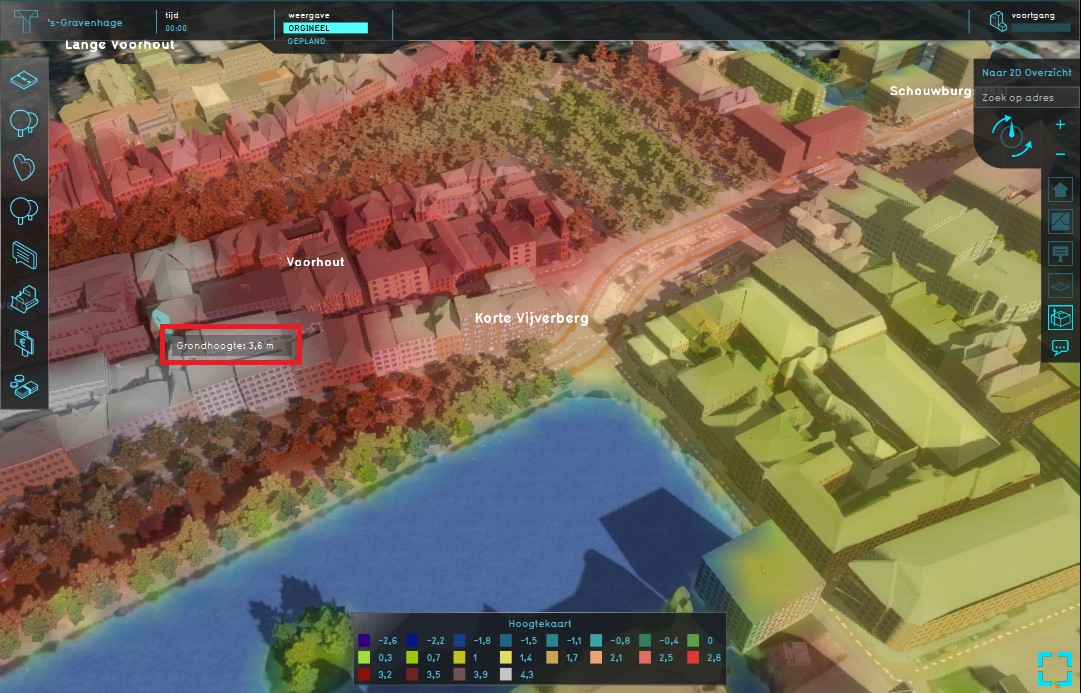
When clicking on a specific location on the map, the hover panel displays additional information about the height of the terrain at that specific location.
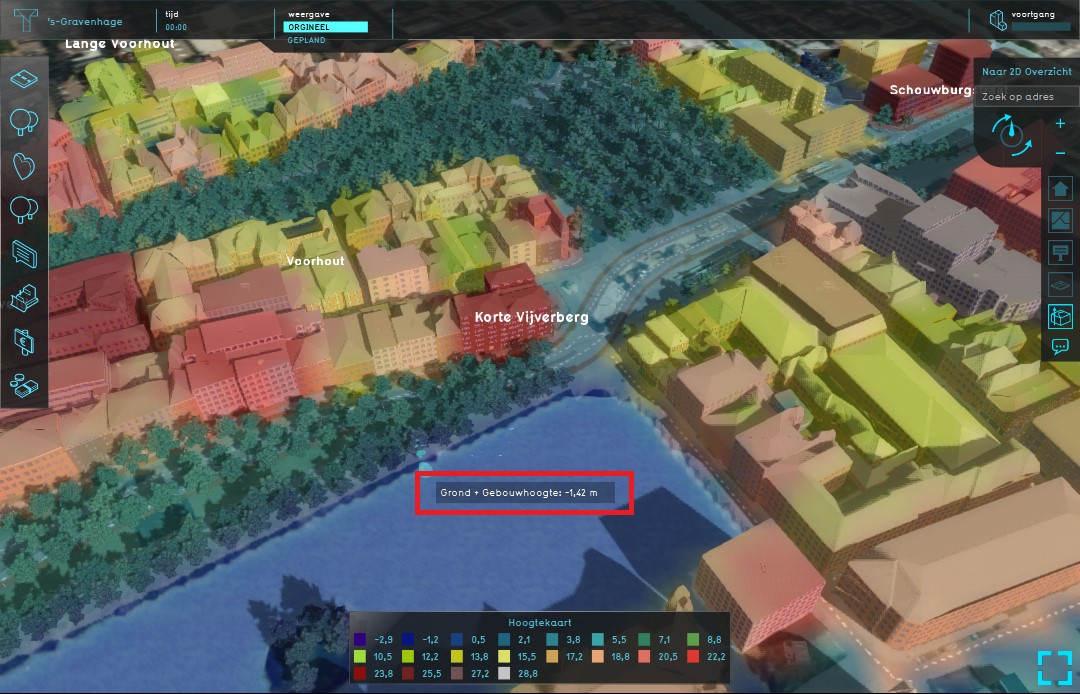
When clicking on a specific location on the map, the hover panel displays additional information about the height of the terrain and the object that is located on that specific location.
Notes
- When multiple buildings are within a single grid cell, the amount of floors is set based on first rasterized building that passes the acceptance criteria.
- The building acceptance criteria is set by Zoning permit required (Height Overlay), and is only relevant for the [[Building floors result type (Height Overlay)
|Building floors result type]].
How-to's
- How to add and remove an Overlay
- How to edit an overlay legend
- How to remove a waterway from the heightmap
See also