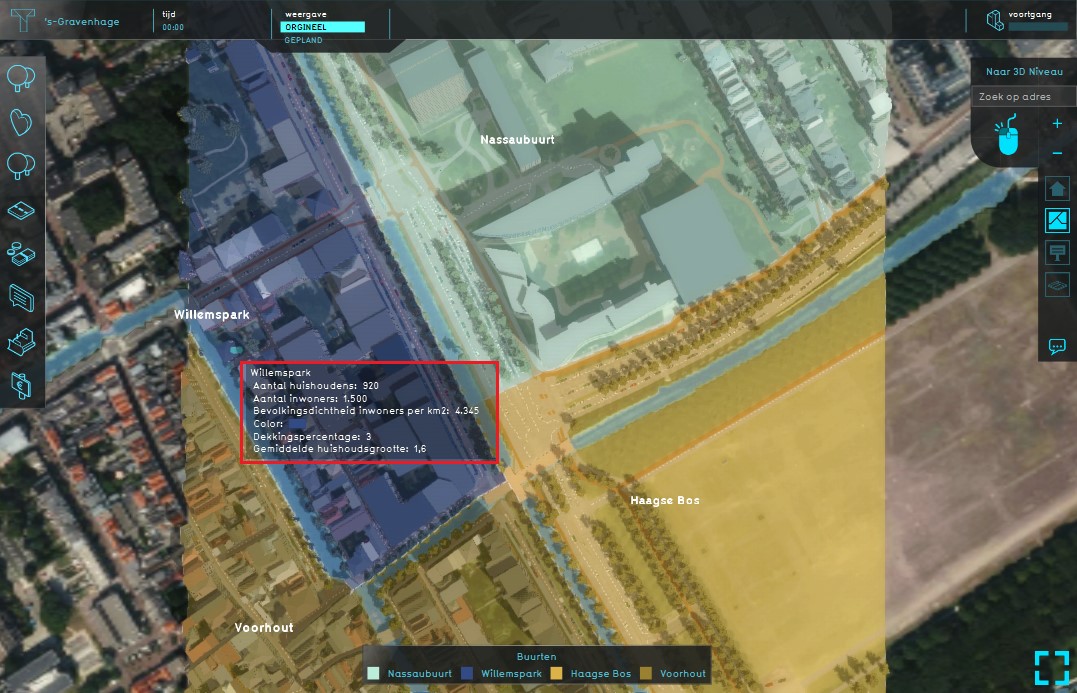Neighborhoods Overlay: Difference between revisions
No edit summary |
|||
| (23 intermediate revisions by 5 users not shown) | |||
| Line 1: | Line 1: | ||
[[File:Neighborhoods.JPG|thumb|420px|right|Example of the Neighborhoods Overlay]] | |||
The Neighborhoods [[Overlay|overlay]] shows the division of the project area in [[Neighborhood|neighborhoods]]. These neighborhoods can contain statistical data concerning the whole neighborhood, stored as attribute values. <br> The data used for this [[Grid overlay|overlay]] is from the CBS Wijk- en Buurtkaart. See for more information on this dataset the [[Project_Sources| project sources]] page. <br> | |||
[[File: | If the project is from a location outside the Netherlands or an empty map, the Neighborhoods overlay will show a division in 4 equal parts: Northwest, Northeast, Southwest and Southeast. | ||
The Neighborhoods Overlay shows the division of the project area in neighborhoods. These neighborhoods | |||
If the project is from a location outside the Netherlands or an empty map, the Neighborhoods overlay will show a division in 4 equal parts: Northwest, Northeast, Southwest and Southeast. | |||
<br clear=all> | <br clear=all> | ||
| Line 16: | Line 13: | ||
* the coverage percentage | * the coverage percentage | ||
* the average household | * the average household | ||
Keep in mind that | Keep in mind that the data presented is for the entire neighborhood, even if your project only contains a small part of that neighborhood. It is not recalculated for the part that is within your project. | ||
<br clear=all> | <br clear=all> | ||
== | ==How-to's== | ||
* [[How to add and remove an Overlay]] | |||
==Notes== | |||
*The Neighborhood overlay is added by default when creating a new project. | |||
{{ | {{Template:Overlay nav}} | ||
[[Category:Overlay]][[Category:Neighborhood]] | |||
Latest revision as of 14:16, 7 October 2022
The Neighborhoods overlay shows the division of the project area in neighborhoods. These neighborhoods can contain statistical data concerning the whole neighborhood, stored as attribute values.
The data used for this overlay is from the CBS Wijk- en Buurtkaart. See for more information on this dataset the project sources page.
If the project is from a location outside the Netherlands or an empty map, the Neighborhoods overlay will show a division in 4 equal parts: Northwest, Northeast, Southwest and Southeast.
Additional information displayed in hover panel
When clicking on a specific location in the map, the hover panel gives additional information about the:
- name of the neighborhood
- the number of households
- the number of inhabitants
- the population density
- the coverage percentage
- the average household
Keep in mind that the data presented is for the entire neighborhood, even if your project only contains a small part of that neighborhood. It is not recalculated for the part that is within your project.
How-to's
Notes
- The Neighborhood overlay is added by default when creating a new project.