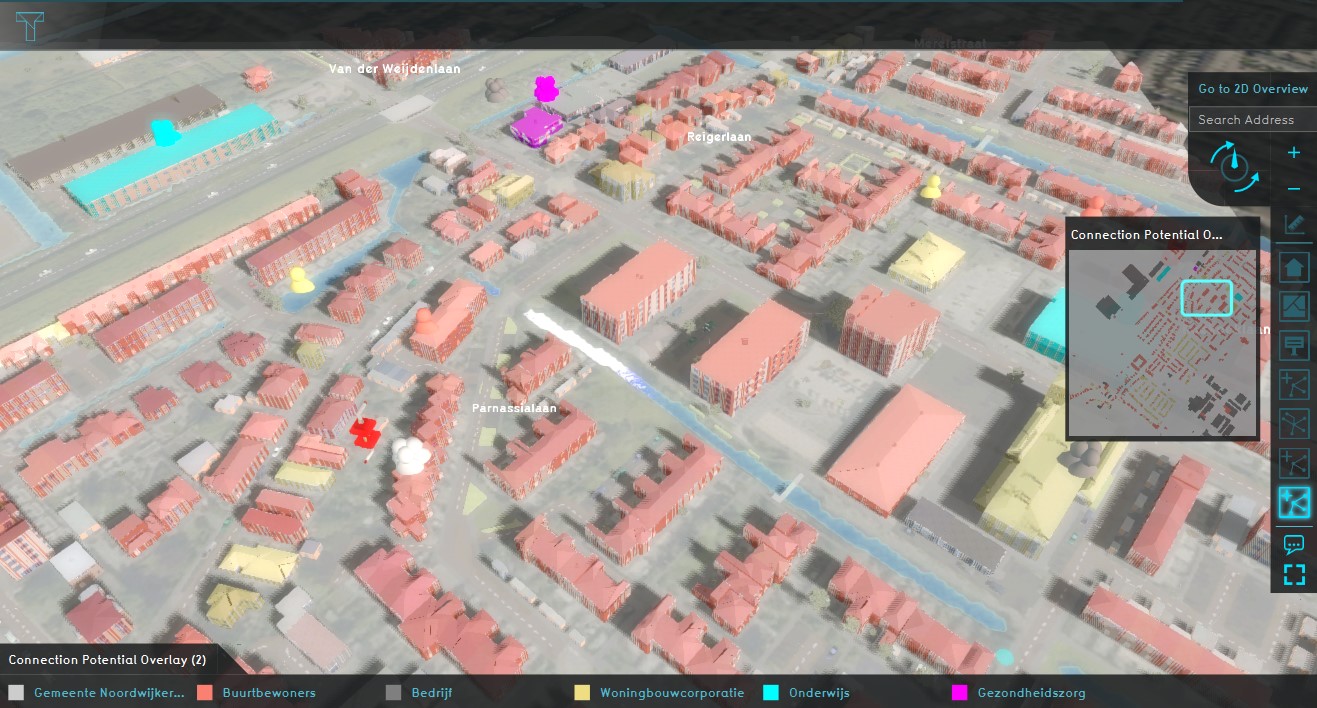Network Ownership Overlay: Difference between revisions
Jump to navigation
Jump to search
(Created page with "thumb|450px|right|A 3D-model showing various owners in the Connection Potential Overlay Network ownership can be manually or automatical...") |
No edit summary |
||
| Line 2: | Line 2: | ||
Network ownership can be manually or automatically generated with the Network Wizard. By clicking on add Network Ownership in the ''Ovelays'' ribbon bar, the overlay is activated and subsequently represented in the overlay menu as Connection Potential Overlay. The grapihic overview of the ownerships for the desired [[Network#Network_type|Network type]] can be acitvated in the ''General'' panel on the left. | Network ownership can be manually or automatically generated with the Network Wizard. By clicking on add Network Ownership in the ''Ovelays'' ribbon bar, the overlay is activated and subsequently represented in the overlay menu as Connection Potential Overlay. The grapihic overview of the ownerships for the desired [[Network#Network_type|Network type]] can be acitvated in the ''General'' panel on the left. | ||
The owners of the various buidlings connected to the network are represented using a color scheme in the 3D model. | |||
By default, the network owner is the municipality. | By default, the network owner is the municipality. | ||
| Line 9: | Line 9: | ||
==Additional information displayed in hover panel== | ==Additional information displayed in hover panel== | ||
When clicking on a connected building on the map, the hover panel will show the | When clicking on a connected building on the map, the hover panel will show the owner of the selected building. | ||
==How-to's== | ==How-to's== | ||
Revision as of 12:08, 8 September 2020
Network ownership can be manually or automatically generated with the Network Wizard. By clicking on add Network Ownership in the Ovelays ribbon bar, the overlay is activated and subsequently represented in the overlay menu as Connection Potential Overlay. The grapihic overview of the ownerships for the desired Network type can be acitvated in the General panel on the left.
The owners of the various buidlings connected to the network are represented using a color scheme in the 3D model. By default, the network owner is the municipality.
Additional information displayed in hover panel
When clicking on a connected building on the map, the hover panel will show the owner of the selected building.
How-to's
How to add and remove an Overlay
See also