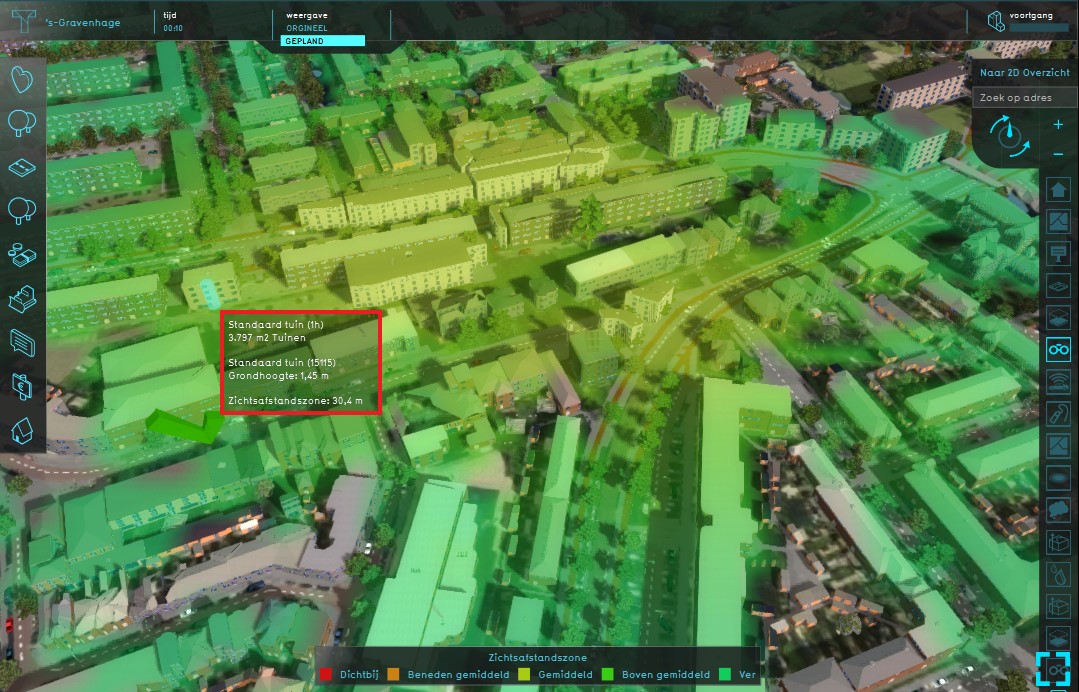Sight Distance Overlay: Difference between revisions
| Line 13: | Line 13: | ||
<br clear=all> | <br clear=all> | ||
==How-to's== | ==How-to's== | ||
* [[How-to add and remove an overlay|Add and remove an overlay]] | * [[How-to add and remove an overlay|Add and remove an overlay]] | ||
Revision as of 11:42, 3 April 2019
This Distance Sight Overlay is an overlay that combines the Distance Zone as defined by constructions with the direct line of sight for these constructions. The distance zone is always a circle situated around the affected construction(s).
The radius of this circle can be adjusted in the function value table.
The Distance Sight Overlay becomes available for all stakeholders when added to a project.
This overlay can be activated by clicking the corresponding icon on the minimap. When activated the Distance Sight Overlay displays 3 colors, red, yellow and green. Different colors mean different distances of the object with the distance zone to other objects in the 3D World.
Legend
- Red: Nearby = - 217
- Yellow: Average distance = 0
- Green: Far away = 127
Additional information displayed in hover panel
When clicking on a specific location on the map, the hover panel gives additional information of the distance from the clicked location to the object which has a distance zone.
How-to's