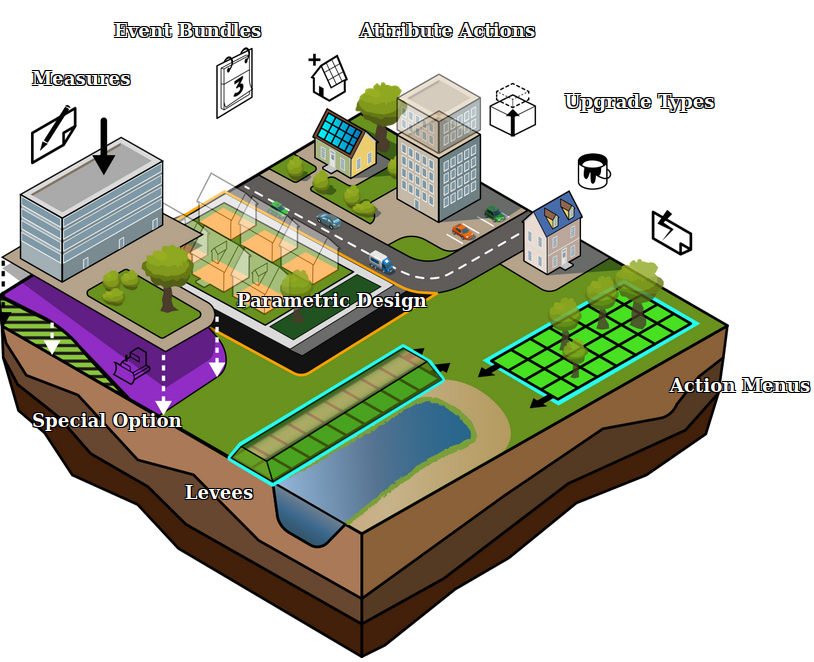|
|
| (54 intermediate revisions by 4 users not shown) |
| Line 1: |
Line 1: |
| [[File:Actions.png|link=https://www.tygron.com/nl/2019/05/22/actions-measures-en-upgrades/]] | | [[File:Api_future_design.png|thumb|right|400px|[[Measure]]s in relation to other [[Action]]s]] |
|
| |
|
| ==Measures==
| | In the {{software}}, measures are predefined actions that can be performed by [[stakeholders]]. In contrast to other actions, such as the placement of [[Buildings]], a participant in a project session does not define any properties for the measure. Instead, they can only opt to plan or cancel the measure as it has been defined in the [[editor]]. However, measures can be set up to perform multiple actions at the same time, enabling users to plan a whole design at once. |
| A measure is an action or plan which can be performed to (partially or completely) complete a task or accomplish a goal.
| |
|
| |
|
| ==How measures relate to the {{software}}==
| | A measure can be used to: |
| In the {{software}}, measures are predefined actions that can be performed by [[stakeholders]]. In contrast to other actions, such as the placement of [[constructions]], a participant in a project session does not define any properties for the measure. Instead, they can only opt to perform the measure as it has been defined in the [[editor]]. However, this means that measures can be made more complex, to more closely resemble a real world situation or scenario.
| | * Place [[Buildings]]. These buildings will be linked to the measure; |
| | * Execute [[terrain]] adjustments. Stored in measure as ''MeasureSpatials''; |
| | * Applying changes in elevation using [[GeoTIFF]]s. Stored in measure as [[TiffSpatial]]s; |
| | * [[Upgrade Type|Upgrade]] existing Buildings that overlap the defined upgrade selection; Stored in measure as ''UpgradeSpatials''; |
| | * Placing [[Levee]]s with side and top [[function]]s; Stored in measure as ''LeveeSpatials''; |
| | * Execute Server [[event]]s. Stored in measure with two lists: one for when measure is constructed and one for when measure is cancelled. |
|
| |
|
| ==When to use measures==
| | These actions are configured as spatial components of the measure, ''spatials'' in short. There are restrictions on which of these spatials may overlap, in order to keep the measure consistent. For example, two [[Building]]s that are on the same [[layer]] cannot overlap. However, other spatial combinations are allowed to overlay. For example, Buildings can be placed on top of GeoTIFF and Terrain spatials. |
| A measure can be used to offer predefined plans to stakeholders. When a plan exists, applicable to the case implemented in the project, that plan can be implemented as a measure. Such a plan can consist of the spatial effects of the plan, as well specific costs, and other eventual consequences of implementing that plan.
| |
|
| |
|
| A measure doesn't need to have a spatial effect. Instead, it can also be used to represent a policy change or campaign, which may have consequences for indicators, or may trigger events. | | A measure can be owned by a specific [[Stakeholder]]. You can change its name, description, image, cost and constructions details. However, a measure can also be performed by other stakeholders, which may override the [[Stakeholder]] originally specified. |
|
| |
|
| Measures can also be activated via [[event]]s. This means that a measure does not necessarily need to be enacted by a stakeholder, but can also be activated, for example, by answering a [[Messages|message]], by reaching a certain point in a [[cinematic]], or even by enacting or canceling another measure. If any of these occurrences should have a spatial consequence or an effect on an indicator, a measure can also be used to define these consequences.
| | A measure is an [[action]], which means it can be added to an [[Action Menu]]. Also, measures can be activated indirectly using [[events]]. Thirdly, they can be activated directly in the editor by click on the ''Activate Measure'' link: |
| | {{Editor location|Measures|Measure|General}} |
|
| |
|
| [[File:QA_testrun_wiki.jpg | link=https://www.tygron.com/nl/2020/04/17/waarom-kan-een-measure-niet-worden-aangepast-in-een-test-run/]]
| | ==When to use measures== |
| | | A measure can be used to offer predefined plans to stakeholders. When a plan exists, applicable to the case implemented in the project, that plan can be implemented as a measure. Such a plan can consist of the spatial components of the plan, as well specific costs, and other eventual consequences of implementing that plan. |
| (In Dutch)
| |
| | |
| ==Advanced usage of measures== | |
| Because measures can have a large variety of effects, and can be activated via events, measures can be extremely powerful. Correctly using measures can allow an editing user to create very intricate or specific effects in a project. This does tend to make a project more complex, but can have benefits both for the maintainability of a project, as well as for the sense of realism for the session participants.
| |
| | |
| ===Not showing spatial effects===
| |
| Normally, when a user select a measure in their [[action]] menu, the spatial effects of that measure are shown. This means locations on the map where the measure has its effect are highlighted, and the user's camera is moved to that location. However, this may not always be necessary or desirable. To prevent this, it is possible to implement the measure as two measures. A first measure, with the proper costs and description, which the stakeholder will see in the action menu. A second measure is not directly visible to the stakeholder, but has the actual spatial effect. The first measure can then, upon activation, [[events|trigger]] the activation of the second measure.
| |
|
| |
|
| ===Reusing spatial effects===
| | A measure doesn't need to have a spatial components. Instead, it can also be used to represent a policy change or campaign, which may have consequences for indicators, or may trigger events. |
| Using the above principle, it is also possible to reuse spatial effects. If multiple measures would have the same spatial effect, it is possible to have an additional measure in which the actual spatial effect is defined. All measures which should have that spatial effect can trigger the additional measure. This has the benefit of being easier to maintain if the spatial effect needs to change. Any change to the plan would only require a change to a single measure, instead of all measures which have the same effect.
| |
|
| |
|
| ===Creating a spatially dynamic world===
| | Measures can also be activated via [[event]]s. This means that a measure does not necessarily need to be enacted by a stakeholder, but can also be activated at the start of a [[scenario]], by reaching a certain point in a [[cinematic]], or even by planning or canceling another measure. If any of these occurrences should have a spatial consequence or an effect on an indicator, a measure can also be used to define these consequences. |
| Because a measure can also be set to automatically activate on a given date, it is also possible to use measures to cause things to happen in the [[3D world]] on predefined [[times|dates]]. This means that, as time progresses, buildings in and around the construction area can appear and disappear. Effects on indicators can also be added or removed at various points in time.
| |
|
| |
|
| ==Creating and editing measures== | | ==Creating and editing measures== |
| Measures have a large number of properties. Depending on the complexity of the measure you intend to create, a variety of panels may need to be used to properly configure all properties of a measure. | | Measures have a large number of properties. Depending on the complexity of the measure you intend to create, a variety of panels may need to be used to properly configure all properties of a measure. |
|
| |
|
| ===Adding and removing measures===
| | * [[How to add and remove measures]] |
| {{Editor location|Measures}}
| | * [[How to edit general measure properties]] |
| [[File:Measures-left.jpg|frame|left|The left panel allows you to select measures.]] | | * [[How to edit measure cost details]] |
| {{Editor steps|title=add a new measure|Select "Stakeholders" in the ribbon header.|Select "Measures" in the ribbon bar.|Select "Add" in the [[editor#Left_Panel|left panel]].}}
| | * [[How to edit measure events]] |
| {{Editor steps|title=duplicate an existing measure|Select "Stakeholders" in the ribbon header.|Select "Measures" in the ribbon bar.|Select an existing measure you wish to duplicate.|Select "Duplicate" in the [[editor#Left_Panel|left panel]].}}
| | * [[How to edit spatial components of a measure]] |
| {{Editor steps|title=remove an existing measure|Select "Stakeholders" in the ribbon header.|Select "Measures" in the ribbon bar.|Select the measure you wish to remove.|Select "Remove" in the [[editor#Left_Panel|left panel]].}}<br clear=all>
| | * [[How to add a GeoTIFF to a measure]] |
| | * [[How to import a measure with water]] |
| | * [[How to add an Area to a Measure]] |
|
| |
|
| ===Editing general measure properties=== | | ==Advanced usage of measures== |
| {{Editor location|Measures|Measure}}
| | Because measures can have a large variety of effects, and can be activated via events, measures can be extremely powerful. Correctly using measures can allow an editing user to create very intricate or specific effects in a project. This does tend to make a project more complex, but can have benefits for the maintainability of a project. |
| [[File:Measures-right.jpg|frame|left|The right panel allows you to edit properties.]]
| |
| A measure has many properties that may be adjusted. The measure's general properties can be adjusted when the measure itself is selected in the left panel.
| |
|
| |
|
| ====Name==== | | ===Not showing spatial effects=== |
| [[File:measures-right-name.jpg|frame|right|The field for the "name".]]
| | Normally, when a user selects a measure in their [[action]] menu, the spatial effects of that measure are shown. This means locations on the map where the measure has its effect are highlighted, and the user's camera is moved to that location. However, this may not always be necessary or desirable. To prevent this, it is possible to implement the measure as two measures. A first measure, with the proper costs and description, which the stakeholder will see in the [[Action Menu]]. A second measure is not directly visible to the stakeholder, but has the actual spatial effect. The first measure can then, upon activation, [[events|trigger]] the activation of the second measure. |
| : ''The name of the measure. This is the name which will appear in a [[stakeholders|stakeholder's]] [[Game Interface#Category panel|list of actions]]. Depending on the effects of the measure, it is important to provide a descriptive name. You can change this by altering the text in the text field.''<br clear=right>
| |
| | |
| ====Owner====
| |
| [[File:measures-right-owner.jpg|frame|right|The field for the "owner".]]
| |
| : ''The owner of the measure. The [[stakeholder|owner]] of the measure is the owner of any placed constructions, and receives any costs brought on by the measure. You can change this by selecting a different stakeholder in the dropdown menu.''<br clear=right>
| |
| | |
| ====Image====
| |
| [[File:measures-right-image.jpg|frame|right|The selector for the "image".]]
| |
| : ''The image seen when the measure is selected in a stakeholder's list of actions. A fitting image will help users identify the measure at a glance. You can change this by clicking the image, and selecting a new image in the opened window.''<br clear=right>
| |
| | |
| ====Requires confirmation====
| |
| [[File:measures-right-confirmation.jpg|frame|right|The checkbox for the property of requiring confirmation.]] | |
| : ''Whether the measure will require confirmation from other stakeholders. If this is the case, when the measure is planned, the appropriate stakeholders (such as the owners of land and buildings, and the municipality) will need to approve the measure via a [[popups|popup]]. To change this, check or uncheck the checkbox.''<br clear=right>
| |
| | |
| ====Start automatically on date====
| |
| [[File:measures-right-date.jpg|frame|right|The checkbox and field for the property of automatic starting date.]]
| |
| : ''Whether the measure will automatically be constructed on a given date. When the checkbox is unchecked, the measure will not be automatically constructed. When the checkbox is checked, the measure will automatically be constructed when measure is planned and the [[timeline|time]] in the session reaches the date specified in the text field. To change this property, check or uncheck the checkbox. To change the date on which to automatically construct the measure, change the date in the text field''<br clear=right>
| |
| | |
| ====Description====
| |
| [[File:measures-right-description.jpg|frame|right|The field for the "description".]]
| |
| : ''The description of the measure. This will also appear in a stakeholder's list of actions when the measure is selected. In addition to the name, a good description can be necessary to convey the intent and effect of the measure. You can change this by altering the text in the text area.''<br clear=right>
| |
| | |
| ===Editing Cost Details===
| |
| {{Editor location|measure costs}}
| |
| [[File:Measures-right-cost.jpg|frame|left|The right panel allows you to edit properties.]]
| |
| | |
| ====Construction Time====
| |
| [[File:measures-right-cost-contime.jpg|frame|right|The field for the "construction time".]]
| |
| : ''The construction time in months. This is how long it takes in [[Simulation Type|timeline]] projects to perform the measure. You can change this by altering the number in the "construction time" field.''<br clear=right>
| |
| | |
| ====Demolition Time====
| |
| [[File:measures-right-cost-demotime.jpg|frame|right|The field for the "demolition time".]]
| |
| : ''The demolition time in months. This is how long it takes in [[Simulation Type|timeline]] projects to demolish the measure. You can change this by altering the number in the "demolition time" field.''<br clear=right>
| |
| | |
| ====Construction cost====
| |
| [[File:measures-right-cost-concost.jpg|frame|right|The field for the "construction cost".]]
| |
| : ''The construction cost. This is the impact the measure will have on the enacting stakeholder's budget when the measure is enacted. This cost is in addition to any costs brought forth by spatial aspects of the measure, such as the placement of buildings. The cost type can be set to the following values:''
| |
| :* ''NONE (No additional costs)''
| |
| :* ''FIXED (A fixed additonal cost)''
| |
| :* ''VOLUME (An additional cost based on the area/volume of the spatial aspects of the measure)''
| |
| : ''You can change this by selecting the desired cost type using the dropdown, and entering or changing the number in the field below it.''
| |
| <br clear=right>
| |
| | |
| ====Demolition cost====
| |
| [[File:measures-right-cost-democost.jpg|frame|right|The field for the "demolition cost".]] | |
| : ''The demolition cost. This is the impact the measure will have on the enacting stakeholder's budget when the measure is demolished. This cost is in addition to any costs brought forth by spatial aspects of the measure, such as the placement of buildings. The cost type can be set to the following values:''
| |
| :* ''NONE (No additional costs)''
| |
| :* ''FIXED (A fixed additonal cost)''
| |
| :* ''VOLUME (An additional cost based on the area/volume of the spatial aspects of the measure)''
| |
| : ''You can change this by selecting the desired cost type using the dropdown, and entering or changing the number in the field below it.''
| |
| <br clear=right>
| |
| | |
| ====Fixed Water Storage====
| |
| [[File:measures-right-cost-water.jpg|frame|right|The field for the "water storage".]]
| |
| : ''The amount of [[Water Storage (Indicator)|water storage]] this measure provides for the area. This is added to the total amount of water storage for the entire 3D world. You can change this by altering the number in the "Fixed water storage" field below it.''
| |
| <br clear=right>
| |
| | |
| ===Editing Events===
| |
| {{Editor location|measure events}}
| |
| [[File:Measures-right-events.jpg|frame|left|The right panel allows you to edit events.]]
| |
| | |
| ====Event lists====
| |
| [[File:Measures-right-events-list-selector.jpg|frame|right|The dropdown to switch between lists of events.]]''Measures have 4 distinct lists of events. Each list is related to a different state of the measure. When the measure reaches one of the following states, the related list of events will be triggered:''
| |
| * ''Measure construction planned''
| |
| * ''Measure construction cancelled''
| |
| * ''Measure construction started''
| |
| * ''Measure construction finished''
| |
| ''The right panel allows you to switch between the lists of events connected to the measure.''
| |
| | |
| ====Adding, removing, and editing events====
| |
| {{:Editing Events}}{{clear}}
| |
| | |
| ===Editing spatial effects===
| |
| {{Editor location|measures|The Measure to edit}}
| |
| A measure can also have spatial effects. These effects include the placement of constructions, the manipulation of land and the execution of upgrades. To add a spatial effect to a measure, select the measure you wish to add the effect to, and select one of the following options:
| |
| * "Add Building" to add the placement of a building.
| |
| * "Add Section" to add a section to the selected building.
| |
| * "Add Levee" to add the placement of a [[levee]]
| |
| * "Add Upgrade" to add the execution of an [[upgrade]]
| |
| * "Add Spatial" to add a manipulation of height and type of terrain of the land.
| |
| Of each type, multiple effects can be added, e.g. a measure can place multiple buildings, and/or perform multiple upgrades.
| |
| | |
| To remove a spatial effect from a measure, select the spatial effect sub-item you wish to remove, and select "Remove". Make sure to select the sub-item, and not the measure itself.
| |
| | |
| ====Buildings====
| |
| [[File:Measures-right-building.jpg|frame|left|The right panel allows you to edit the building.]] | |
| {{Editor location|measure building}}
| |
| Editing a building to be placed by a measure is done in the same way as regular construction. The only difference is that an owner cannot be set, because the owner of the building will be the owner of the measure. For more information, see the article on [[Constructions]].<br clear=all>
| |
| | |
| ====Upgrades====
| |
| [[File:Measures-right-upgrade.jpg|frame|left|The right panel allows you to edit the upgrade.]]
| |
| {{Editor location|measure upgrade}}
| |
| To change the type of upgrade the measure is meant to execute, select the appropriate [[Upgrade|upgrade type]] from the dropdown menu. To select where the upgrade is to be performed, select "Draw Area", and use the [[brush]] to select an area.<br clear=all>
| |
| | |
| ====Spatials====
| |
| [[File:Measures-right-spatial.jpg|frame|left|The right panel allows you to edit the land.]]
| |
| {{Editor location|measure spatial}}
| |
| There are 3 possible land manipulations that can be added to a measure: Flatten, Water, and Levee.
| |
|
| |
|
| To change the type of terrain feature the measure is meant to create, select the appropriate [[terrain|land type]] from the dropdown menu. To change the height the land must have after the measure is executed, change the values in the "Lower land to absolute height" or "Relative height change". To change the location where the land is to be changed, select "Draw Outer Area", and use the [[brush]] to select an area. If applicable, select "Draw Inner Area" and select the are within the first selection which must be at the specified height.
| | ===Reusing measures=== |
| {{clear}}
| | Using the above principle, it is also possible to reuse measure. If multiple measures would have the same spatial effect, it is possible to have an additional measure in which the actual spatial effect is defined. All measures which should have that spatial effect can trigger the additional measure. This has the benefit of being easier to maintain if the spatial effect needs to change. Any change to the plan would only require a change to a single measure, instead of all measures which have the same effect. |
|
| |
|
| [[File:QA_verschil_terrains_buildings_measures_wiki.jpg | link=https://www.tygron.com/nl/2020/04/17/wat-betekent-het-verschil-tussen-terrains-en-buildings-voor-het-inladen-van-plannen-en-measures/]]
| | {{article end |
| | |seealso= |
|
| |
|
| (In Dutch)
| | }} |
| {{Template:Editor_future_design_nav}} | | {{Template:Editor_future_design_nav}} |
| [[Category:Items]] | | [[Category:Items]][[Category:Measure]][[Category:Action]] |
In the Tygron Platform, measures are predefined actions that can be performed by stakeholders. In contrast to other actions, such as the placement of Buildings, a participant in a project session does not define any properties for the measure. Instead, they can only opt to plan or cancel the measure as it has been defined in the editor. However, measures can be set up to perform multiple actions at the same time, enabling users to plan a whole design at once.
A measure can be used to:
- Place Buildings. These buildings will be linked to the measure;
- Execute terrain adjustments. Stored in measure as MeasureSpatials;
- Applying changes in elevation using GeoTIFFs. Stored in measure as TiffSpatials;
- Upgrade existing Buildings that overlap the defined upgrade selection; Stored in measure as UpgradeSpatials;
- Placing Levees with side and top functions; Stored in measure as LeveeSpatials;
- Execute Server events. Stored in measure with two lists: one for when measure is constructed and one for when measure is cancelled.
These actions are configured as spatial components of the measure, spatials in short. There are restrictions on which of these spatials may overlap, in order to keep the measure consistent. For example, two Buildings that are on the same layer cannot overlap. However, other spatial combinations are allowed to overlay. For example, Buildings can be placed on top of GeoTIFF and Terrain spatials.
A measure can be owned by a specific Stakeholder. You can change its name, description, image, cost and constructions details. However, a measure can also be performed by other stakeholders, which may override the Stakeholder originally specified.
A measure is an action, which means it can be added to an Action Menu. Also, measures can be activated indirectly using events. Thirdly, they can be activated directly in the editor by click on the Activate Measure link:
When to use measures
A measure can be used to offer predefined plans to stakeholders. When a plan exists, applicable to the case implemented in the project, that plan can be implemented as a measure. Such a plan can consist of the spatial components of the plan, as well specific costs, and other eventual consequences of implementing that plan.
A measure doesn't need to have a spatial components. Instead, it can also be used to represent a policy change or campaign, which may have consequences for indicators, or may trigger events.
Measures can also be activated via events. This means that a measure does not necessarily need to be enacted by a stakeholder, but can also be activated at the start of a scenario, by reaching a certain point in a cinematic, or even by planning or canceling another measure. If any of these occurrences should have a spatial consequence or an effect on an indicator, a measure can also be used to define these consequences.
Creating and editing measures
Measures have a large number of properties. Depending on the complexity of the measure you intend to create, a variety of panels may need to be used to properly configure all properties of a measure.
Advanced usage of measures
Because measures can have a large variety of effects, and can be activated via events, measures can be extremely powerful. Correctly using measures can allow an editing user to create very intricate or specific effects in a project. This does tend to make a project more complex, but can have benefits for the maintainability of a project.
Not showing spatial effects
Normally, when a user selects a measure in their action menu, the spatial effects of that measure are shown. This means locations on the map where the measure has its effect are highlighted, and the user's camera is moved to that location. However, this may not always be necessary or desirable. To prevent this, it is possible to implement the measure as two measures. A first measure, with the proper costs and description, which the stakeholder will see in the Action Menu. A second measure is not directly visible to the stakeholder, but has the actual spatial effect. The first measure can then, upon activation, trigger the activation of the second measure.
Reusing measures
Using the above principle, it is also possible to reuse measure. If multiple measures would have the same spatial effect, it is possible to have an additional measure in which the actual spatial effect is defined. All measures which should have that spatial effect can trigger the additional measure. This has the benefit of being easier to maintain if the spatial effect needs to change. Any change to the plan would only require a change to a single measure, instead of all measures which have the same effect.