Combo Overlay: Difference between revisions
m American english |
|||
| (47 intermediate revisions by 4 users not shown) | |||
| Line 1: | Line 1: | ||
[[File:Combo_overlay_example1.jpg|thumb|250px|left|A Combo Overlay, combining a [[Rainfall Overlay]] with two [[Average Overlay]]s (NORMAL and SOCIAL), using only the highest values in the last time frame.]] | [[File:Combo_overlay_example1.jpg|thumb|250px|left|A Combo Overlay, combining a [[Rainfall Overlay]] with two [[Average Overlay]]s (NORMAL and SOCIAL), using only the highest values in the last time frame.]] | ||
The Combo Overlay is a [[Grid Overlay]] which can be used to create additional spatial calculation models. Up to | The Combo Overlay is a [[Grid Overlay]] which can be used to create additional spatial calculation models. Up to ten [[prequel|input Overlay]]s can be selected in combination with an attribute and [[Globals]] as input for the calculations. A large set of functions and operators are available which can then perform the desired computations. | ||
Combo Overlays can take any [[Grid Overlay]] as [[prequel|input]]. It is often combined with one or more [[Average Overlay]]s or [[Distance Overlay]]s. The Combo Overlay can also use the results of more complex calculation models, such as the [[Water Overlay]] or the [[Heat Overlay]] to further process the computed results of those models. Finally, Combo Overlays can also refer to other Combo Overlays, to create even more powerful, varied, and complex spatial calculation models. | Combo Overlays can take any [[Grid Overlay]] as [[prequel|input]]. It is often combined with one or more [[Average Overlay]]s or [[Travel Distance Overlay]]s. The Combo Overlay can also use the results of more complex calculation models, such as the [[Water Overlay]] or the [[Heat Overlay]] to further process the computed results of those models. Finally, Combo Overlays can also refer to other Combo Overlays, to create even more powerful, varied, and complex spatial calculation models. | ||
{{clear}} | {{clear}} | ||
| Line 58: | Line 58: | ||
{{Combo operators|type=row| combo_operator=AVG_GTE_PERCENTILE | |category=Multi |combo_type=Function |display=Calculates the average of the provided arguments which are above the calculated linear interpolated k-th percentile (value between 0 and 1). The last provided argument should be the percentile.}} | {{Combo operators|type=row| combo_operator=AVG_GTE_PERCENTILE | |category=Multi |combo_type=Function |display=Calculates the average of the provided arguments which are above the calculated linear interpolated k-th percentile (value between 0 and 1). The last provided argument should be the percentile.}} | ||
{{Combo operators|type=row| combo_operator=AVG_LTE_PERCENTILE | |category=Multi |combo_type=Function |display=Calculates the average of the provided arguments which are below the calculated linear interpolated k-th percentile (value between 0 and 1). The last provided argument should be the percentile.}} | {{Combo operators|type=row| combo_operator=AVG_LTE_PERCENTILE | |category=Multi |combo_type=Function |display=Calculates the average of the provided arguments which are below the calculated linear interpolated k-th percentile (value between 0 and 1). The last provided argument should be the percentile.}} | ||
{{Combo operators|type=row| combo_operator=SWITCH | |category=Multi |combo_type=Function |display=Switch-case function. First argument is the testable expression. Second argument is the default result. Each next pair of 2 arguments is a case value and a result value. When a pair's first argument matches the initial expression, that pair's second argument is returned. If no case matches, the default result is returned.}} | |||
{{Combo operators|type=row| combo_operator=COLOR | |category=Constant |combo_type=Function |display=Create a color given a red, green and blue value. A fourth alpha value is optional.}} | |||
{{Combo operators|type=row| combo_operator=RED | |category=Constant |combo_type=Function |display=Get a red channel value for a color.}} | |||
{{Combo operators|type=row| combo_operator=GREEN | |category=Constant |combo_type=Function |display=Get a green channel value for a color.}} | |||
{{Combo operators|type=row| combo_operator=BLUE | |category=Constant |combo_type=Function |display=Get a blue channel value for a color.}} | |||
{{Combo operators|type=row| combo_operator=ALPHA | |category=Constant |combo_type=Function |display=Get an alpha channel value for a color.}} | |||
{{Combo operators|type=row| combo_operator=NO_DATA | |category=Constant |combo_type=Constant |display=The NO_DATA value for grid data, indicating no data exists.}} | {{Combo operators|type=row| combo_operator=NO_DATA | |category=Constant |combo_type=Constant |display=The NO_DATA value for grid data, indicating no data exists.}} | ||
{{Combo operators|type=row| combo_operator=DX | |category=Constant |combo_type=Constant |display=The cell size in meters of this Combo Overlay.}} | |||
{{Combo operators|type=row| combo_operator=ITERATION | |category=Constant |combo_type=Constant |display=The currently active [[Simulation Core|Iteration]]}} | |||
}} | |||
==Inputs== | |||
* Up to ten Overlays can be configured as input for the Combo Overlay. These [[Prequels (Combo Overlay)|prequels]] are referenced as [[A prequel (Combo Overlay)|A]], [[B prequel (Combo Overlay)|B]], [[C prequel (Combo Overlay)|C]], etc. | |||
* You can use [[Global]]s in a formula. This can be done by starting the statement with GLOBAL_. For example a Global named TEST would become: GLOBAL_TEST. | |||
* You can also use the ATTRIBUTE statement in a formula. This input statement will rasterize attribute values from the polygon items located in each grid cell. For example by setting the ATTRIBUTE to Single layer: [[Building]]: FOO, will retrieve the FOO attribute value of a building in the grid cell. When there is no [[Building]] or no FOO attribute it will fallback to the specified [[Attribute default value (Combo Overlay)|ATTRIBUTE_DEFAULT_VALUE]]. | |||
===Rasterized Vector data=== | |||
The Vector data that is rasterized is determined by two values: the configured layer [[Maplink (Combo Overlay)]] of the Combo overlay and the configured [[Rasterization (Combo Overlay)|Rasterization]]. When the MapLink layer is set to a specific MapLink, only that type of data is rasterized. | |||
The Combo Overlay currently supports the following MapLinks (in order): [[Net Line]]s, [[Address]]es, [[Building]]s, [[Terrain]]s, [[Area]]s, [[Neighborhood]]s. | |||
{{Overlay property|suppresscategory=true| | |||
{{:Rasterization (Combo Overlay)}} | |||
{{:Maplink (Combo Overlay)}} | |||
}} | }} | ||
== | ===Keys=== | ||
{{:Keys (Combo Overlay)}} | |||
===Timeframes=== | ===Timeframes=== | ||
| Line 107: | Line 129: | ||
|} | |} | ||
A Combo Overlay automatically computes the amount of [[timeframe]]s it requires, based on | A Combo Overlay automatically computes the amount of [[timeframe]]s it requires, based on the following: | ||
* The amount of [[timeframe]]s of Input [[Overlay]]s which are referenced in the formula using the T syntax. | |||
* The amount of values in [[Global]]s which are referenced in the formula. ([[Global]]s are automatically interpreted as a [[Global array]].) | |||
The highest found value among all those dictates the amount of [[Timeframe]]s the Combo Overlay has. | |||
== | ===Attributes=== | ||
The Combo Overlay has the following model attributes: | |||
{{overlay attributes|suppresscategory=true|allowselflinks=true| | |||
{{:Attribute default value (Combo Overlay)}} | |||
{{:Attribute surface only (Combo Overlay)}} | |||
}} | |||
{{ | |||
{{ | |||
{{article end | {{article end | ||
| Line 122: | Line 145: | ||
* When multiple input Overlays are referenced with a "T" syntax and those have varying amounts of [[timeframe]]s, the maximum amount of timeframes among those input Overlays is used. | * When multiple input Overlays are referenced with a "T" syntax and those have varying amounts of [[timeframe]]s, the maximum amount of timeframes among those input Overlays is used. | ||
* When the "T" syntax is used to refer to an input Overlay with fewer [[timeframe]]s than the Combo Overlay itself, any [[timeframe]] referenced via the "T" syntax beyond what the input Overlay offers uses whichever value the last [[timeframe]] of that input Overlay had. I.e. if a [[Water Overlay]] has 10 [[timeframe]]s but the Combo Overlay attempts to compute an 11th [[timeframe]] and beyond, the value from the last (10th) [[timeframe]] of the [[Water Overlay]] is used. | * When the "T" syntax is used to refer to an input Overlay with fewer [[timeframe]]s than the Combo Overlay itself, any [[timeframe]] referenced via the "T" syntax beyond what the input Overlay offers uses whichever value the last [[timeframe]] of that input Overlay had. I.e. if a [[Water Overlay]] has 10 [[timeframe]]s but the Combo Overlay attempts to compute an 11th [[timeframe]] and beyond, the value from the last (10th) [[timeframe]] of the [[Water Overlay]] is used. | ||
* Conditionally include grid information in Combo Overlay calculation: https://community.tygron.com/forum/discussion/551/conditionally-include-grid-information-in-a-combo-overlay-calculation | |||
* Biodiversity analysis: bats (Dutch only): | |||
{{video|link=https://www.youtube.com/watch?v=vrfkI9oFYec&t=0s|language=Dutch|description=Example of the Combo overlay for bat routes in the {{software}}.}} | |||
{{video|link=https://www.youtube.com/watch?v=W6gdoFDw4EU&t=0s|language=Dutch|description=Combining geo-information into a bat network in the {{software}}.}} | |||
|howtos= | |howtos= | ||
* [[How to add and remove an Overlay]] | * [[How to add and remove an Overlay]] | ||
* [[How to edit a Combo Overlay | * [[How to edit a Combo Overlay formula]] | ||
* [[How to edit an overlay legend]] | * [[How to edit an overlay legend]] | ||
* [[How to use building attributes in a Combo Overlay]] | |||
* [[How to use neighborhood attributes in a Combo Overlay]] | |||
* [[How to add and remove an Attribute]] | * [[How to add and remove an Attribute]] | ||
: Examples: | |||
* [[Combo Overlay with average overlays]] | |||
* [[Combo Overlay with masking]] | |||
* [[Combo Overlay with distance filtering]] | |||
* [[How to adjust the height map with a Combo Overlay]] - an example for curbs | |||
* [[How to compute the presence of features of a particular size]] - an example for public green | |||
* [[How to combine results of multiple Overlays as timeframes in a Combo Overlay]] | |||
* [[How to compute cool locations of sufficient size]] | |||
* [[How to make a Grid Overlay of residences]] | |||
* [[How to remove a waterway from the heightmap]] | |||
* [[How to use building attributes in a Combo Overlay]] | |||
|seealso= | |||
* [[Combo Overlay tutorial]] | |||
|videos= | |videos= | ||
{{video| | {{video|gallery= | ||
{{video| | {{video|youtube=zLu16agFA7k|language=dutch|description=Example of the Combo overlay in the {{software}}.}} | ||
{{video|youtube=0nFZN6ORjcc|language=dutch|description=Testing a parametric design on environmental criteria in the {{software}}.}} | |||
}} | |||
}} | }} | ||
{{Overlay nav}} | {{Overlay nav}} | ||
Latest revision as of 06:49, 11 November 2025
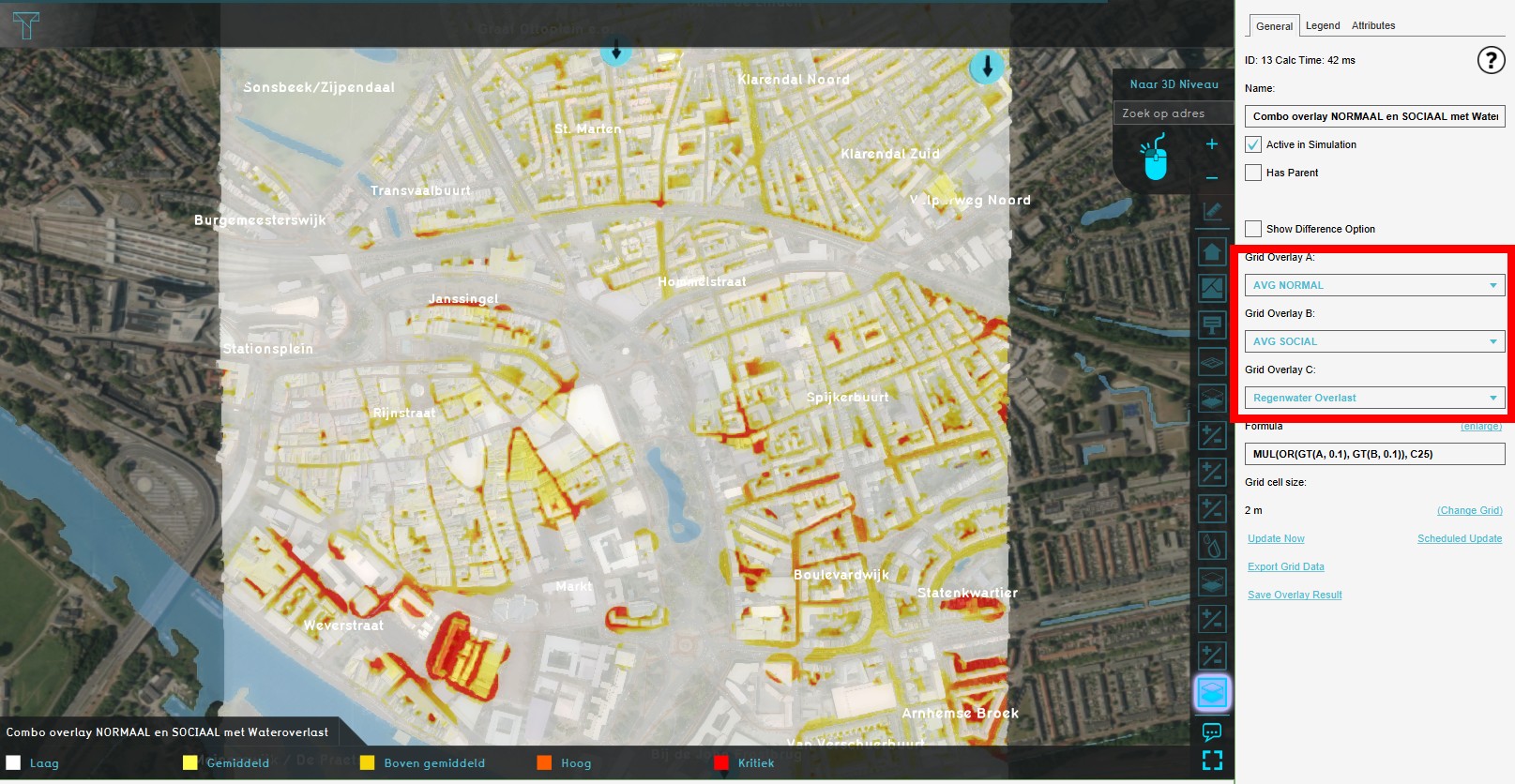
The Combo Overlay is a Grid Overlay which can be used to create additional spatial calculation models. Up to ten input Overlays can be selected in combination with an attribute and Globals as input for the calculations. A large set of functions and operators are available which can then perform the desired computations.
Combo Overlays can take any Grid Overlay as input. It is often combined with one or more Average Overlays or Travel Distance Overlays. The Combo Overlay can also use the results of more complex calculation models, such as the Water Overlay or the Heat Overlay to further process the computed results of those models. Finally, Combo Overlays can also refer to other Combo Overlays, to create even more powerful, varied, and complex spatial calculation models.
Operators
In the table below are the operators displayed that are supported by the combo overlay. The term argument refers to a grid overlay configured as input, a numerical value or a global name.
| Name | Arguments | Type | Displays |
|---|---|---|---|
| SIN | Single | Function | Sine function |
| COS | Single | Function | Cosine function |
| TAN | Single | Function | Tangent function |
| ASIN | Single | Function | Arc sine function |
| ACOS | Single | Function | Arc cosine function |
| ATAN | Single | Function | Arc tangent function |
| ROUND | Single | Function | Round function |
| FLOOR | Single | Function | Floor function |
| CEIL | Single | Function | Ceil function |
| ABS | Single | Function | Absolute function |
| EXP | Single | Function | Exponential function |
| LN | Single | Function | The natural logarithm (base e) function |
| LOG | Single | Function | The natural logarithm (base 10) function |
| SQRT | Single | Function | The square root function |
| RANDOM | Single | Function | The random function, which returns a number greater than or equal to 0.0 and less than the provided argument |
| ERF | Single | Function | The gauss error function, for probability calculations. |
| ADD | Multi | Operator | Add one or more argument |
| MULT | Multi | Operator | Multiply one or more arguments |
| SUB | Multi | Operator | Subtract one or more arguments from the first argument |
| DIV | Multi | Operator | Divide the first argument with one or more other arguments |
| MIN | Multi | Function | Returns the smallest of the provided arguments. That is, the result is the argument closest to negative infinity. |
| MAX | Multi | Function | Returns the largest of the provided arguments. That is, the result is the argument closest to positive infinity. |
| AVG | Multi | Function | Returns the arithmetic mean of the provided arguments. |
| POW | Multi | Function | Raises the first argument to the power of the consecutive arguments. For example 2 to the power 3 to the power 4. |
| IF | Multi | Function | Takes 3 arguments. If first argument is true (numerical value exactly 1), it returns the second argument, else it returns the third argument. |
| AND | Multi | Boolean | Returns 1.0 if all arguments are not equal to 0.0. |
| OR | Multi | Boolean | Returns 1.0 if any argument is not equal to 0.0. |
| GTE | Pair | Boolean | Returns 1.0 if the first argument is larger than or equal to the second argument, else returns 0.0. |
| GT | Pair | Boolean | Returns 1.0 if the first argument is larger than the second argument, else returns 0.0. |
| LTE | Pair | Boolean | Returns 1.0 if the first argument is smaller than or equal to the second argument, else returns 0.0. |
| LT | Pair | Boolean | Returns 1.0 if the first argument is smaller than the second argument, else returns 0.0. |
| NEQ | Pair | Boolean | Returns 1.0 if the first argument is not equal to the second argument, else returns 0.0. |
| EQ | Pair | Boolean | Returns 1.0 if the first argument is equal to second argument, else returns 0.0. |
| PERCENTILE | Multi | Function | Calculates the linear interpolated k-th percentile (value between 0 and 1) of the sorted array of provided arguments. The last provided argument should be the percentile. |
| AVG_GTE_PERCENTILE | Multi | Function | Calculates the average of the provided arguments which are above the calculated linear interpolated k-th percentile (value between 0 and 1). The last provided argument should be the percentile. |
| AVG_LTE_PERCENTILE | Multi | Function | Calculates the average of the provided arguments which are below the calculated linear interpolated k-th percentile (value between 0 and 1). The last provided argument should be the percentile. |
| SWITCH | Multi | Function | Switch-case function. First argument is the testable expression. Second argument is the default result. Each next pair of 2 arguments is a case value and a result value. When a pair's first argument matches the initial expression, that pair's second argument is returned. If no case matches, the default result is returned. |
| COLOR | Constant | Function | Create a color given a red, green and blue value. A fourth alpha value is optional. |
| RED | Constant | Function | Get a red channel value for a color. |
| GREEN | Constant | Function | Get a green channel value for a color. |
| BLUE | Constant | Function | Get a blue channel value for a color. |
| ALPHA | Constant | Function | Get an alpha channel value for a color. |
| NO_DATA | Constant | Constant | The NO_DATA value for grid data, indicating no data exists. |
| DX | Constant | Constant | The cell size in meters of this Combo Overlay. |
| ITERATION | Constant | Constant | The currently active Iteration |
Inputs
- Up to ten Overlays can be configured as input for the Combo Overlay. These prequels are referenced as A, B, C, etc.
- You can use Globals in a formula. This can be done by starting the statement with GLOBAL_. For example a Global named TEST would become: GLOBAL_TEST.
- You can also use the ATTRIBUTE statement in a formula. This input statement will rasterize attribute values from the polygon items located in each grid cell. For example by setting the ATTRIBUTE to Single layer: Building: FOO, will retrieve the FOO attribute value of a building in the grid cell. When there is no Building or no FOO attribute it will fallback to the specified ATTRIBUTE_DEFAULT_VALUE.
Rasterized Vector data
The Vector data that is rasterized is determined by two values: the configured layer Maplink (Combo Overlay) of the Combo overlay and the configured Rasterization. When the MapLink layer is set to a specific MapLink, only that type of data is rasterized.
The Combo Overlay currently supports the following MapLinks (in order): Net Lines, Addresses, Buildings, Terrains, Areas, Neighborhoods.
| Icon | Property | Description | Default value |
|---|---|---|---|
| |
Rasterization | The rasterization method of a Combo Overlay | SINGLE_LAYER |
| |
Maplink | The attribute maplink (layer) used to select a Key when rasterizing a Combo Overlay | None (null) |
Keys
These are all the keys that can be configured for the Combo Overlay. Each can be access using the '@' sign in front of the key name. For example '@A' accesses the attribute stored under key A.
| Icon | Key | Unit | Range | Description | Default value |
|---|---|---|---|---|---|
| A | -3.4028235E38 to 3.4028235E38 | Attribute stored under key A will be used to retrieve a value from one or more Layers for a specific grid cell.A | 0 | ||
| B | -3.4028235E38 to 3.4028235E38 | Attribute stored under key B will be used to retrieve a value from one or more Layers for a specific grid cell. | 0 | ||
| C | -3.4028235E38 to 3.4028235E38 | Attribute stored under key C will be used to retrieve a value from one or more Layers for a specific grid cell. | 0 | ||
| D | -3.4028235E38 to 3.4028235E38 | Attribute stored under key D will be used to retrieve a value from one or more Layers for a specific grid cell. | 0 | ||
| E | -3.4028235E38 to 3.4028235E38 | Attribute stored under key E will be used to retrieve a value from one or more Layers for a specific grid cell. | 0 | ||
| F | -3.4028235E38 to 3.4028235E38 | Attribute stored under key F will be used to retrieve a value from one or more Layers for a specific grid cell. | 0 | ||
| G | -3.4028235E38 to 3.4028235E38 | Attribute stored under key G will be used to retrieve a value from one or more Layers for a specific grid cell. | 0 | ||
| H | -3.4028235E38 to 3.4028235E38 | Attribute stored under key H will be used to retrieve a value from one or more Layers for a specific grid cell. | 0 | ||
| I | -3.4028235E38 to 3.4028235E38 | Attribute stored under key I will be used to retrieve a value from one or more Layers for a specific grid cell. | 0 | ||
| J | -3.4028235E38 to 3.4028235E38 | Attribute stored under key J will be used to retrieve a value from one or more Layers for a specific grid cell. | 0 |
Timeframes
When an input Overlay has multiple Timeframes, additional syntax is available to specify the intended timeframes.
Timeframes are 0-indexed, meaning they start counting at 0. The first timeframe is 0, the second timeframe is 1, the tenth timeframe is 9, etc.
| Syntax | Meaning | Example | Effect |
|---|---|---|---|
| A | The (last) value from Overlay A | MUL(A, 10) | Assuming:
Will show the height of the water at the end of the calculation in cm (rather than m). |
| A2 | The third timeframe's value from Overlay A | GT(A2, 38) | Assuming:
Will indicate whether any given location is (1) or is not (0) hotter than 38 °C, on the third computed timeframe of the Heat Overlay. |
| A0:2 | The values from the first through third timeframes from Overlay A, as a list of inputs | AVG(A0:2) | Assuming:
Will show the average of the computed temperatures of the first three timeframes of the Heat Overlay. |
| AT | For each timeframe of the Combo Overlay, the value from that same timeframe from Overlay A, as individual inputs.
This will cause the Combo Overlay to have at least as many timeframes as Overlay A. |
MUL(AT, 10) | Assuming:
Will show the height of the water at each timeframe of the Water Overlay's calculations in cm (rather than m). |
A Combo Overlay automatically computes the amount of timeframes it requires, based on the following:
- The amount of timeframes of Input Overlays which are referenced in the formula using the T syntax.
- The amount of values in Globals which are referenced in the formula. (Globals are automatically interpreted as a Global array.)
The highest found value among all those dictates the amount of Timeframes the Combo Overlay has.
Attributes
The Combo Overlay has the following model attributes:
| Icon | Attribute | Unit | Range | Description | Default value |
|---|---|---|---|---|---|
| |
ATTRIBUTE_DEFAULT_VALUE | - | The default value for the ATTRIBUTE statement in the Combo Overlay when no items can be found. | 0 | |
| |
ATTRIBUTE_SURFACE_ONLY | Boolean | 0 to 1 | When true (1) only surface items of e.g. Buildings are queried as value of the ATTRIBUTE statement in the Combo Overlay. | 0 |
Notes
- When multiple input Overlays are referenced with a "T" syntax and those have varying amounts of timeframes, the maximum amount of timeframes among those input Overlays is used.
- When the "T" syntax is used to refer to an input Overlay with fewer timeframes than the Combo Overlay itself, any timeframe referenced via the "T" syntax beyond what the input Overlay offers uses whichever value the last timeframe of that input Overlay had. I.e. if a Water Overlay has 10 timeframes but the Combo Overlay attempts to compute an 11th timeframe and beyond, the value from the last (10th) timeframe of the Water Overlay is used.
- Conditionally include grid information in Combo Overlay calculation: https://community.tygron.com/forum/discussion/551/conditionally-include-grid-information-in-a-combo-overlay-calculation
- Biodiversity analysis: bats (Dutch only):
How-to's
- How to add and remove an Overlay
- How to edit a Combo Overlay formula
- How to edit an overlay legend
- How to use building attributes in a Combo Overlay
- How to use neighborhood attributes in a Combo Overlay
- How to add and remove an Attribute
- Examples:
- Combo Overlay with average overlays
- Combo Overlay with masking
- Combo Overlay with distance filtering
- How to adjust the height map with a Combo Overlay - an example for curbs
- How to compute the presence of features of a particular size - an example for public green
- How to combine results of multiple Overlays as timeframes in a Combo Overlay
- How to compute cool locations of sufficient size
- How to make a Grid Overlay of residences
- How to remove a waterway from the heightmap
- How to use building attributes in a Combo Overlay
Videos
Example of the Combo overlay in the Tygron Platform. (In dutch)
Testing a parametric design on environmental criteria in the Tygron Platform. (In dutch)
See also
