Measure: Difference between revisions
No edit summary |
|||
| (53 intermediate revisions by 4 users not shown) | |||
| Line 1: | Line 1: | ||
[[File: | [[File:Api_future_design.png|thumb|right|400px|[[Measure]]s in relation to other [[Action]]s]] | ||
In the {{software}}, measures are predefined actions that can be performed by [[stakeholders]]. In contrast to other actions, such as the placement of [[Buildings]], a participant in a project session does not define any properties for the measure. Instead, they can only opt to plan or cancel the measure as it has been defined in the [[editor]]. However, measures can be set up to perform multiple actions at the same time, enabling users to plan a whole design at once. | |||
A measure can be used to: | |||
* Place [[Buildings]]. These buildings will be linked to the measure; | |||
* Execute [[terrain]] adjustments. Stored in measure as ''MeasureSpatials''; | |||
* Applying changes in elevation using [[Grid]]s or [[GeoTIFF]]s. Stored in measure as [[GridSpatial]]s and [[TiffSpatial]]s; | |||
* [[Upgrade Type|Upgrade]] existing Buildings that overlap the defined upgrade selection; Stored in measure as ''UpgradeSpatials''; | |||
* Placing [[Levee]]s with side and top [[function]]s; Stored in measure as ''LeveeSpatials''; | |||
* Execute Server [[event]]s. Stored in measure with two lists: one for when measure is constructed and one for when measure is cancelled. | |||
These actions are configured as spatial components of the measure, ''spatials'' in short. There are restrictions on which of these spatials may overlap, in order to keep the measure consistent. For example, two [[Building]]s that are on the same [[layer]] cannot overlap. However, other spatial combinations are allowed to overlay. For example, Buildings can be placed on top of GeoTIFF and Terrain spatials. | |||
A measure | A measure can be owned by a specific [[Stakeholder]]. You can change its name, description, image, cost and constructions details. However, a measure can also be performed by other stakeholders, which may override the [[Stakeholder]] originally specified. | ||
A measure is an [[action]], which means it can be added to an [[Action Menu]]. Also, measures can be activated indirectly using [[events]]. Thirdly, they can be activated directly in the editor by click on the ''Activate Measure'' link: | |||
{{Editor location|Measures|Measure|General}} | |||
==When to use measures== | |||
A measure can be used to offer predefined plans to stakeholders. When a plan exists, applicable to the case implemented in the project, that plan can be implemented as a measure. Such a plan can consist of the spatial components of the plan, as well specific costs, and other eventual consequences of implementing that plan. | |||
= | |||
A measure doesn't need to have a spatial components. Instead, it can also be used to represent a policy change or campaign, which may have consequences for indicators, or may trigger events. | |||
Measures can also be activated via [[event]]s. This means that a measure does not necessarily need to be enacted by a stakeholder, but can also be activated at the start of a [[scenario]], by reaching a certain point in a [[cinematic]], or even by planning or canceling another measure. If any of these occurrences should have a spatial consequence or an effect on an indicator, a measure can also be used to define these consequences. | |||
==Creating and editing measures== | ==Creating and editing measures== | ||
| Line 36: | Line 31: | ||
* [[How to edit general measure properties]] | * [[How to edit general measure properties]] | ||
* [[How to edit measure cost details]] | * [[How to edit measure cost details]] | ||
* [[How to edit measure events]] | |||
* [[How to edit spatial components of a measure]] | |||
* [[How to add a GeoTIFF to a measure]] | |||
* [[How to import a measure with water]] | |||
* [[How to level terrain in Measures]] | |||
* [[How to add an Area to a Measure]] | |||
* [[How to import AutoCAD DXF files]] | |||
* [[How to import a GeoPackage file]] | |||
* [[How to edit a Measure with QGIS]] | |||
== | ==Advanced usage of measures== | ||
Because measures can have a large variety of effects, and can be activated via events, measures can be extremely powerful. Correctly using measures can allow an editing user to create very intricate or specific effects in a project. This does tend to make a project more complex, but can have benefits for the maintainability of a project. | |||
=== | ===Not showing spatial effects=== | ||
[[ | Normally, when a user selects a measure in their [[action]] menu, the spatial effects of that measure are shown. This means locations on the map where the measure has its effect are highlighted, and the user's camera is moved to that location. However, this may not always be necessary or desirable. To prevent this, it is possible to implement the measure as two measures. A first measure, with the proper costs and description, which the stakeholder will see in the [[Action Menu]]. A second measure is not directly visible to the stakeholder, but has the actual spatial effect. The first measure can then, upon activation, [[events|trigger]] the activation of the second measure. | ||
To | |||
===Reusing measures=== | |||
Using the above principle, it is also possible to reuse measure. If multiple measures would have the same spatial effect, it is possible to have an additional measure in which the actual spatial effect is defined. All measures which should have that spatial effect can trigger the additional measure. This has the benefit of being easier to maintain if the spatial effect needs to change. Any change to the plan would only require a change to a single measure, instead of all measures which have the same effect. | |||
{{article end | |||
|seealso= | |||
}} | |||
{{Template:Editor_future_design_nav}} | {{Template:Editor_future_design_nav}} | ||
[[Category:Items]] | [[Category:Items]][[Category:Measure]][[Category:Action]] | ||
Latest revision as of 10:40, 13 November 2025
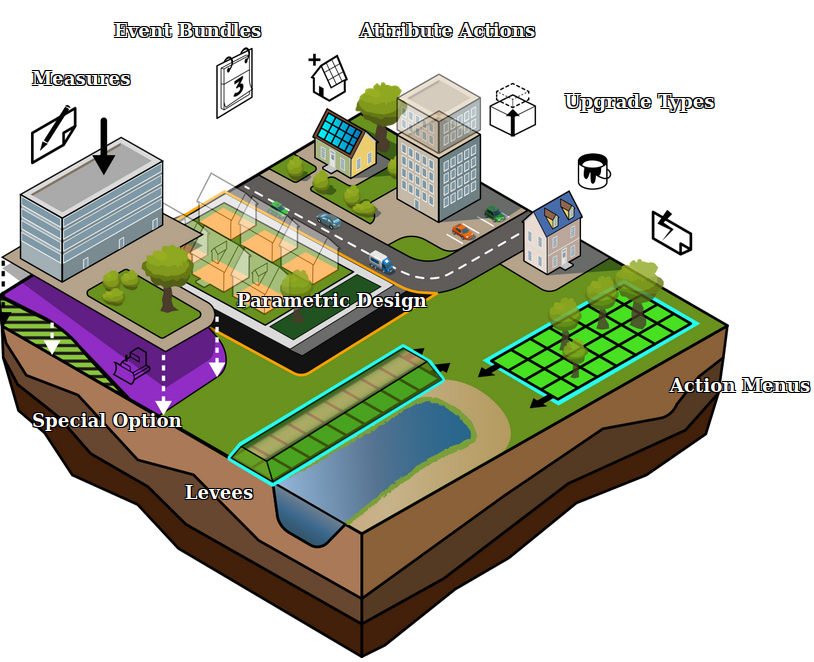
In the Tygron Platform, measures are predefined actions that can be performed by stakeholders. In contrast to other actions, such as the placement of Buildings, a participant in a project session does not define any properties for the measure. Instead, they can only opt to plan or cancel the measure as it has been defined in the editor. However, measures can be set up to perform multiple actions at the same time, enabling users to plan a whole design at once.
A measure can be used to:
- Place Buildings. These buildings will be linked to the measure;
- Execute terrain adjustments. Stored in measure as MeasureSpatials;
- Applying changes in elevation using Grids or GeoTIFFs. Stored in measure as GridSpatials and TiffSpatials;
- Upgrade existing Buildings that overlap the defined upgrade selection; Stored in measure as UpgradeSpatials;
- Placing Levees with side and top functions; Stored in measure as LeveeSpatials;
- Execute Server events. Stored in measure with two lists: one for when measure is constructed and one for when measure is cancelled.
These actions are configured as spatial components of the measure, spatials in short. There are restrictions on which of these spatials may overlap, in order to keep the measure consistent. For example, two Buildings that are on the same layer cannot overlap. However, other spatial combinations are allowed to overlay. For example, Buildings can be placed on top of GeoTIFF and Terrain spatials.
A measure can be owned by a specific Stakeholder. You can change its name, description, image, cost and constructions details. However, a measure can also be performed by other stakeholders, which may override the Stakeholder originally specified.
A measure is an action, which means it can be added to an Action Menu. Also, measures can be activated indirectly using events. Thirdly, they can be activated directly in the editor by click on the Activate Measure link:
When to use measures
A measure can be used to offer predefined plans to stakeholders. When a plan exists, applicable to the case implemented in the project, that plan can be implemented as a measure. Such a plan can consist of the spatial components of the plan, as well specific costs, and other eventual consequences of implementing that plan.
A measure doesn't need to have a spatial components. Instead, it can also be used to represent a policy change or campaign, which may have consequences for indicators, or may trigger events.
Measures can also be activated via events. This means that a measure does not necessarily need to be enacted by a stakeholder, but can also be activated at the start of a scenario, by reaching a certain point in a cinematic, or even by planning or canceling another measure. If any of these occurrences should have a spatial consequence or an effect on an indicator, a measure can also be used to define these consequences.
Creating and editing measures
Measures have a large number of properties. Depending on the complexity of the measure you intend to create, a variety of panels may need to be used to properly configure all properties of a measure.
- How to add and remove measures
- How to edit general measure properties
- How to edit measure cost details
- How to edit measure events
- How to edit spatial components of a measure
- How to add a GeoTIFF to a measure
- How to import a measure with water
- How to level terrain in Measures
- How to add an Area to a Measure
- How to import AutoCAD DXF files
- How to import a GeoPackage file
- How to edit a Measure with QGIS
Advanced usage of measures
Because measures can have a large variety of effects, and can be activated via events, measures can be extremely powerful. Correctly using measures can allow an editing user to create very intricate or specific effects in a project. This does tend to make a project more complex, but can have benefits for the maintainability of a project.
Not showing spatial effects
Normally, when a user selects a measure in their action menu, the spatial effects of that measure are shown. This means locations on the map where the measure has its effect are highlighted, and the user's camera is moved to that location. However, this may not always be necessary or desirable. To prevent this, it is possible to implement the measure as two measures. A first measure, with the proper costs and description, which the stakeholder will see in the Action Menu. A second measure is not directly visible to the stakeholder, but has the actual spatial effect. The first measure can then, upon activation, trigger the activation of the second measure.
Reusing measures
Using the above principle, it is also possible to reuse measure. If multiple measures would have the same spatial effect, it is possible to have an additional measure in which the actual spatial effect is defined. All measures which should have that spatial effect can trigger the additional measure. This has the benefit of being easier to maintain if the spatial effect needs to change. Any change to the plan would only require a change to a single measure, instead of all measures which have the same effect.